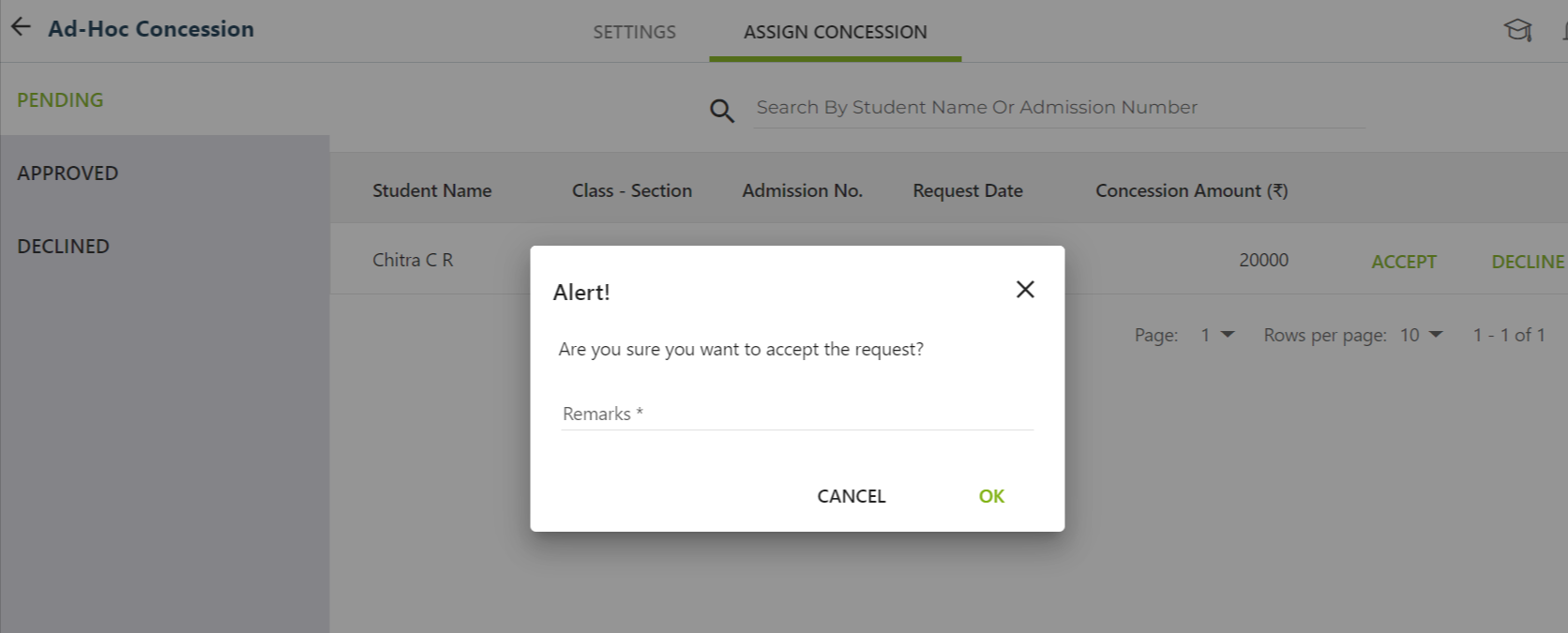In the context of ad-hoc concessions, if an accountant needs to apply a concession to a parent on the spot during fee collection
Configure ad-hoc concessions in the fee settings and set approval limits based on user roles. Implement an approval workflow for requests exceeding predefined limits, directing them to designated authorities. Upon approval, apply the concession to the student’s fee account, allowing fee collection to proceed with concession.
How to configure:
Settings > Finance > Fee concession > Click on AD-HOC right top
- Select settings tab
- Enable the Ad-hoc concession toggle
- Set the role and limit upto
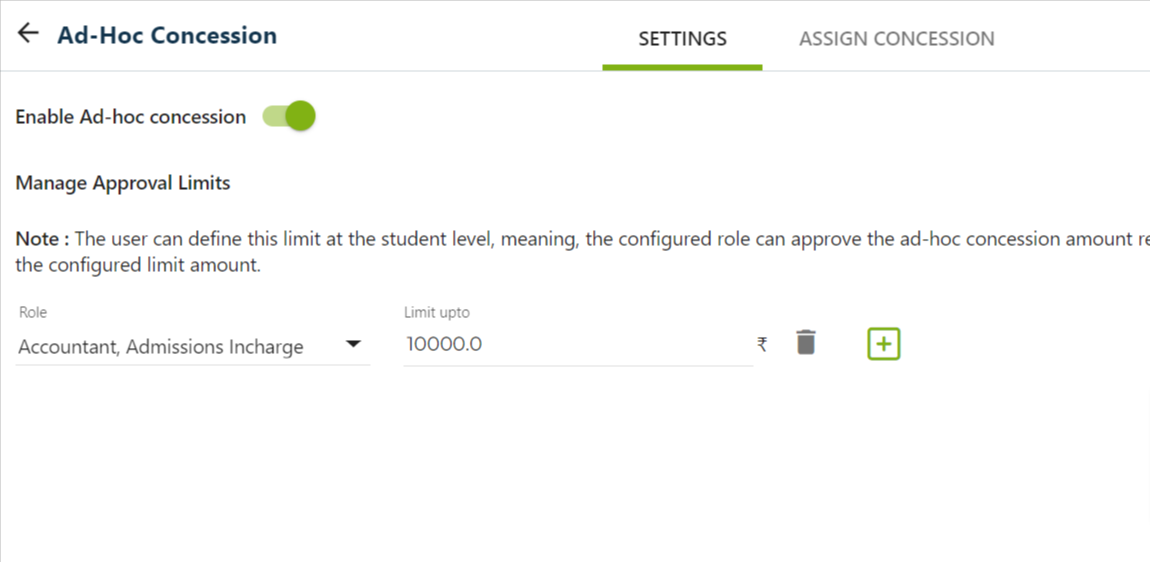
Collection:
Finance > Fee > Collect Fee
- Search by student name, admission number …..
- Click on
 for the ad-hoc
for the ad-hoc - Select the AD-HOC concession tab
- Enter the amount in the cocession column and add remarks for the same.
Validation:
If a concession is within the configured limit, it will be applied automatically. However, if the concession exceeds the configured limit, it will require approval before being applied.
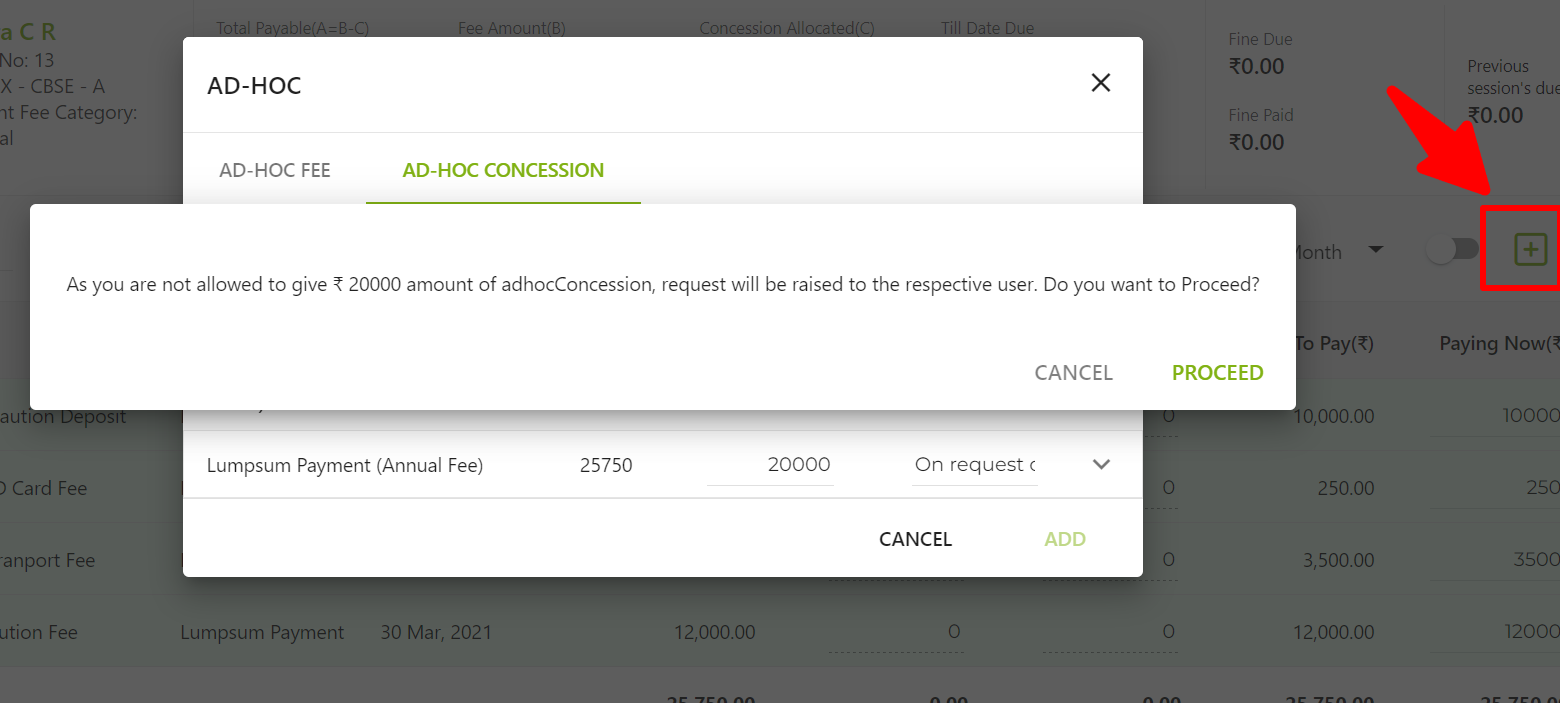
Approval:
Settings > Finance > Fee concession > Click on AD-HOC right top
- Select Assign Concession tab
- Pending Status
- Approve or Decline the request