⚠️ Important:
Editing the Fee Receipt Template should only be done if you’re familiar with the Visual Editor tool. Incorrect changes can disrupt the layout or break data mapping on the final receipt.
You can complete this in two parts:
Part 1: Copy Source Code from Previous Academic Session
- Switch to the previous academic session.
- Navigate to: Settings > Finance > Fee > Fee Receipt Template
- Click the three dots next to the existing template and select Edit Fee Receipt.
- In the editor, click Source, then press Ctrl + A to select all and Copy the source code.
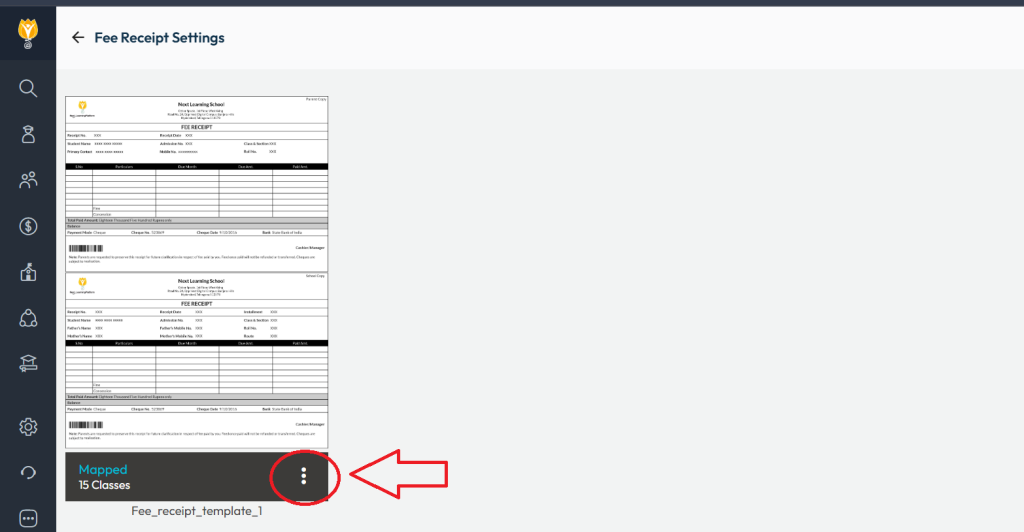
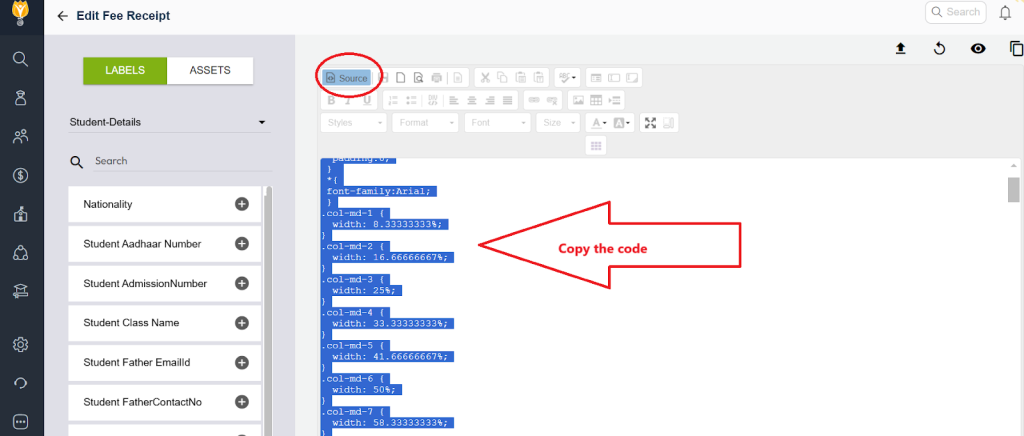
Part 2: Paste Source Code into Target Academic Session
- Switch to the target academic session (current or upcoming).
- Go to: Settings > Finance > Fee > Fee Receipt Template
- If a receipt doesn’t exist, add a new one. Otherwise, click the three dots and select Edit Fee Receipt.
- Click Source and paste the copied code.
- Click Save to apply the changes.
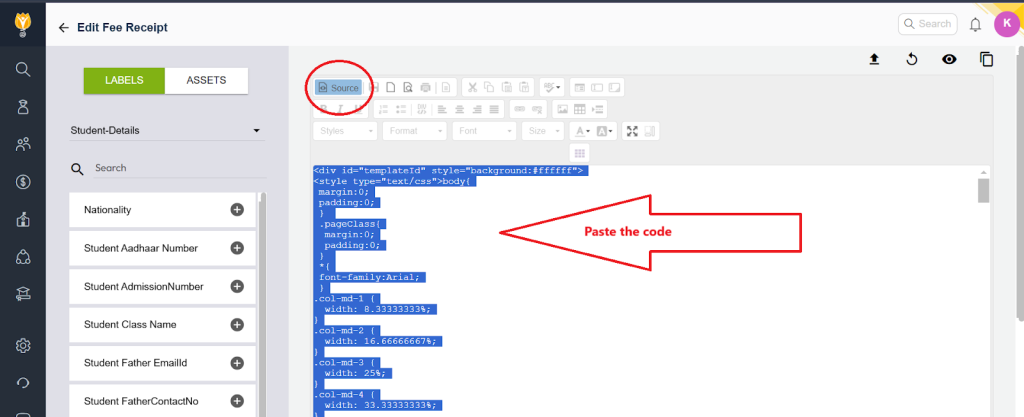
Contact Live Support
If the above steps do not solve your purpose, feel free to contact our support team:
📧 Email: support@nexteducation.in
📞 Toll-free: 1800 200 5566
Was this article helpful to you?
Yes1
No0