This guide will help you make sure that your exam structure and report card format are perfectly aligned. By following these simple steps, you can easily check that all assessments, marks, and report card layouts are aligned perfectly—so that the final report card looks accurate and professional before it’s printed.
1. Validate Exam Structure
- Log in to NextOS (Web) using your admin/exam coordinator credentials.
- Go to Settings > Student > Examination > Exam Hierarchy Validator.
- Use the filters to select the desired Class and Term.
- Carefully review the Exam Structure, including:
- Assessment Name
- Sujects
- Activity Name
- Sequence Number
- Grading Scale
- Maximum Marks
- Cut-off
- Pass Criteria
- Marks Allocation
- If everything looks correct, you can proceed with marks entry.
- If any changes are needed, edit them directly on this screen and save the structure.
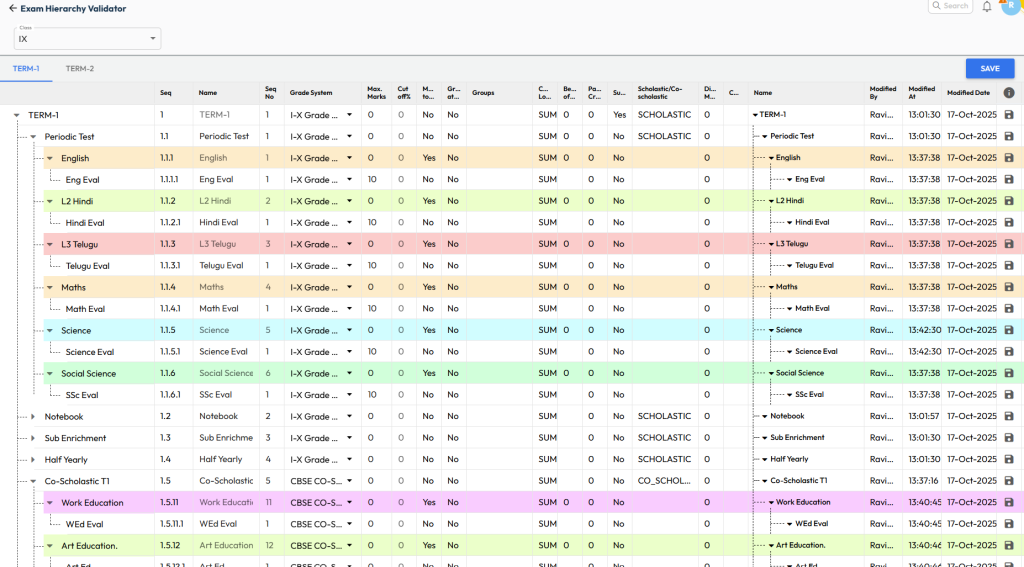
2. Check Report Card Format
- Go to Settings > Student > Examination > Report Card Builder.
- Review the mapped template — identify it by name and click the Eye icon to view.
⚠️ Note:
You are viewing the graphical interface of the report card’s HTML design.
Avoid making any changes unless you are familiar with the HTML editor.
If you need any modifications, please contact our support team:
📞 1800-200-5566
📧 support@nexteducation.in
Request an update to the report card configuration.
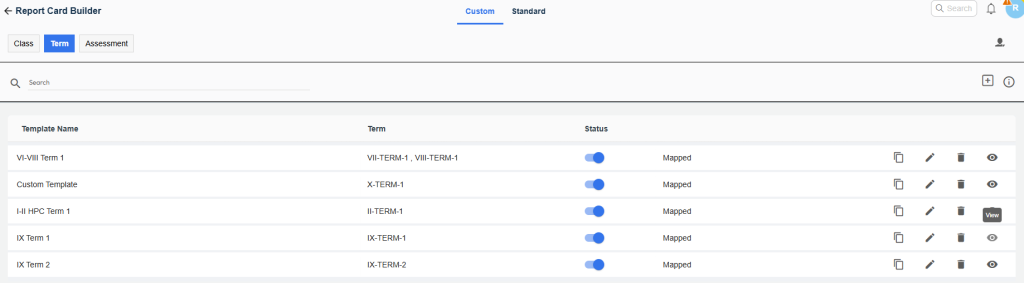
3. Verify Report Card Output
- Go to Student > Examination > Marks Entry.
- Enter sample or actual marks for any one student — for all assessments and subjects.
- Publish the report card from Student > Examination > Report Card Publish to generate the final version.
- Open and review the PDF report card to ensure everything appears correctly.
Check the following:
- ✅ Header & Personal Details – student name, class, and other details are correct.
- ✅ Scholastic & Co-Scholastic Sections – tables, marks, and grades are displayed properly.
- ✅ Result / Rank – appears as per configuration (if applicable).
- ✅ Footer, Signature & Remarks – positioned and formatted correctly.
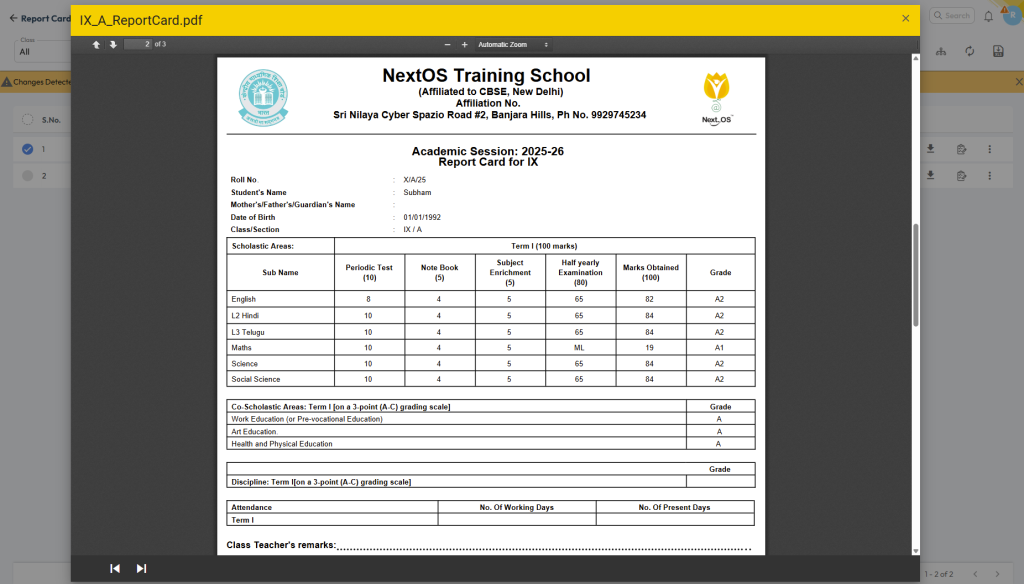
Tip:
- Always test with one student before entering marks for the entire class — it helps to avoid mutltiple time entry and makes modifications easier.
- If you’re not familiar with HTML editing, please contact the support team for assistance.
Was this article helpful to you?
Yes0
No1