You can map the report card template from the Report Card Builder page. Follow the steps below:
If a template is already available under the Assessment tab:
- Navigate to : Settings > Student > Examination > Report Card Builder > Assessment.
- Search for the template that is not yet mapped to any assessment.
- Click the Edit button next to the template.
- Map the template to the Half-Yearly Exam as needed.
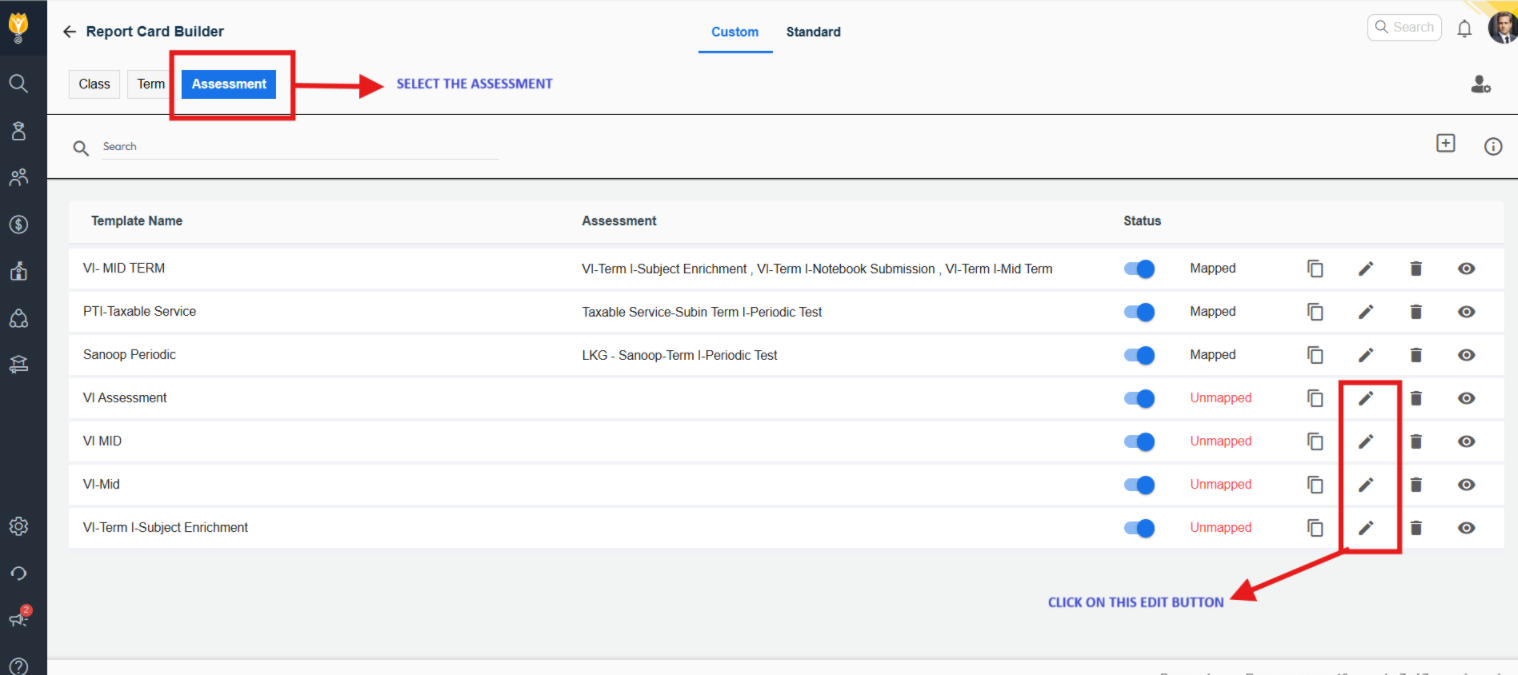
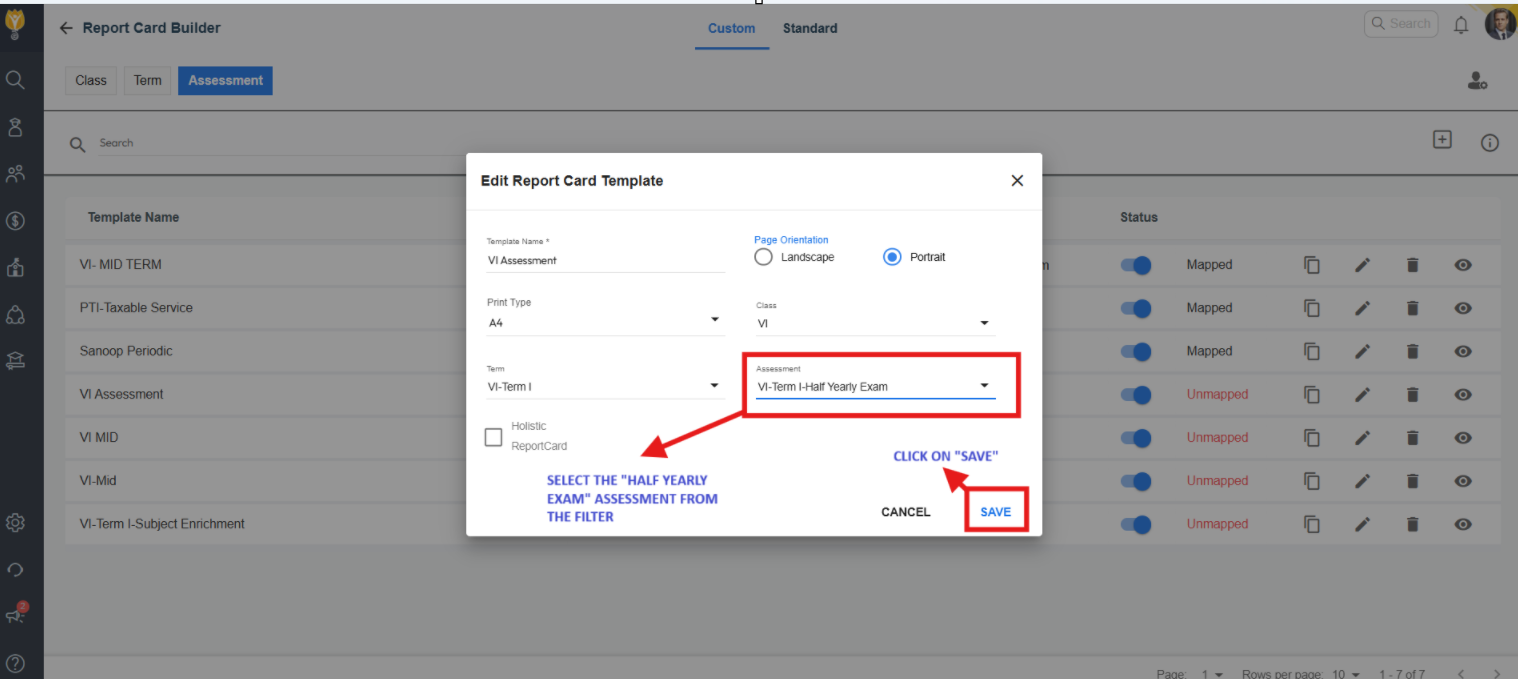
If no templates are available under the Assessment tab:
- Navigate to : Settings > Student > Examination > Report Card Builder > Standard
- Select the appropriate Report Card Group.
- Choose a Template and click Confirm.
- Select the Class.
- Set the Template Type to Assessment.
- Choose the relevant Term and Assessment (e.g., Half-Yearly Exam).
- Click Create to complete the mapping.
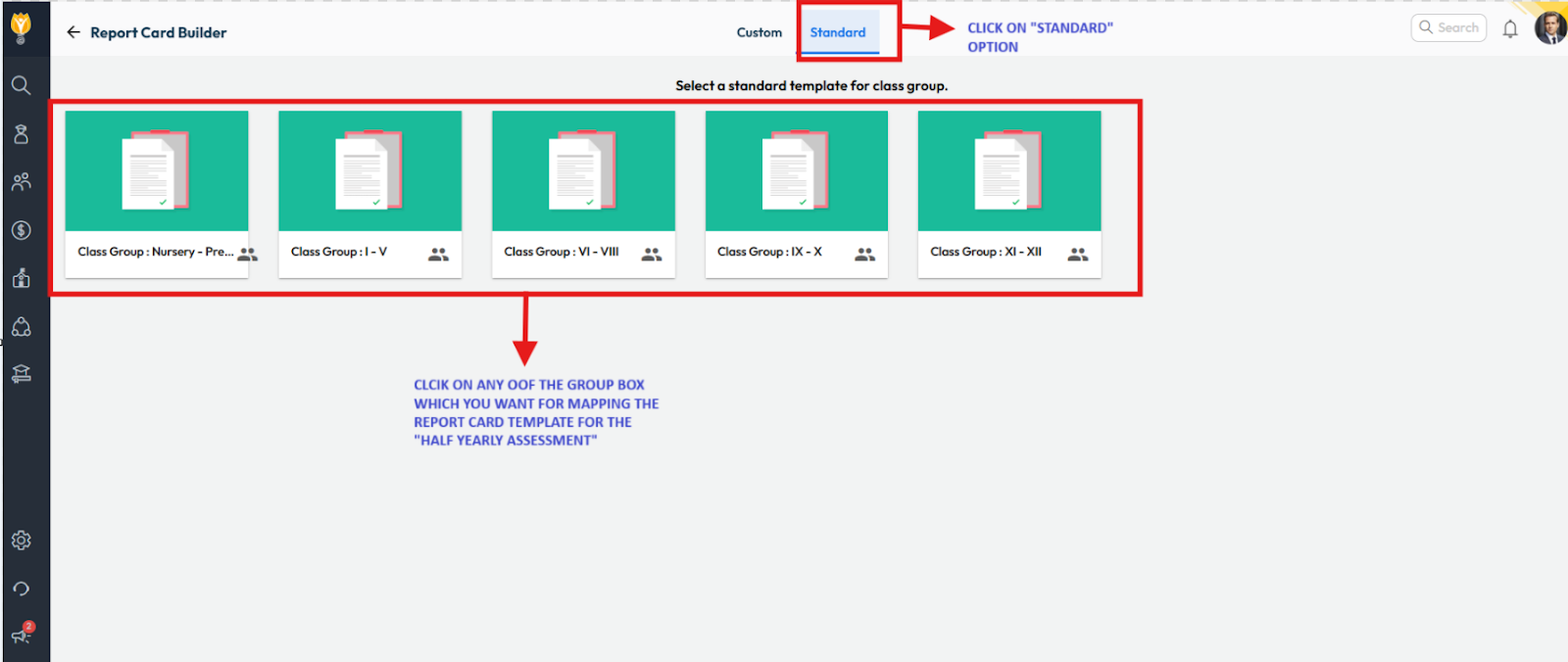
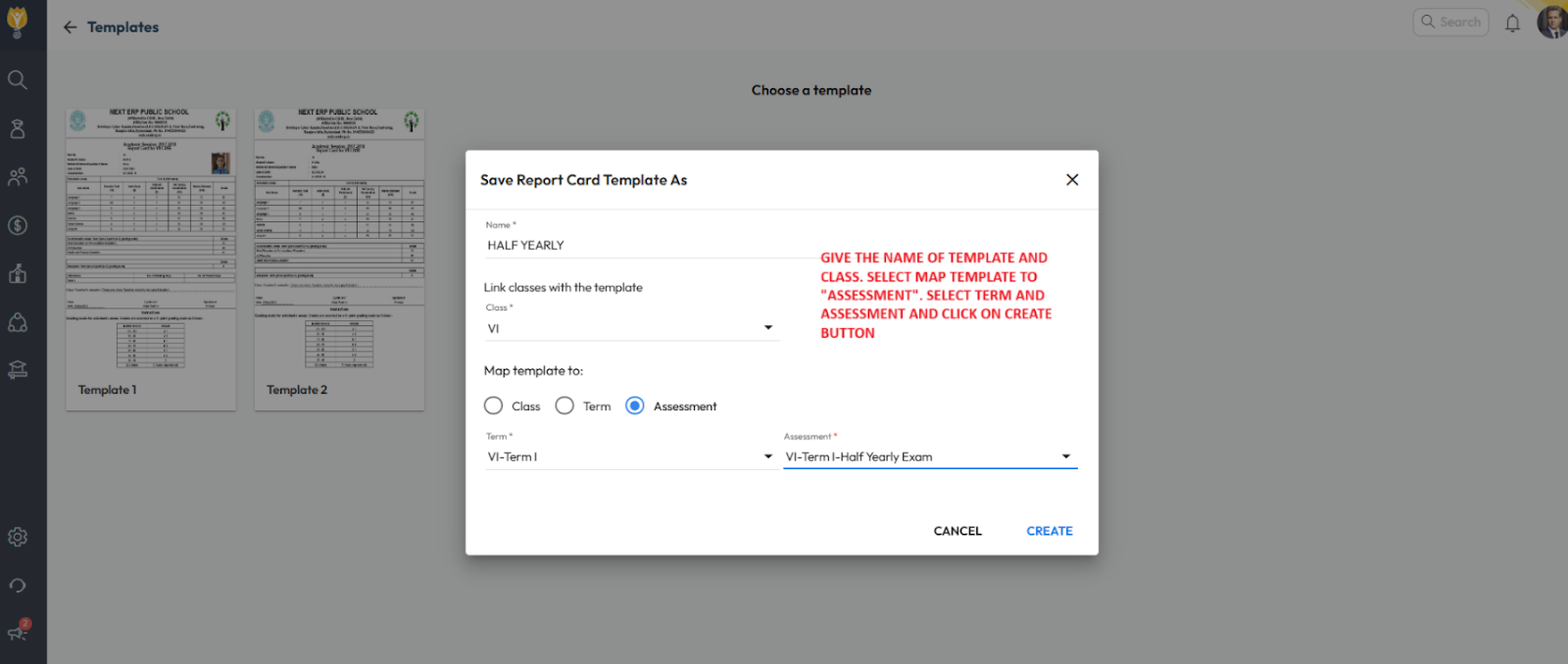
Was this article helpful to you?
Yes0
No0