First, decide whether attendance will be recorded automatically or entered manually.
- For Automatic Attendance:
- Mark attendance regularly in the Student Attendance module.
- Then Navigate to : Settings → Examination → Exam Hierarchy.
- Select the relevant class. Based on whether you’re using term-wise or assessment-wise attendance, proceed accordingly:
- Click on the three dots, select ‘Edit,’ and set the appropriate Start Date and End Date in the Exam Hierarchy.
- Then go to Settings > Examination > Report Card Builder > Open the report Card as required > Then click on the component and search attendance after that select Full or assessment as required then click on component field and click on (+) icon which attendance is required display the attendance data on the report card.
The second option is that manual teachers have to enter the attendance.
- For this first create the Commentary Remarks.
- Go to Settings > Student >Examination > Commentary Remarks Type > Click on (+) icon and Create with the name of attendance or working days as required.
- Then go to Student > Examination > Commentary Remarks > Select the term and assessment as required then enter the attendance student wise and save it.
- Then go to the Report card Builder page open the selected report card and search with discipline then click on term discipline > Select first term or other as required and click on (+) icon.
- This is how we can add attendance. If that is manual then we have to enter data in the required remarks and if that is automatic attendance then we have to select key as it is term wise or assessment wise.
Key we have to select as per requirement.
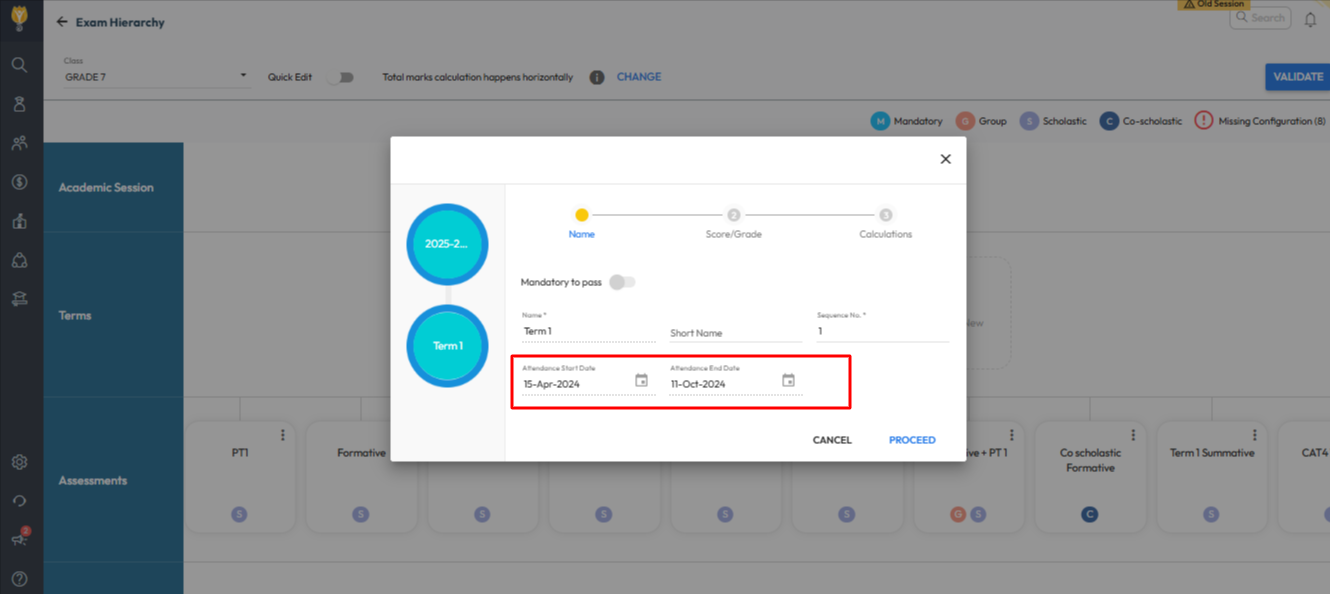
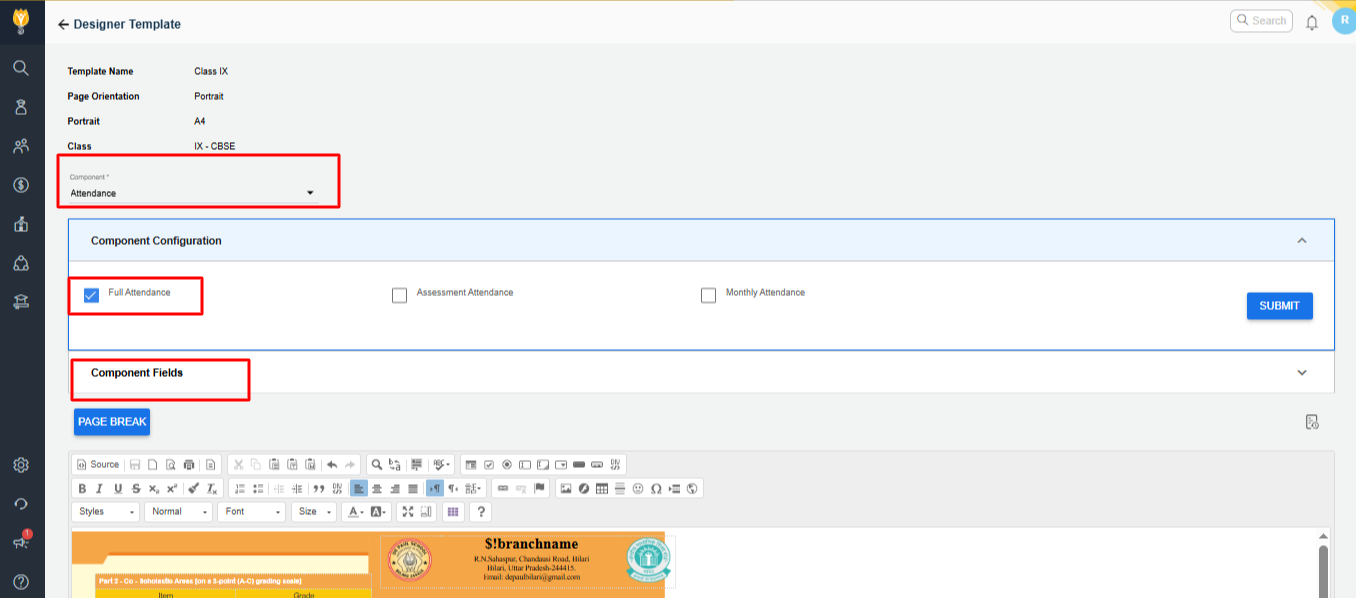
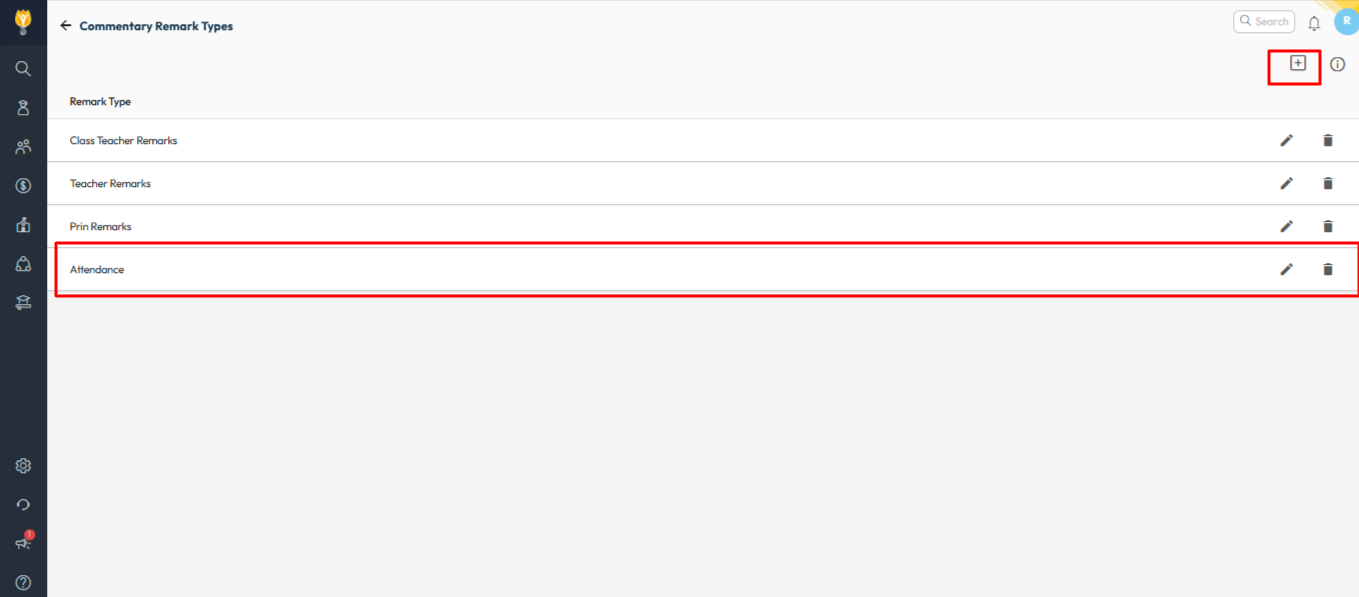
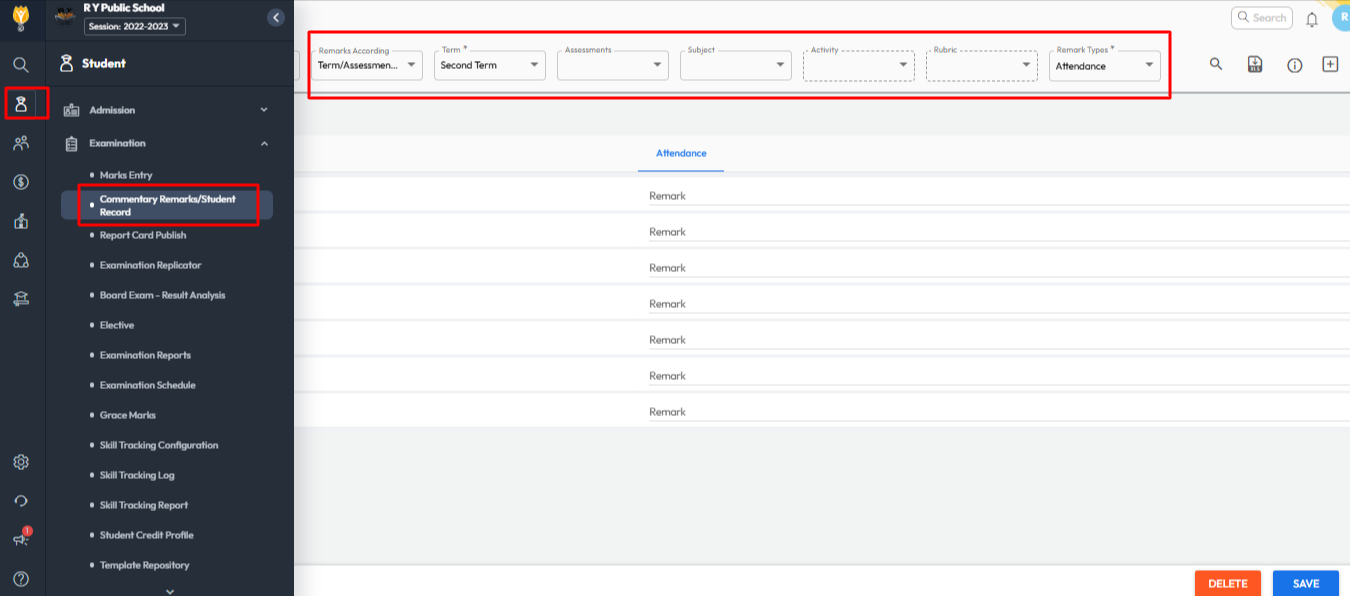
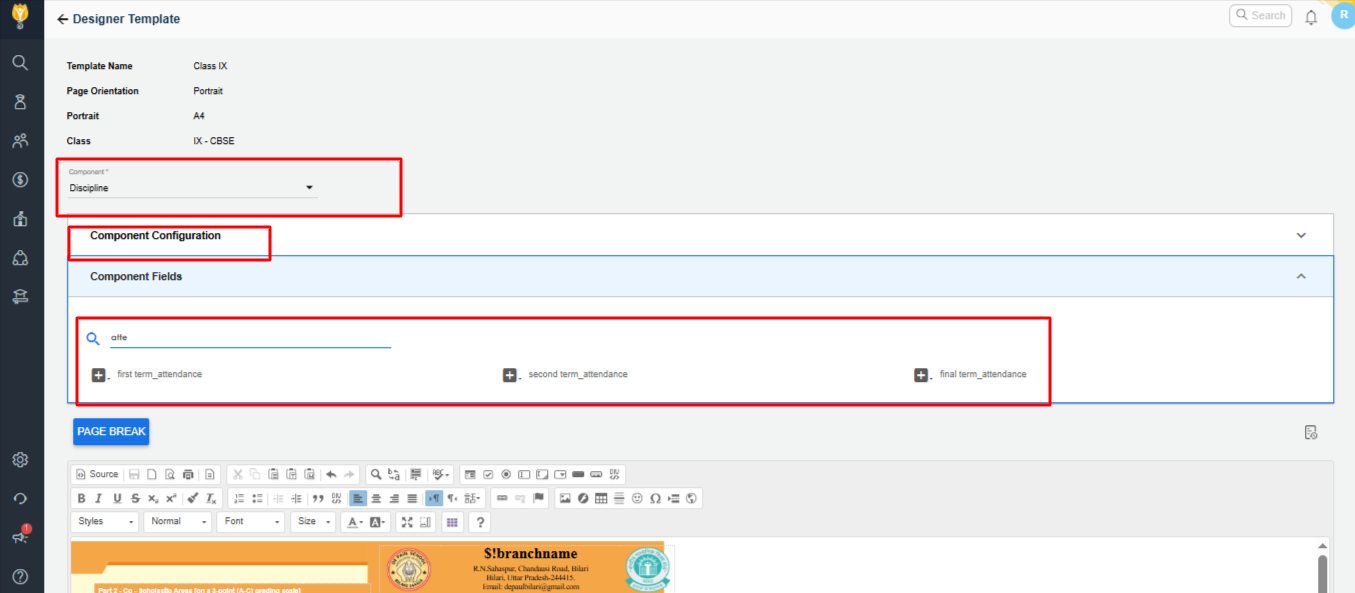
Video Tutorial :
Was this article helpful to you?
Yes0
No0