To generate ranking-based analysis, you must first complete the Rank Configuration. Once configured, you can download ranking reports from the Examination Reports section. Follow the steps below:
Step 1: Configure Student Ranks
- Navigate to Settings > Student > Examination.
- Click on Rank Configuration.
- Configure ranks class-wise by selecting the required levels—Yearly, Term, or Assessment.
- Choose the ranking method: Percentage or Marks.
- Save the configuration.
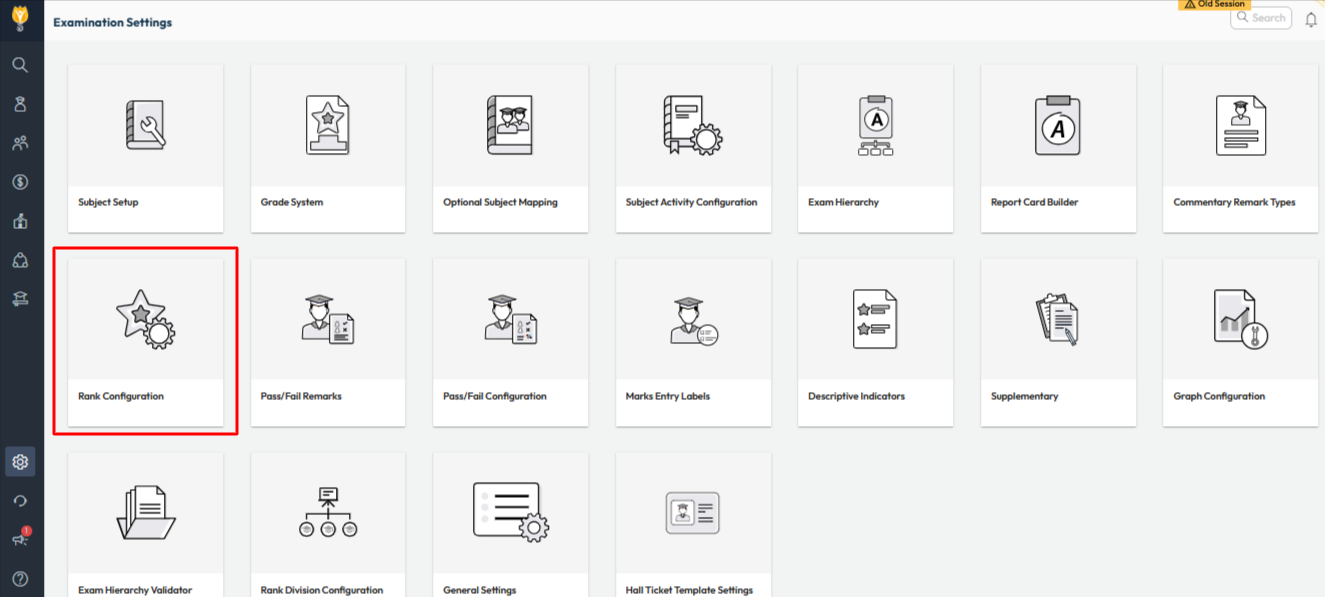
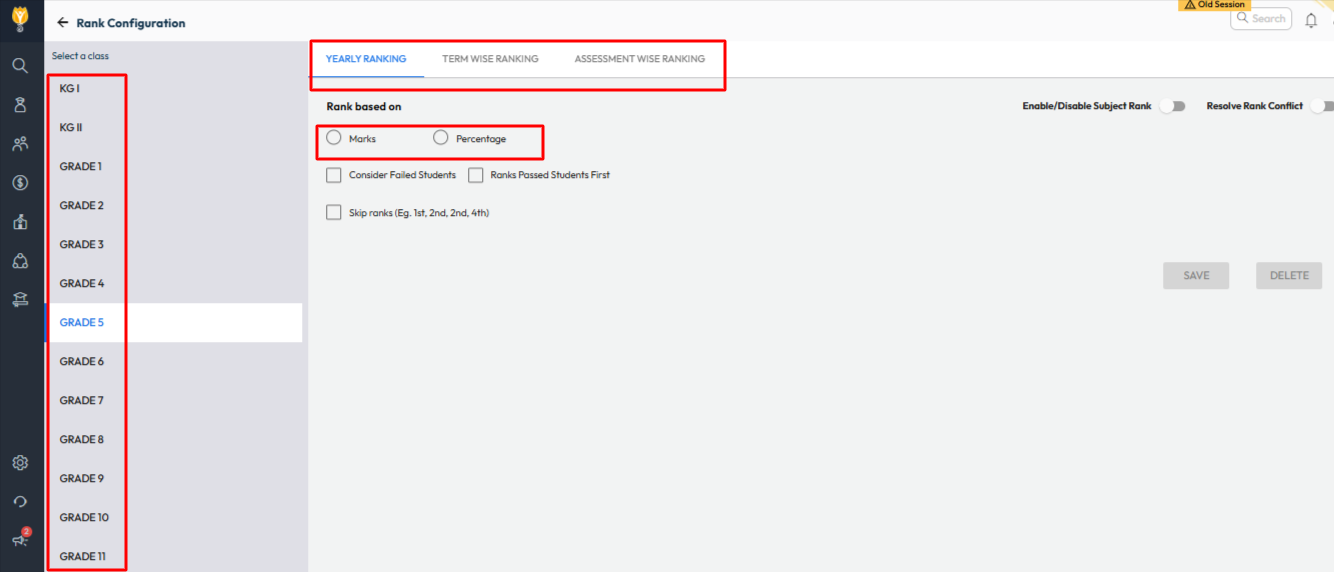
Step 2: Generate Report
- Go to Student > Examination > Examination Report.
- Click on Class Teacher Report.
- Apply the filters such as Class, Section, and Term.
- Download the Excel file from the top-right corner.
The downloaded report will display the students ranks based on the configured criteria.
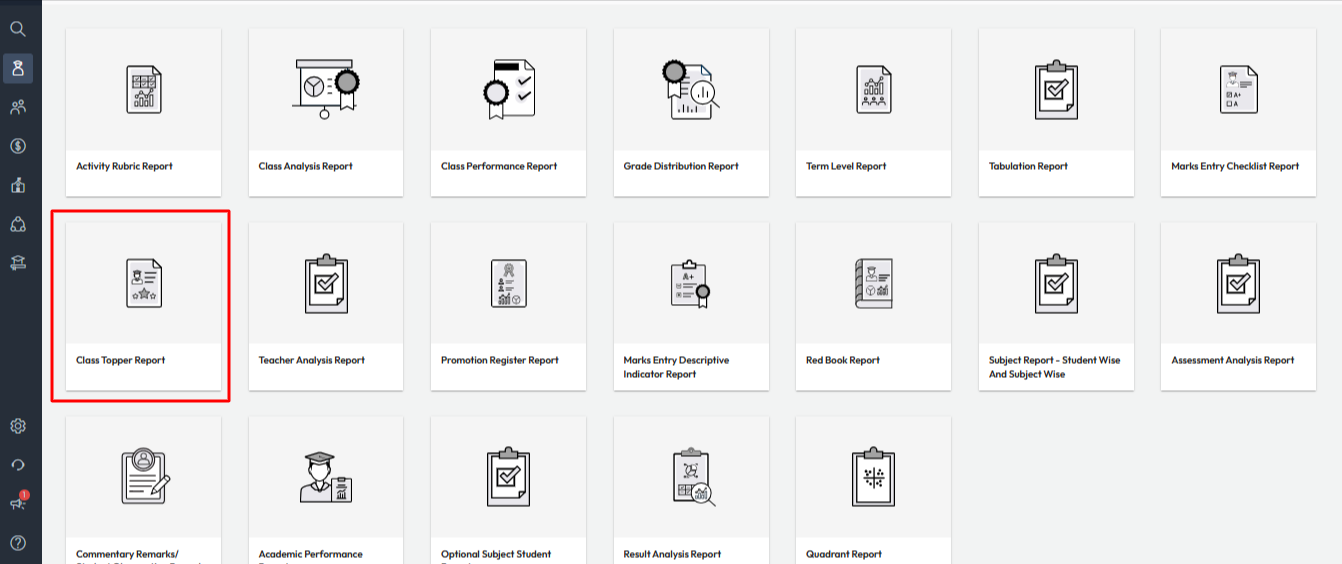
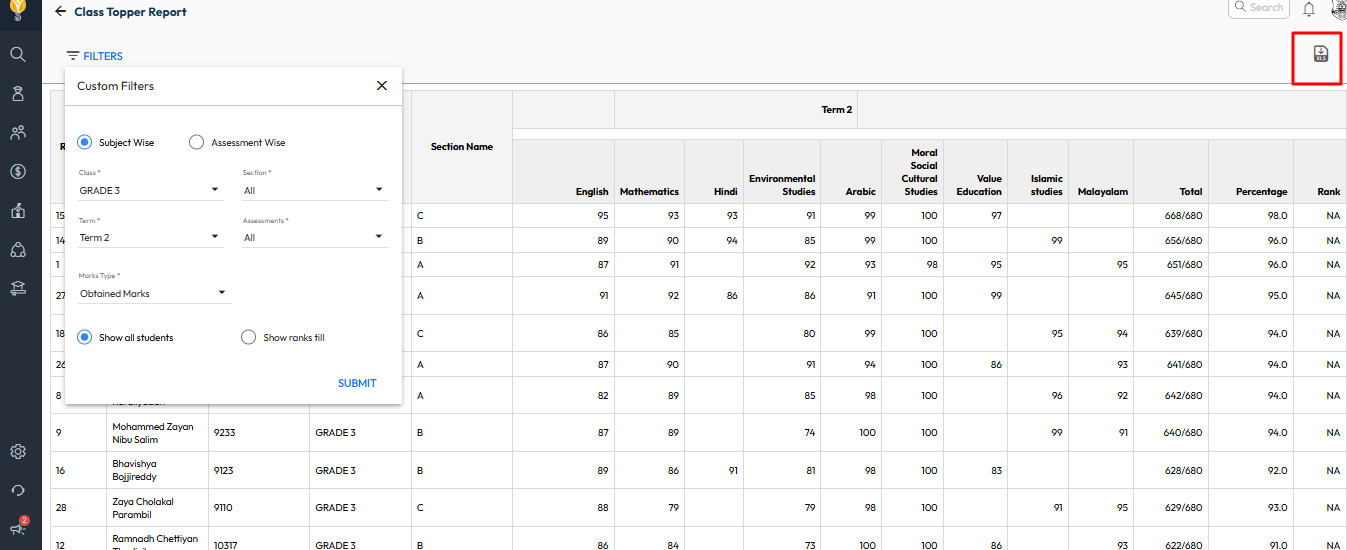
Video Tutorial :
Was this article helpful to you?
Yes0
No0