You can define optional subjects directly from the Subject Setup page.
Steps to Create an Optional Subject
- Navigate to Settings > Student > Examination > Subject Setup.
- Click the “+” icon to Add Subject.
- Enter the mandatory subject details. eg., Name, Master subject, Short name.
- Set Subject Type to Optional.
- Save the subject.
Steps to Mark an Existing Subject as Optional
- Go to Subject Setup.
- Locate the subject already mapped to classes.
- Click three dots to Edit.
- Turn off the Mandatory toggle to mark it as Optional.
Note:
- The Mandatory toggle can be disabled only if no marks have been entered for that subject.
- If marks already exist, delete the mark entries first to change the status.
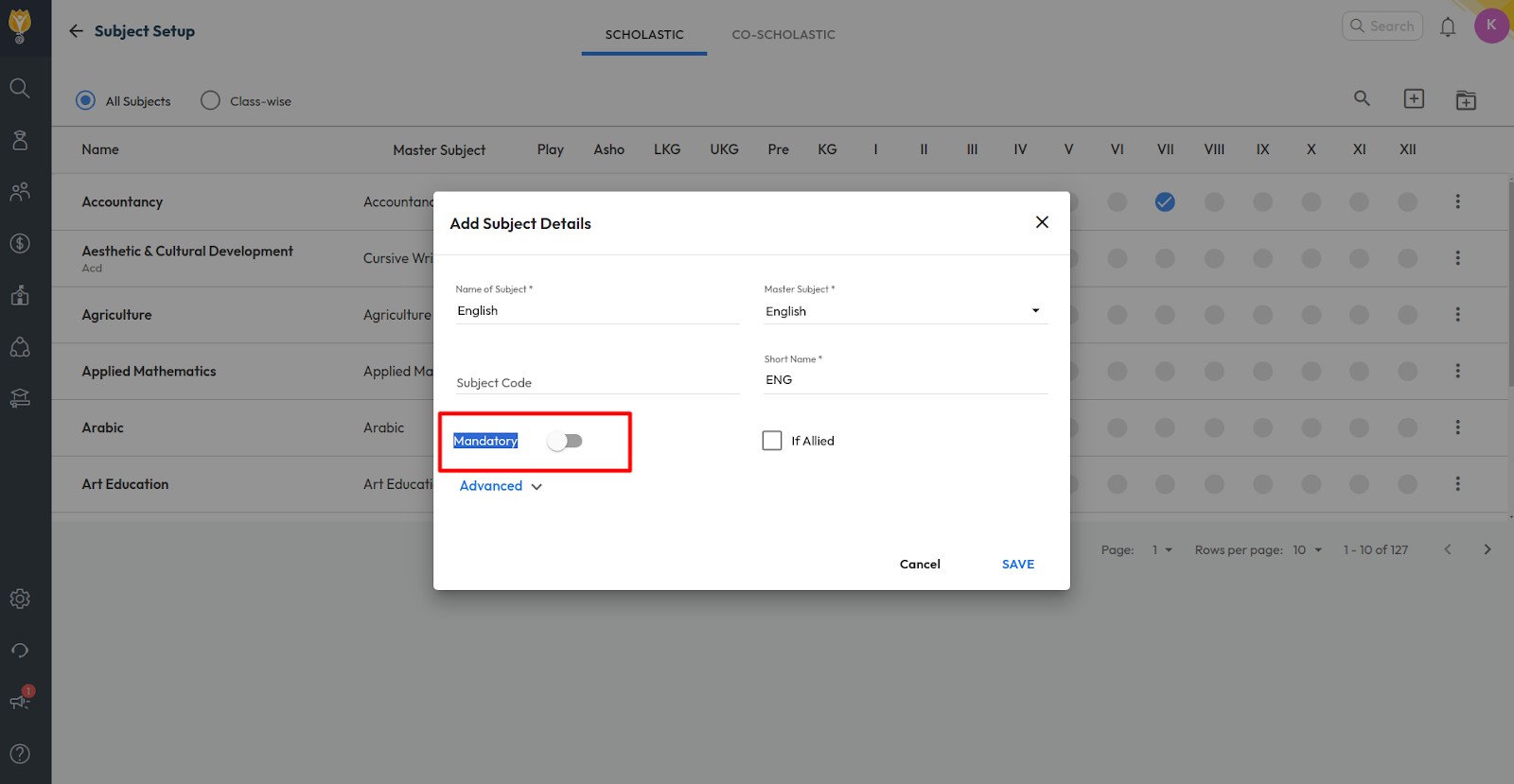
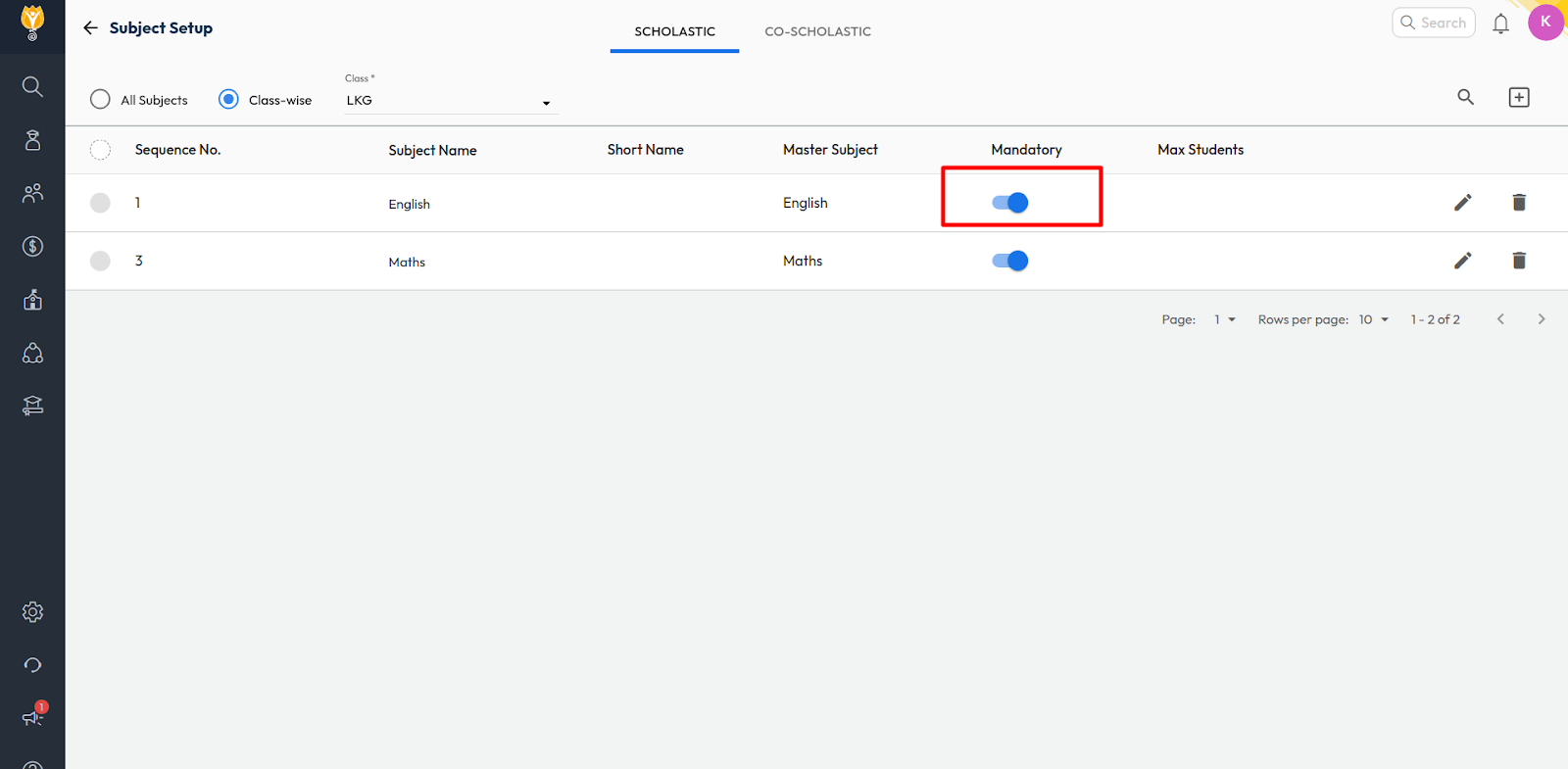
Video Tutorial :
Was this article helpful to you?
Yes0
No0