Step 1: Enter Remarks for Term
- Navigate to Student > Examination > Commentary Remarks/Student Record.
- Select the Class, Section, Term & Assessment.
Note: If remark is entered for PT-1, then it will only display for PT-1 report card. - Choose the required remark type.
- Enter the remarks for students.
- Click Save.
Republish the report card to confirm that the remarks are appearing correctly. If it does not appear then follow the next step.
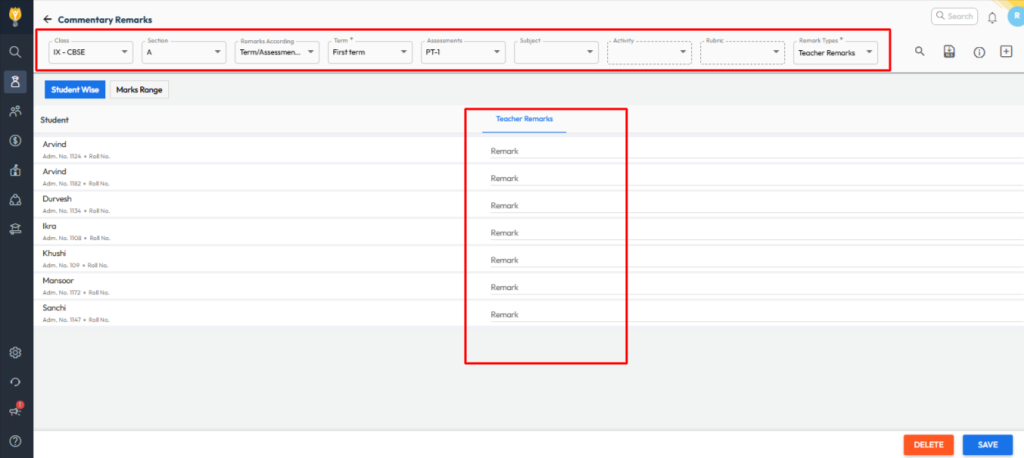
Step 2: Link Remarks to the Report Card Template
⚠️ Important:
Editing a Report Card Template should only be done if you are familiar with the Visual/HTML Editor. Incorrect modifications may break the layout or disrupt data mapping.
- Navigate to Settings > Student > Examination > Report Card Builder.
- Locate the required report card template and click the Eye (View) icon to open and edit it.
- In the template layout, choose the section where you want the remarks to appear.
- From the component options, select Discipline (or the relevant component type).
- In the Component Field, select Assessment and Submit, Choose the remark type you created earlier.
- Click the “+” symbol to insert the remark component into the report card.
Note: Ensure that the selected area has enough space to display the remarks properly.
Republish the report card to confirm that the remarks are appearing correctly.
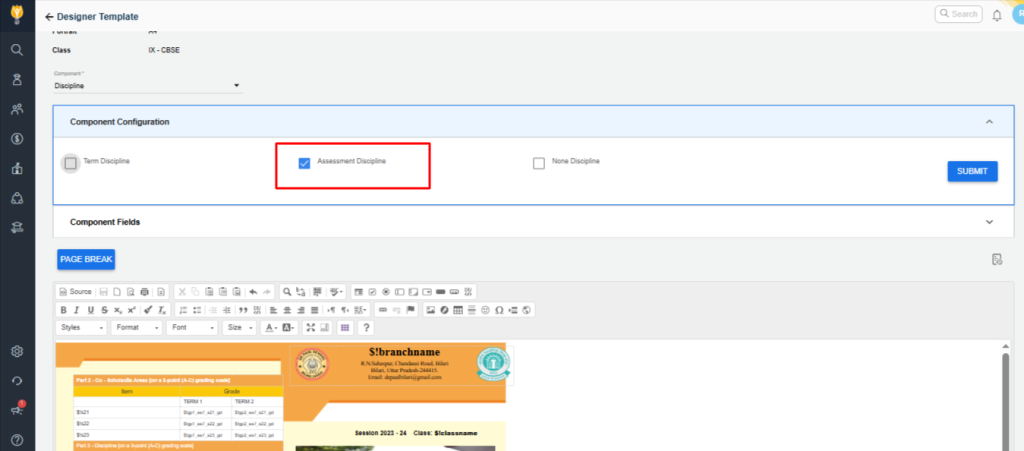
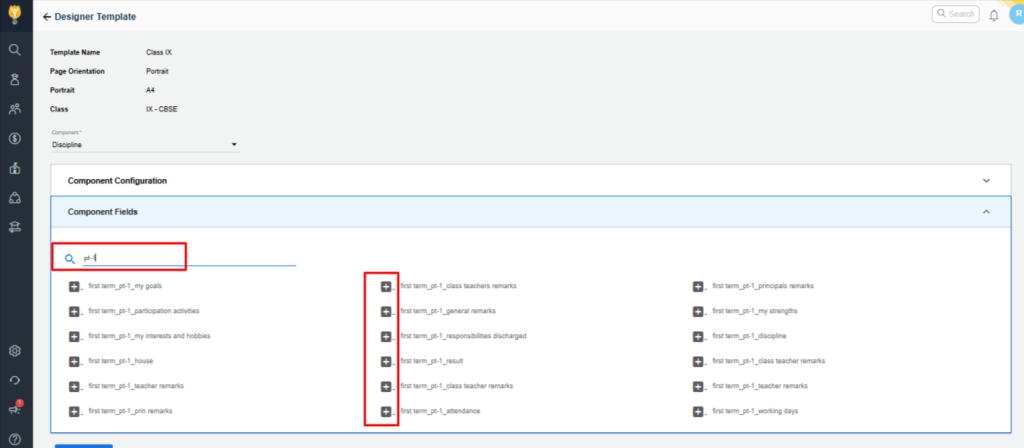
Video Tutorial :
Was this article helpful to you?
Yes0
No0