⚠️ Important:
Avoid editing the ID Card template without understanding the Visual Editor tool, as incorrect changes can affect layout or data mapping.
Adjust the photo size in template:
- Go to Settings > Student > Student ID Card.
- Click the three dots next to the template and select Edit Template.
- Click the photo element to select it.
- Adjust the size as needed and click OK.
- Preview the changes.
- Click Save & Exit to apply.
Contact Live Support
If the above steps do not solve your purpose, feel free to contact our support team:
📧 Email: support@nexteducation.in
📞 Toll-free: 1800 200 5566
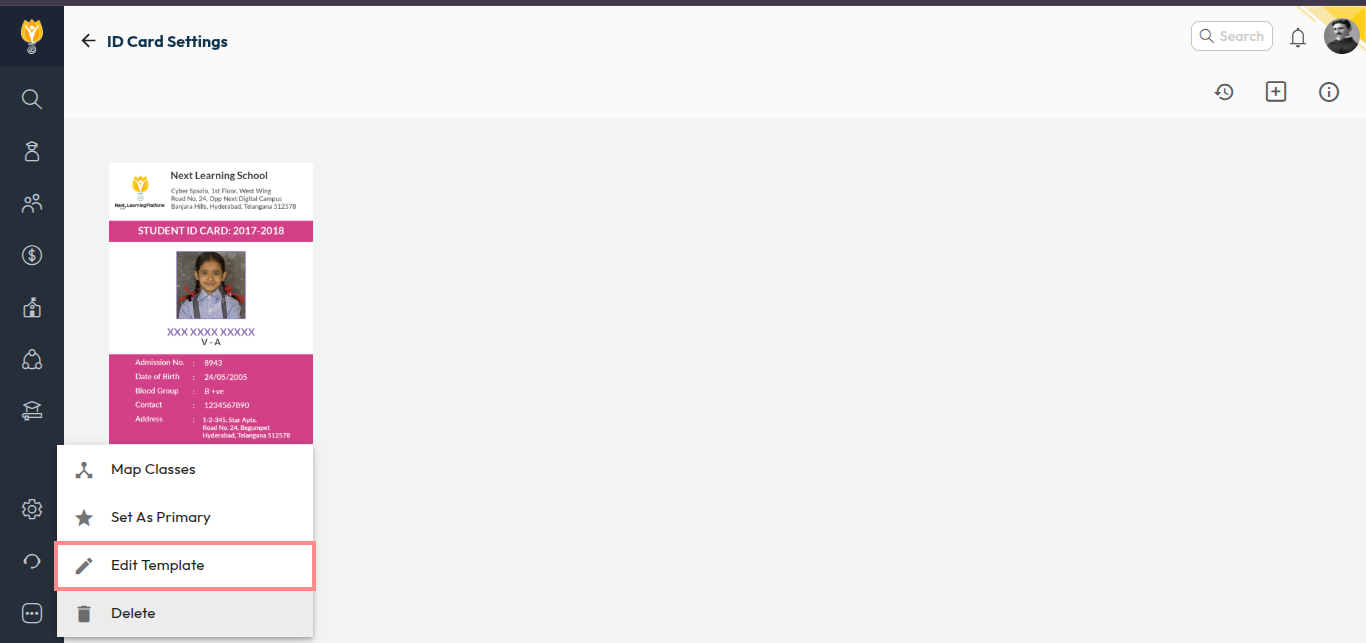
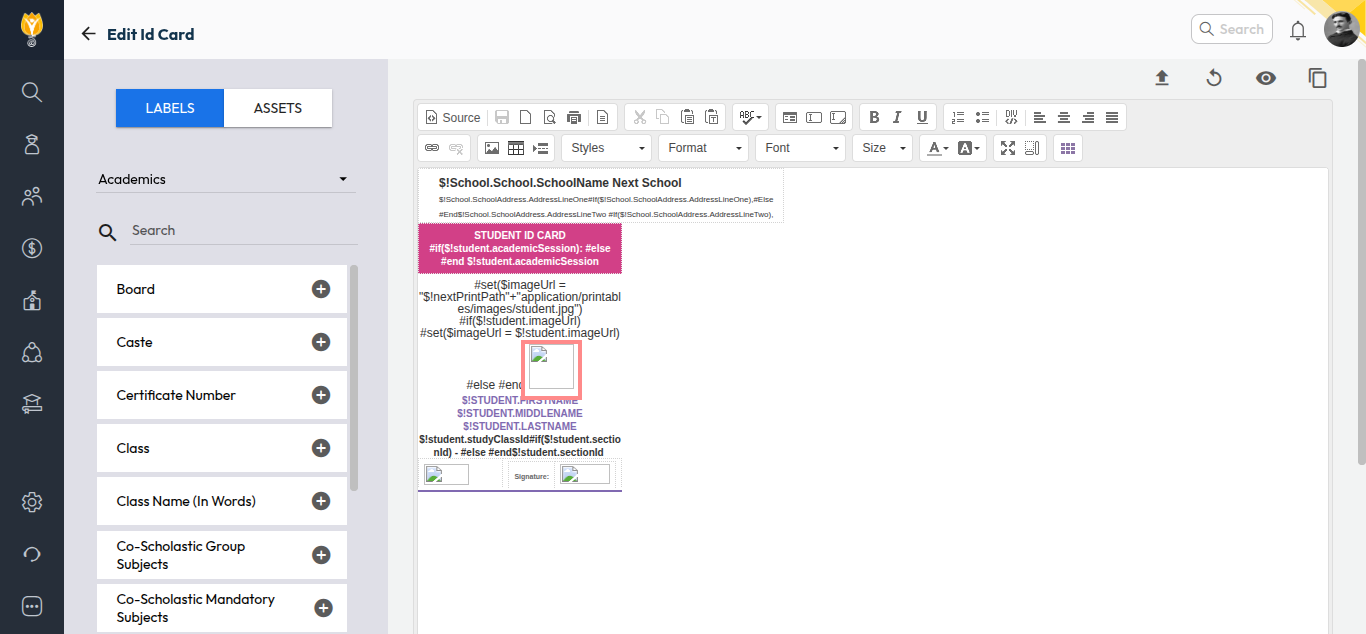
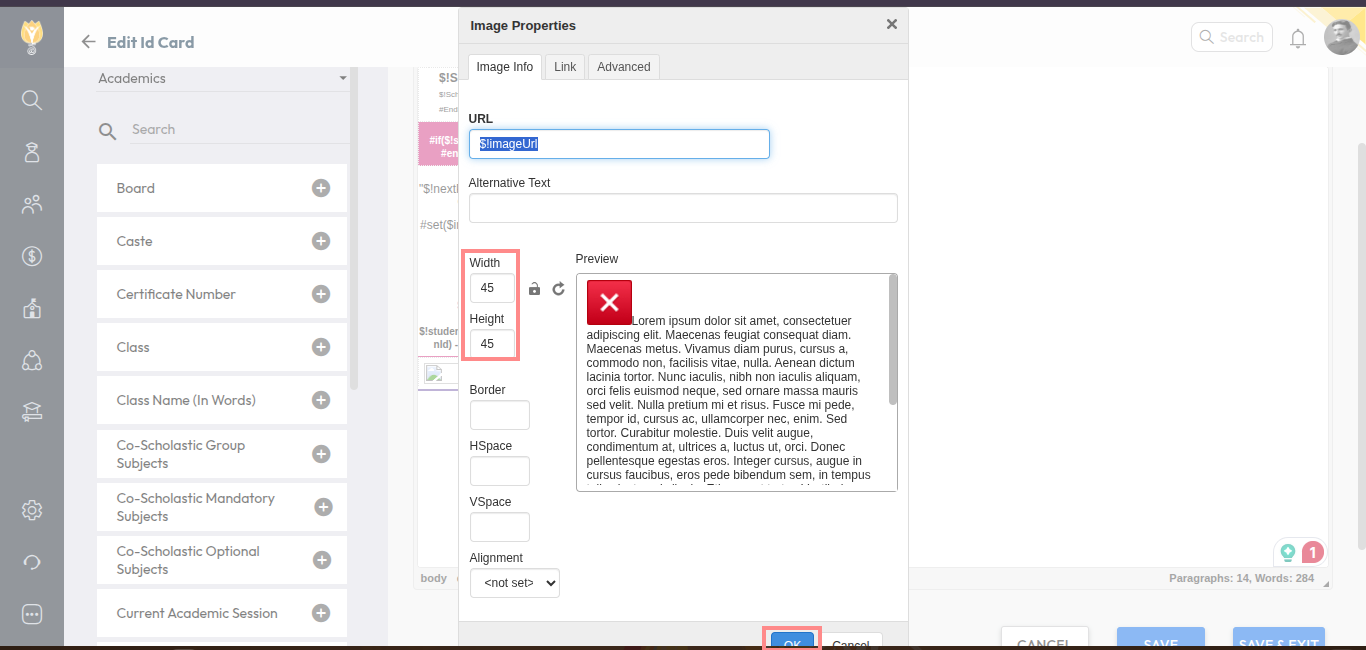
Video Tutorial:
Was this article helpful to you?
Yes1
No0