Step 1: Open the school URL in a web browser (e.g., training.nexterp.in).
Step 2: Navigate to the login screen and select the Parent profile option.
Step 3: Click on the “Login with OTP”.
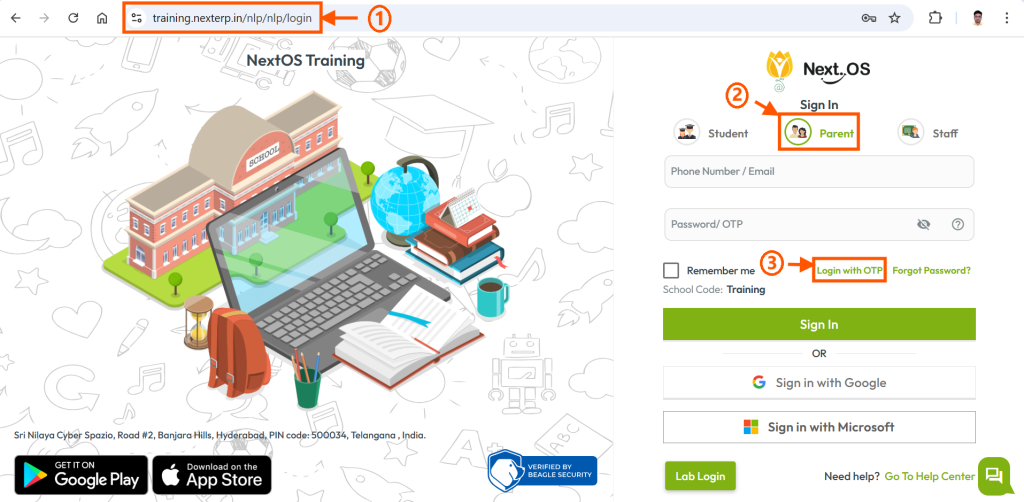
Step 4: Enter the registered phone number or email ID as the username.
Step 5: Click on “Generate OTP”.
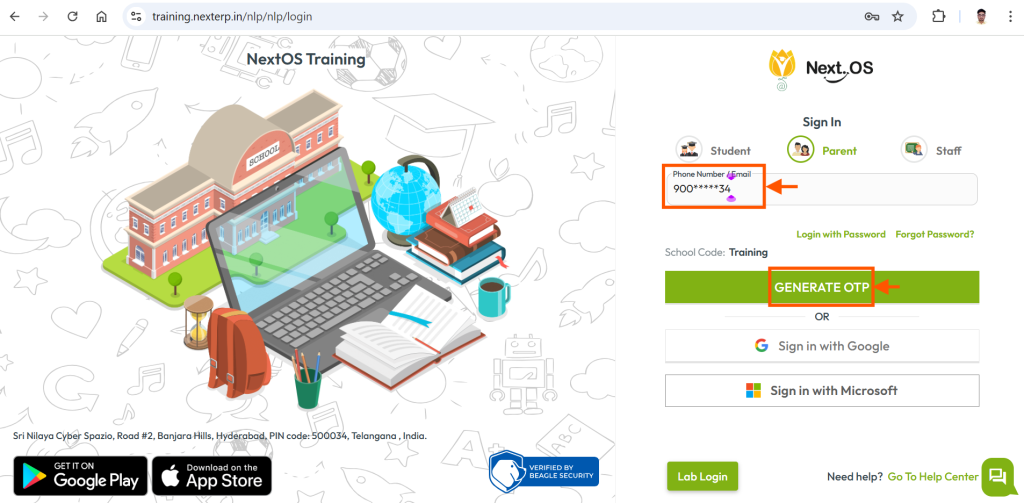
Step 6: Enter OTP and click on VERIFY AND SIGN IN.
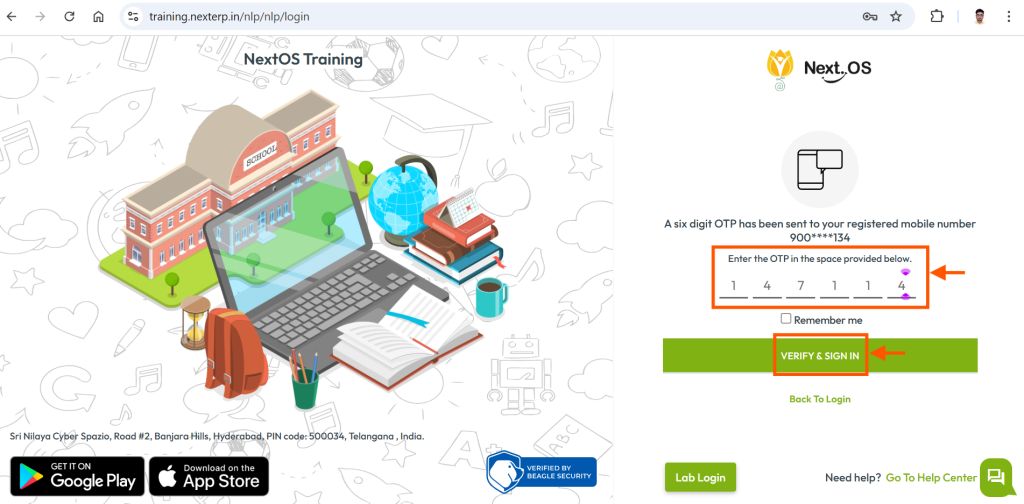
ADDTIONAL ASSISTANCE
Note: To use the “Login with OTP” feature, the parent account must first be created by the school admin.
For detailed guidance on account creation and activation, refer to these resources:
- How can I activate student account using the Parent Account?
- How can a parent activate their account using an OTP message?
- How can a parent activate their account using an activation email?
Was this article helpful to you?
Yes1
No1