Using NextOS Mobile Application
Step 1: Look for a message containing your OTP from NextED (Sender ID) or an activation email. These will contain the details you need to get started.
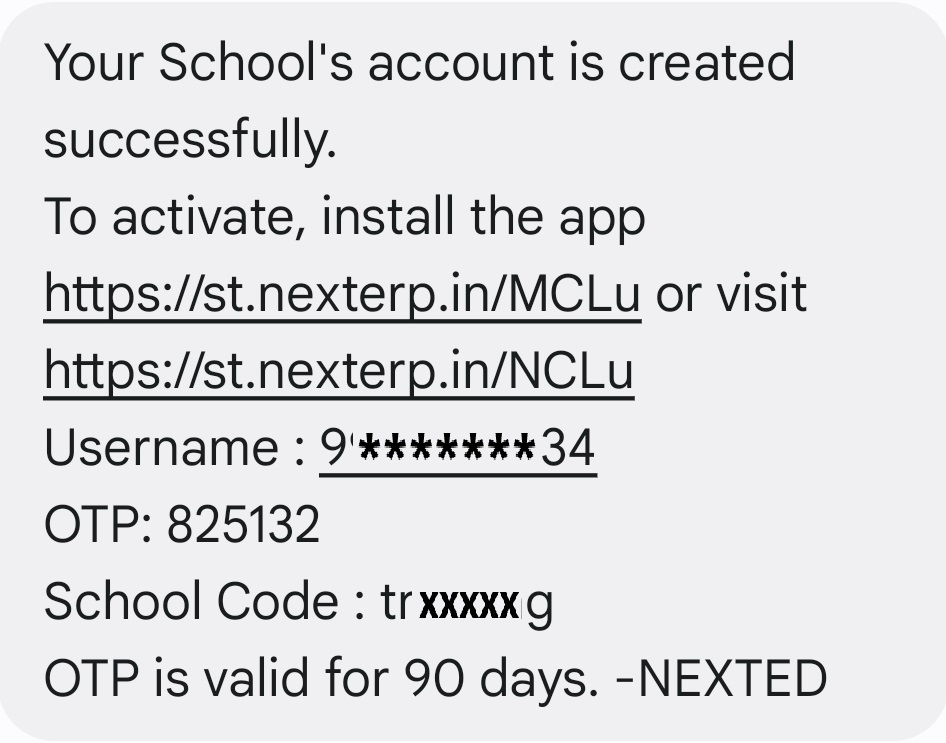
Step 2: Use the first link shared in the message, or directly search for NextOS (NextLearningPlatform) in the Play Store (Android) or App Store (iOS).
Step 3: Download and install the app on your device.
Step 4: Open the app and review the app callouts for better understanding, or follow the steps below to activate your account directly:
- Select Parent as an account type.
- Enter the school code (You can find this in the OTP message).
- Enter your username (registered mobile number where you received the activation link or message).
- Enter your password/OTP (Use OTP only for first-time login to create your password).
- Click Sign In and create a new password on the next screen.
Note: Do not forget to create a STRONG password by following the guidelines provided on the page.
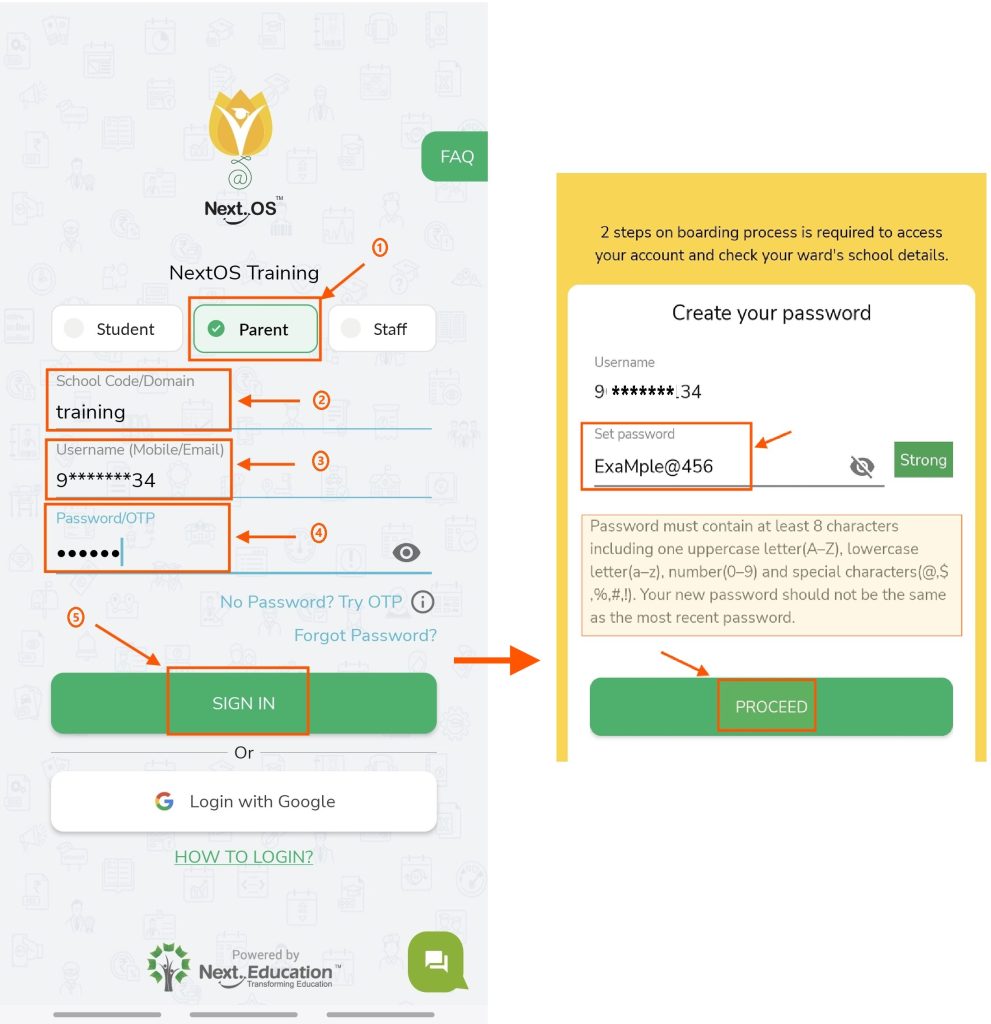
Step 6: On the next screen, validate your identity by entering the Date of Birth of your child. Click Proceed.
Note: You can create password for your child’s account from the next screen or can directly proceed to the dashboard.
Explore and enjoy the seamless features of the NextOS mobile application.
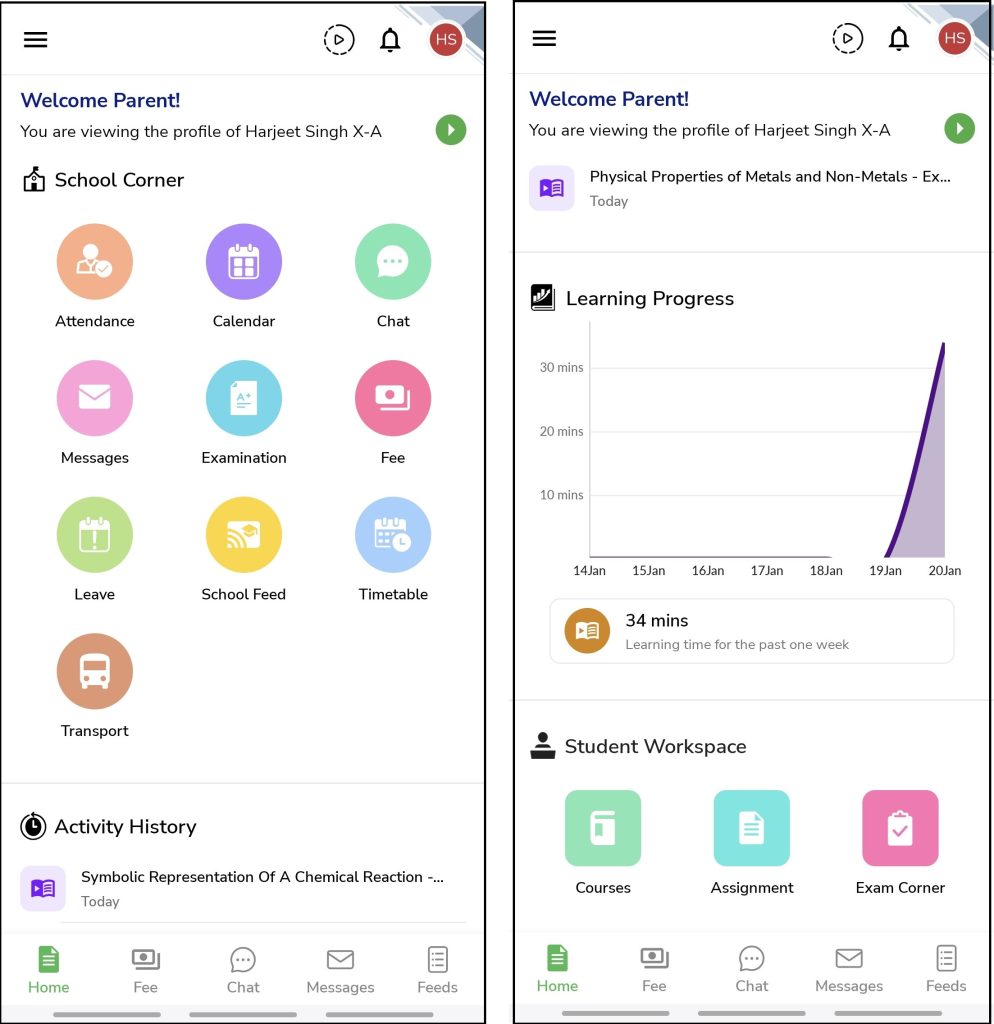
Using Web Browser
Now let’s understand, How you can activate the account if you are using the web browser.
Step 1: Look for the same OTP message received from NextEd sender ID.
Step 2: Click the second link received in the OTP message.
Step 3: Select Parent profile icon and enter your registered mobile no. in the username section and OTP(Only for first time activation).
Step 4: Click Sign In, and follow the on-screen steps to create a secure password.
(Only you will have access to this password, ensuring your account remains private and protected.)
Step 5: On the next screen, validate your identity by entering the Date of Birth of your child. Click Proceed.
Note: You can create password for your child’s account from the next screen or can directly proceed to the dashboard.
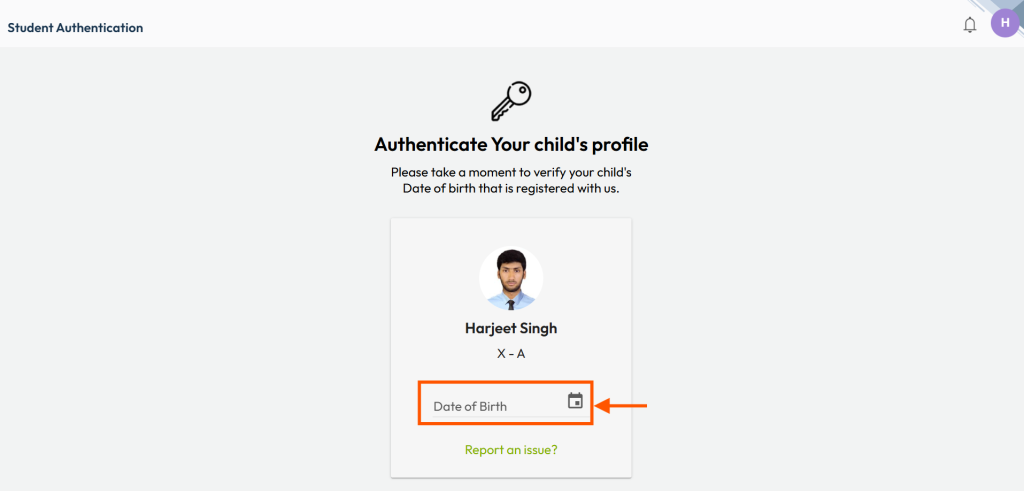
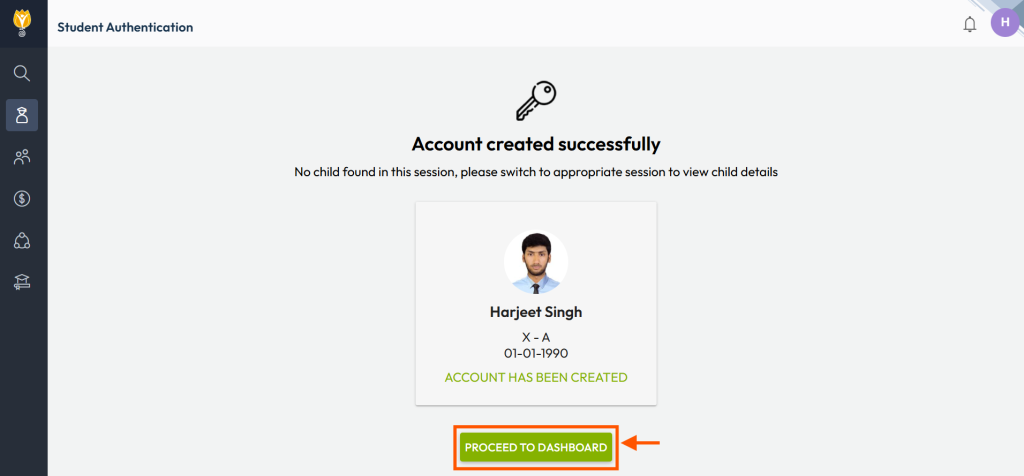
Navigate and explore to enjoy the seamless features of NextOS on your web browser.