You can add the principal’s signature directly within the Report Card Builder as part of the template design.
- Navigation to Settings > Student > Examination > Report Card Builder
- Open the Report Card Builder.
- Click View next to the report card design where you want the principal’s signature added.
- In the design layout, place your cursor in the area where the signature should appear (usually in the footer).
- In the Component panel, go to the Footer tab.
- Click the ‘+’ icon next to Principal Signature to insert it into the layout.
- Click Submit to save the changes.
- Publish the updated report card template.
Once published, the principal’s signature will automatically appear on all generated report cards.
Important:
Ensure that the principal’s role is assigned and their signature is uploaded in the Staff records; otherwise, the signature will not display.
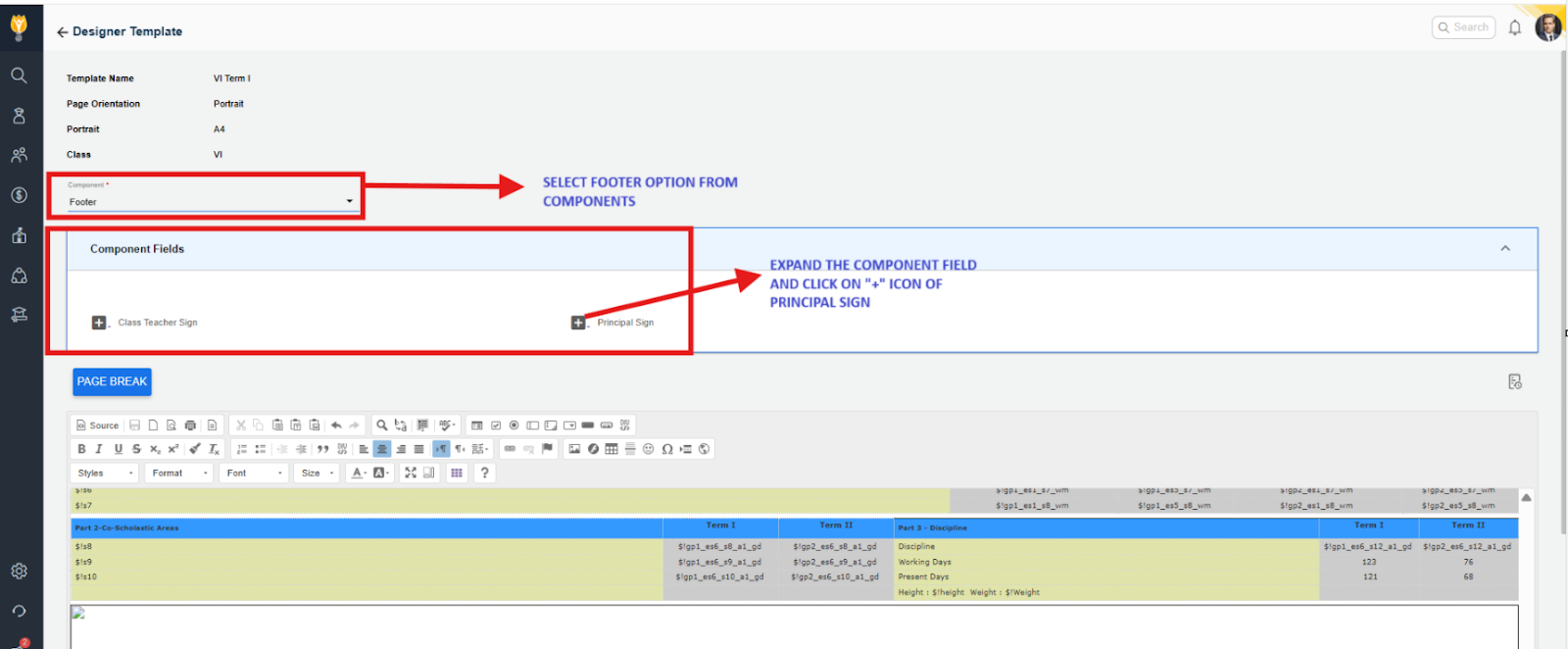

Video Tutorial:
Was this article helpful to you?
Yes0
No0