This process consists of two parts:
- Creation of New Labels
- Mapping of New Labels
Part 1: Creation of New Labels
Follow these steps to create new labels using the Custom Fields option:
Step 1: Navigate to Settings -> Administration -> School Setup.
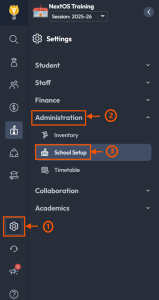
Step 2: Locate Custom Fields and click on it.
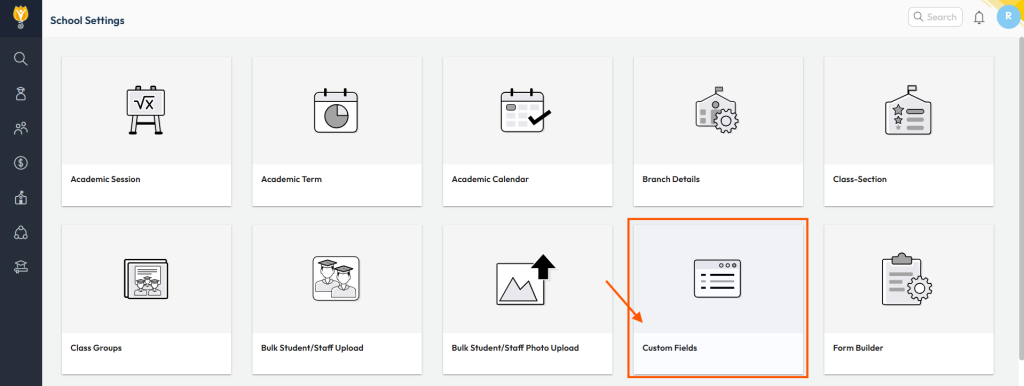
Step 3: Click on the Create option in the top-right corner.

Step 4: Update the following required details:
- Header:
This will organize custom fields under a specific header, such as Sports Information or Strength & Weakness.
Note: To group fields together, ensure all new fields are assigned the same header name. - Applicable To:
Select the specific module where these fields will apply.
Example: Select both Admission Student and Student if the field should apply to new applicants as well as confirmed students. - Field Details:
Provide specific details for the new field:- Select Type: Choose from the available options (e.g., Text, List,Checkbox,Multiselect etc.).
Did you know? Text and List are the most commonly used types for custom fields. - Name: Enter the name of the field for which additional information will be collected.
- Label: To enter the description of the field.
- Mandatory: Indicate if the field is mandatory by selecting Yes or No.
- Select Type: Choose from the available options (e.g., Text, List,Checkbox,Multiselect etc.).
Step 5: Click Add to save the new field.
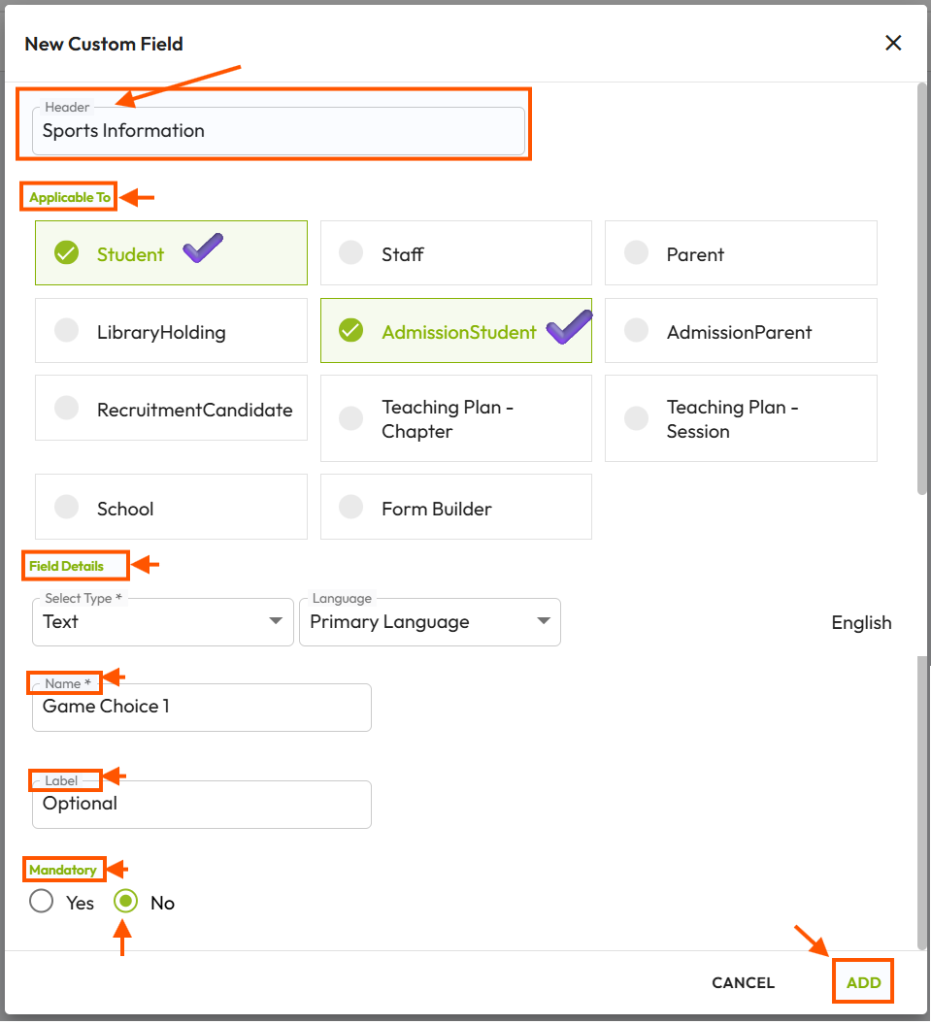
Part 2: Mapping of New Labels
Once new labels are created, proceed with mapping them to the relevant module.
Step 1: Navigate to Settings -> Student -> Admission.
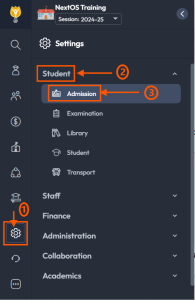
Step 2: Locate Admission Form Editor and click on it.
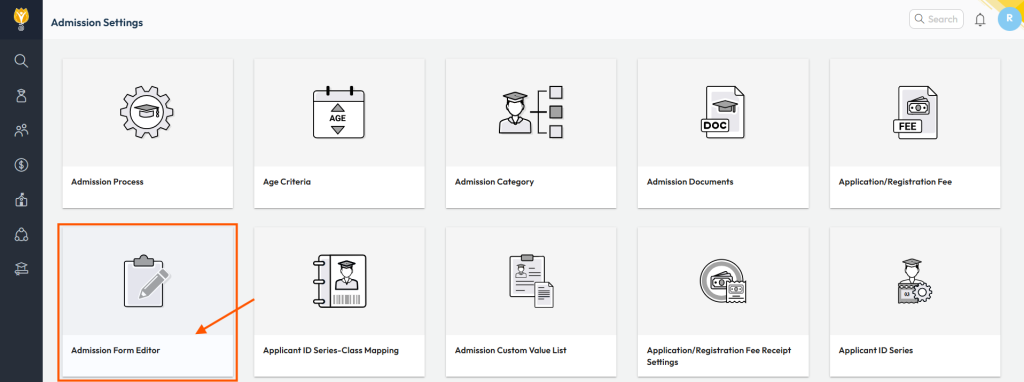
Step 3: Go to Add Student Form and click Add Custom Field at the top right corner.

Step 4: Select the recently created custom field from the list and map it.
Step 5: Click Add after selecting the field.
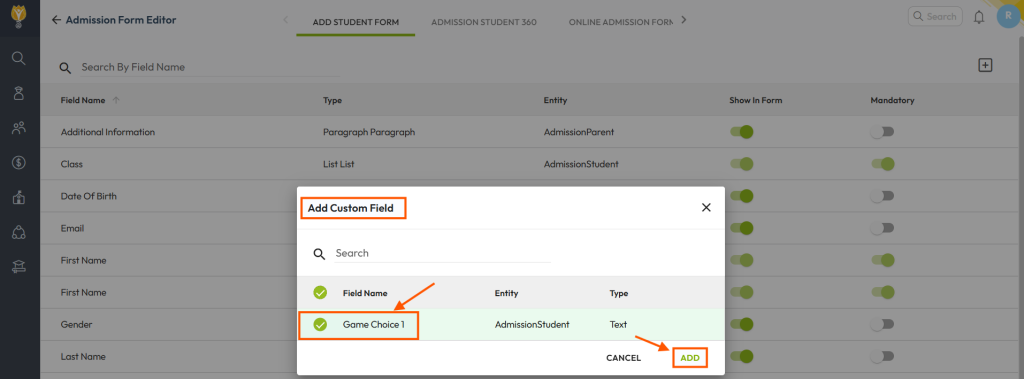
Note: The mapped field will now be available on the Enquiry page to record information. To map the field for the Online Enquiry Portal, choose Online Enquiry Form under the Admission Form Editor page.