If the student is still in the admission process and the admission has not yet been confirmed, you can update the admission class based on the eligibility criteria.
Example:
Suppose a student named Aniket Tiwari applied for Grade LKG. After reviewing his academic records and age criteria, you determine that Grade Nursery is more appropriate. Here’s how you can make the change:
Steps to change the admission class:
Navigate to: Student > Admission > Manage Admission
You can proceed in one of two ways, depending on the admission stage:
Method 1: Before Confirmation
- Go to the Evaluation or Confirmation step.
- Click the student’s name.
- Navigate to: Form > Admission, Edit from pencil
 icon
icon - Go to Admission Class, and change the class from the dropdown menu.
- Save the changes from
 icon.
icon.
Note: Ensure the setting “Change class after application/registration fee is collected” is enabled under Smart Validation.
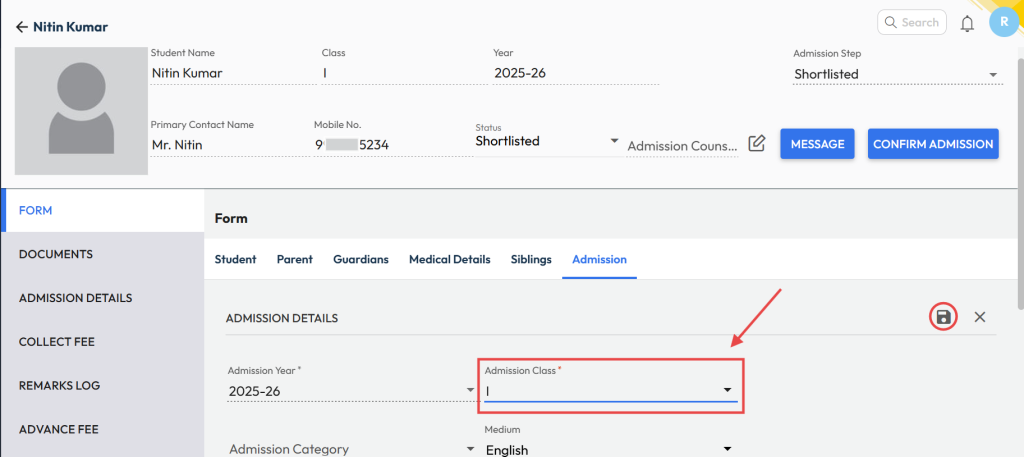
Method 2: During Confirmation
- On the Confirmation step, Click the shortlisted student’s name and select Confirm Admission.
- On the new page, the pre-selected class (from the enquiry stage) will appear. Click the Class field and select the new class and section.
- Enter the Admission Number manually or use autonumbering.
- Click Confirm to complete the admission process.
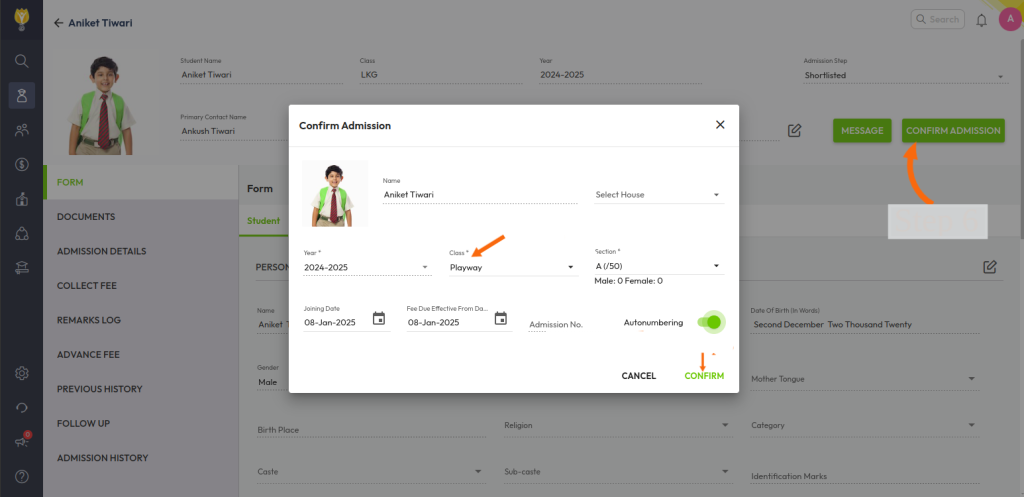
Video Tutorial :
Was this article helpful to you?
Yes0
No0