If you are trying to change a student’s class and receive an error message asking you to delete marks, You must first delete the marks before changing the class.
Step 1: Delete Marks
- Delete marks for each Term, Assessment, and Subject.
- Go to Student > Examination > Marks Entry.
- Find the student, and delete the marks for each Term, Assessment, and Subject.
Step 2: Change the Class
- Go to Student > Student List & Reports > Student List.
- Search and select the student.
- Open the Student tab and click the
 pencil icon to edit.
pencil icon to edit. - Update the Class and Section, then click Save.
Note: Class change will not be allowed unless all marks are deleted.
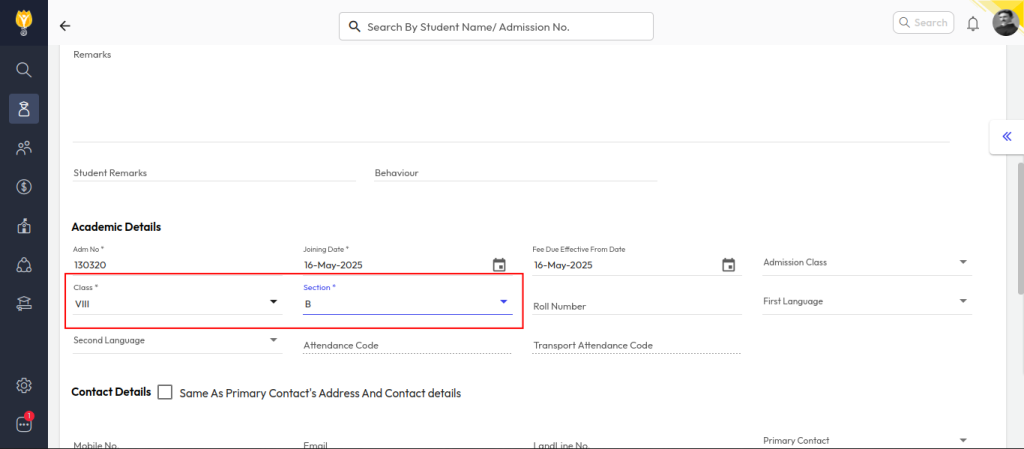
Was this article helpful to you?
Yes0
No0