⚠️ Important:
Editing the ID Card Template should not be done without prior understanding of the Visual Editor tool. Incorrect changes may affect the layout or information display in the final output.
- Navigate to : Settings > Student >Student > Student ID Card.
- Select the Mapped Template:
- Find the template already assigned (mapped) for the ID card.
- Click on the three dots (⋮) next to the template name.
- Edit the Template:
- Inside the template settings, you will see options for Logo and Header.
- You can adjust the width and height of:
- Logo – increase or decrease the logo size.
- Header – update font size, style, and position if needed.
- Preview and Save:
- After making the changes, use the preview option to see how the updated ID card looks.
- Click Save to apply your changes.
Contact Live Support
If the above steps do not solve your purpose, feel free to contact our support team:
📧 Email: support@nexteducation.in
📞 Toll-free: 1800 200 5566
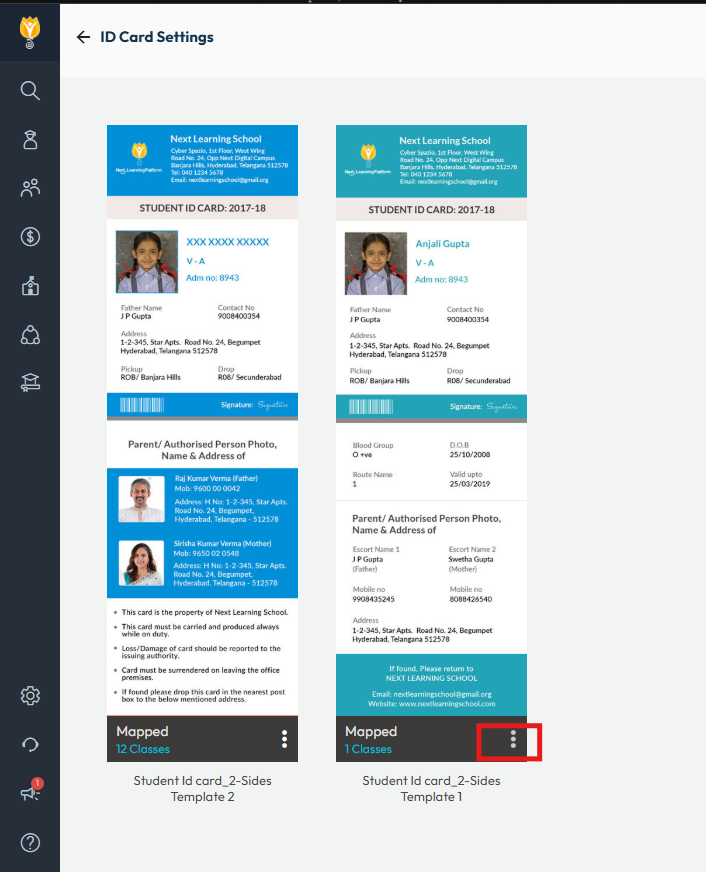
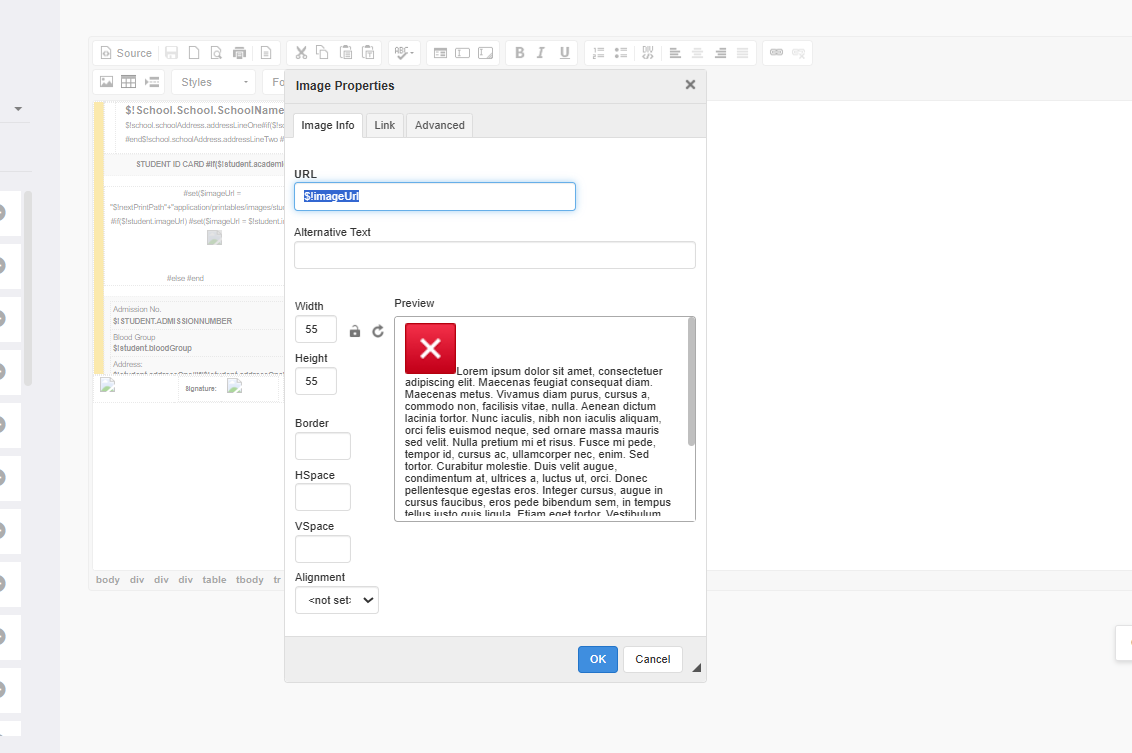
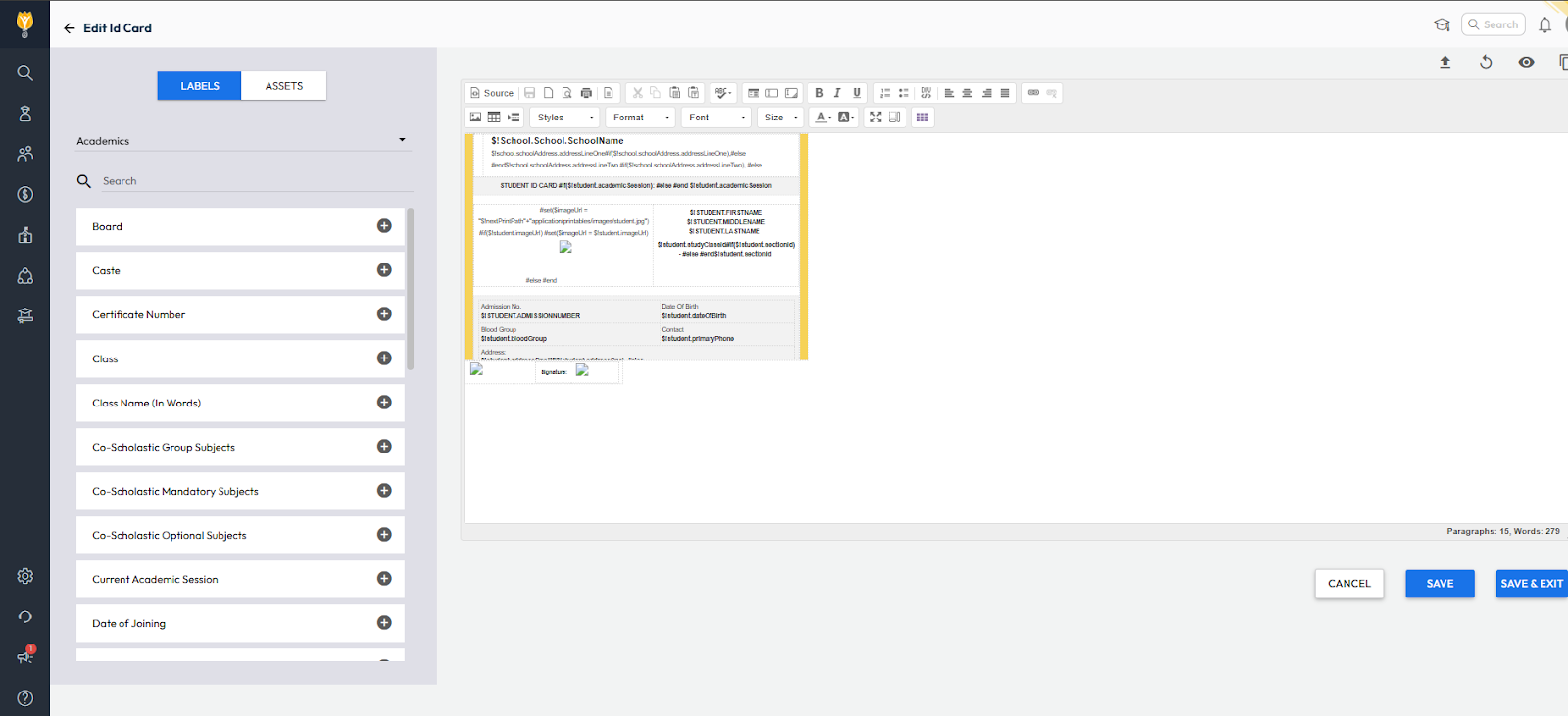
Video Tutorial:
Was this article helpful to you?
Yes0
No0