To allow parents to see class test marks directly in the mobile app (no printouts needed), you must publish the report card and enable parent display access.
Steps to enable the parent access:
- Navigate to Student > Examination > Report Card Publish.
- Click the three dots beside the result, then choose Edit.
You can do this for an already published report card, or set parent access while adding a new one. - Set the Parent Access Start Date and End Date.
This defines the period during which parents can view and download the report card. - Click Submit to save the changes.
- Re-publish the report card if there are any changes in marks.
Tip:
Set an appropriate date range to ensure parents have enough time to review their child’s class test results.
Where will parents see the marks?
Parents can view class test marks by following –
- Go to School Hub
- Tap on Examination > Exam Info tab
Note: Marks will be visible only within the specified date range set by the school.
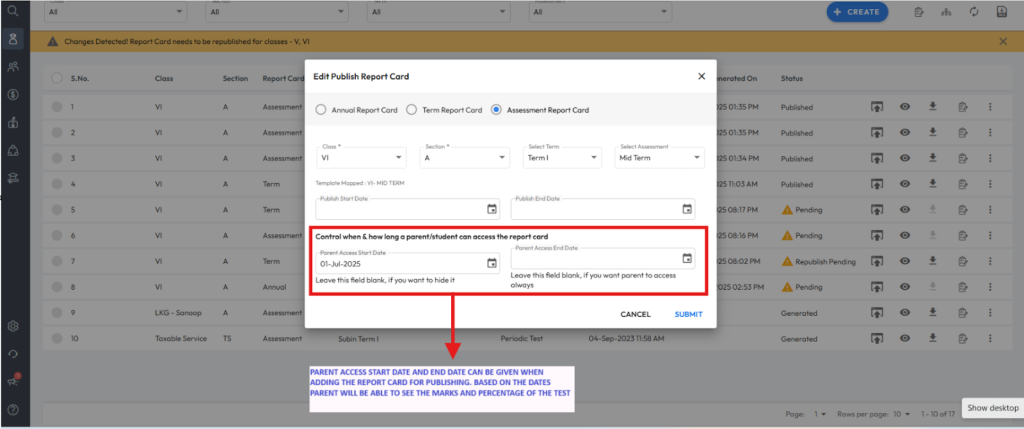
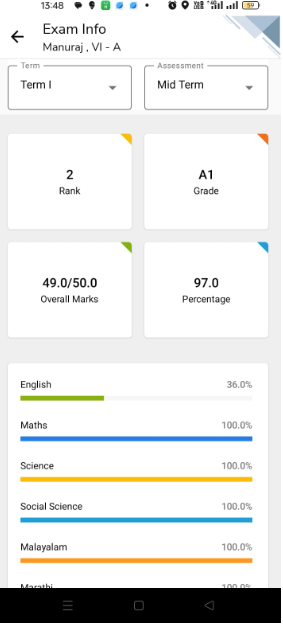
Video Tutorial :
Was this article helpful to you?
Yes0
No0