⚠️ Important:
Editing the ID Card Template should not be done without prior understanding of the Visual Editor tool. Incorrect changes may affect the layout or information display in the final output.
- Navigate to : Settings > Student >Student > Student ID Card.
- Find the template already assigned (mapped) for the ID card.
- Click the three dots (⋮) next to the template and select Edit template.
- Click on the field area where you want to add the number.
- From the Labels, choose Contact Details.
- Add Student Primary Phone from the list
- Use Preview to check the placement.
- Click Save to apply the changes.
Note :
- The ID card will now display the primary phone number of the student (usually the parent’s contact), making it easier for communication in case of emergencies.
Contact Live Support
If the above steps do not solve your purpose, feel free to contact our support team:
📧 Email: support@nexteducation.in
📞 Toll-free: 1800 200 5566
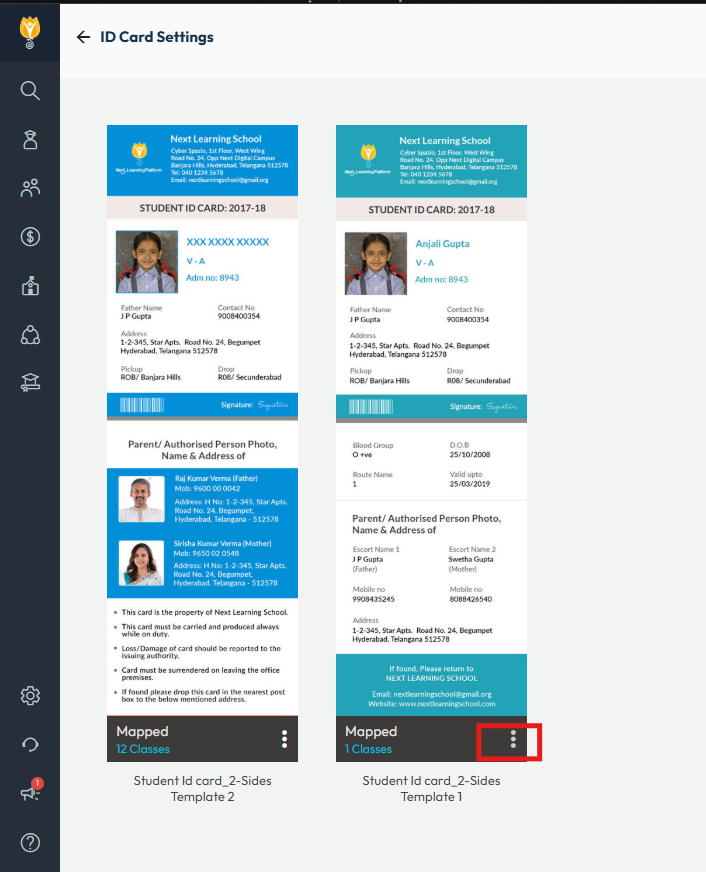
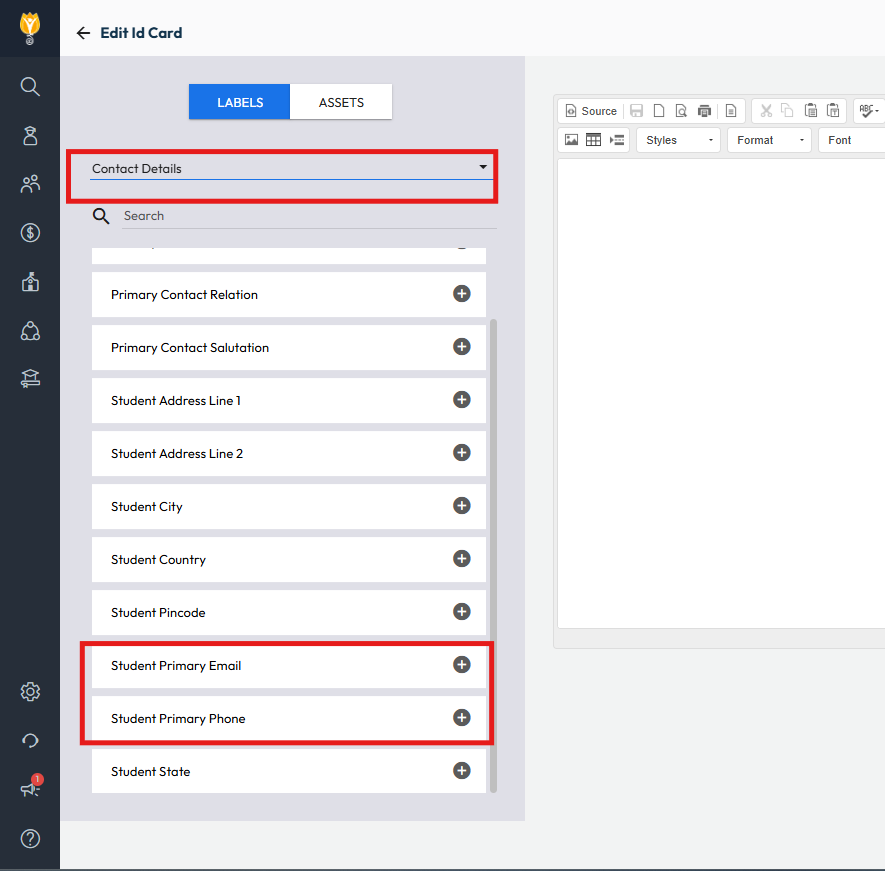
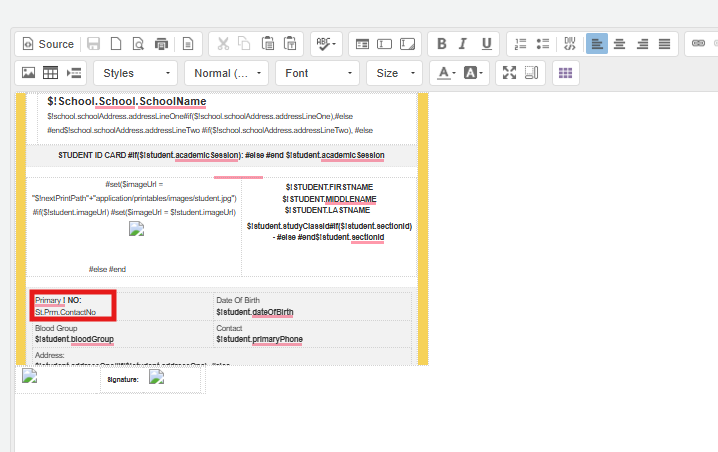
Video Tutorial:
Was this article helpful to you?
Yes1
No0