Transport pick & drop details will display automatically if:
- ID card template is mapped with Route & Stops
- Transportation service is assigned to the student
How to map the correct template:
- Go to Settings > Student > Student ID Card > (+)
- Review the templates and select one that includes Transport Pick & Drop fields
Note:
If you want to add these details to your existing template, contact Support team for assistance.
Contact Live Support
📧 Email: support@nexteducation.in
📞 Toll-free: 1800 200 5566
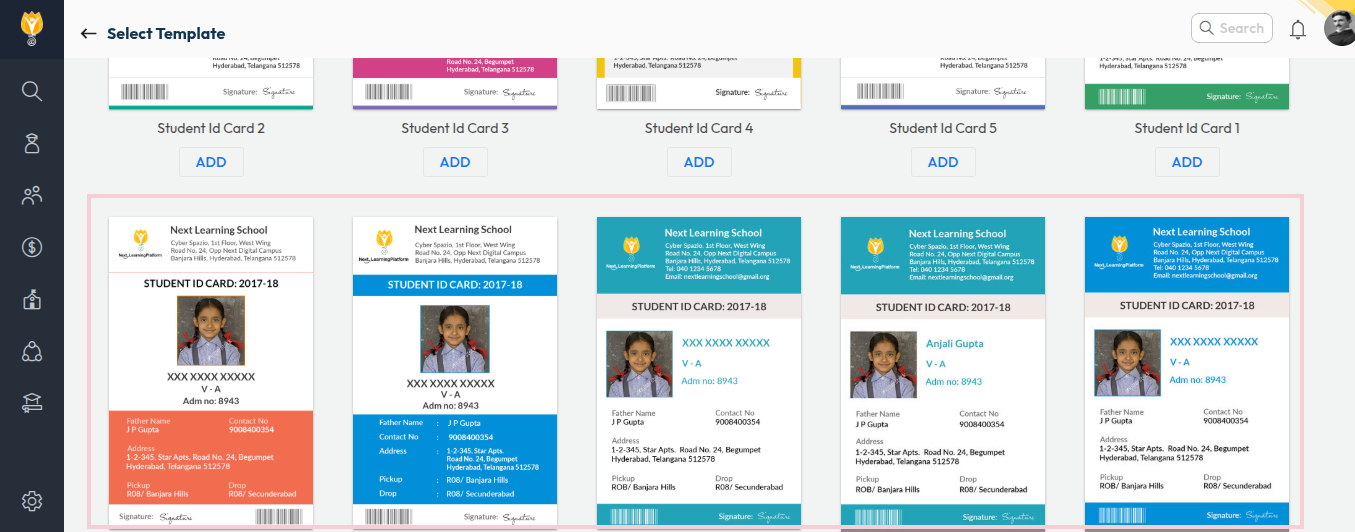
Video Tutorial:
⚠️ Important:
Avoid editing the ID Card template without understanding the Visual Editor tool, as incorrect changes can affect layout or data mapping.
Was this article helpful to you?
Yes0
No0