The Historical Fee Due Report shows a detailed list of pending fees for students in a selected class as of a specific date. It can be downloaded in Excel (XLS) or PDF format.
Steps to Access the Report:
- Go to Finance > Fee > Fee Reports
- Click on Historical Fee Due Report
Filter Exaplaination :
Click on the FILTERS button and choose:
- Academic Session – Select the session to view data for that academic year duration.
- Class-Section – Choose a specific class-section or select all.
- Date – Pick the reference date up to which you want to view pending dues in the selected academic session.
- Fee Type – Choose this if you wish to see a fee-type-wise breakup.
- Installment – Choose this if you wish to see an installment-wise breakup.
- Student Status – Select the status from – Active, Inactive(If student has left), or Both using the drop-down menu.
- Click SUBMIT to generate the report.
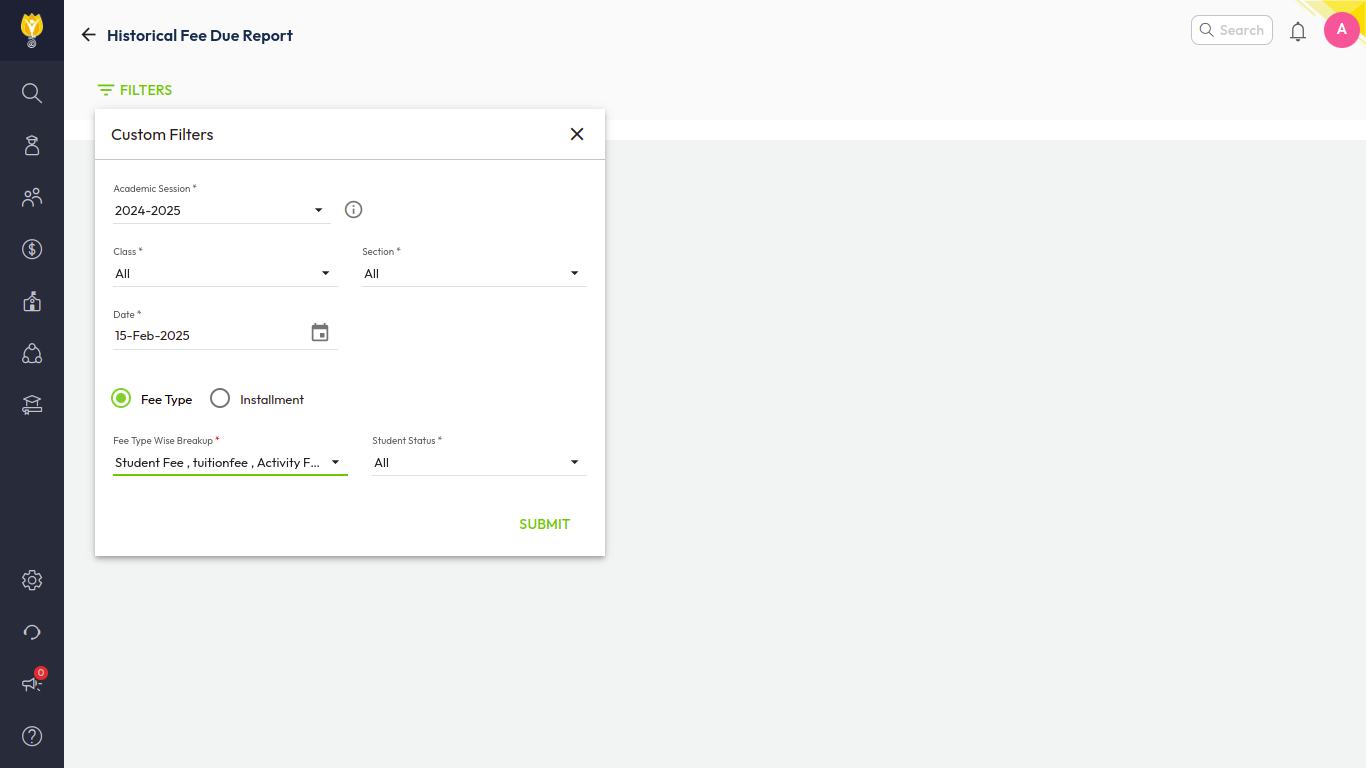
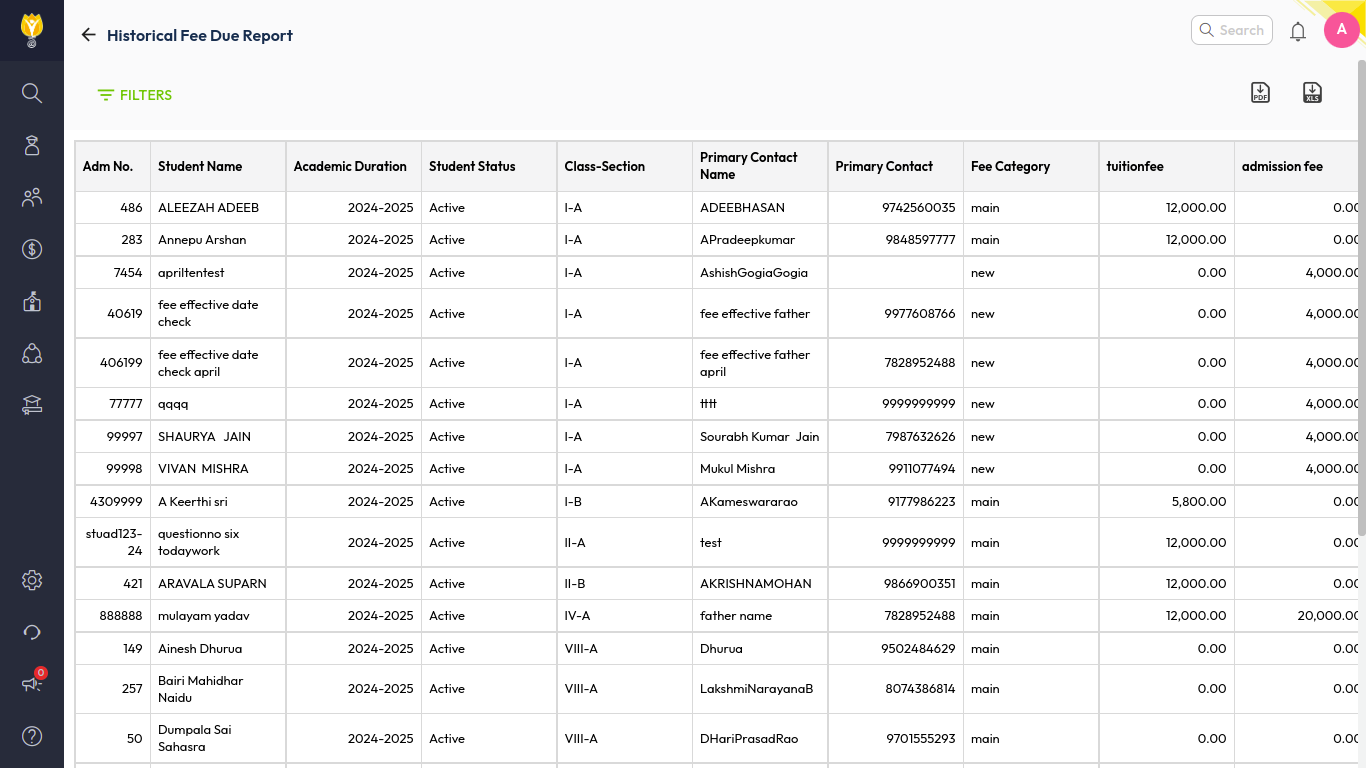
Downloading the Report:
Click the icons to download:
 for Excel
for Excel for PDF format
for PDF format
The report will be saved to your device.
How It’s useful for Accountants:
- Track Outstanding Fees by date.
- Identify Defaulters for follow-up.
- Analyze Fee Types or Installments to spot trends.
- Verify Concessions applied.
- Study Historical Trends in fee collections.
- Support Reconciliation & Audits with clear records.
- Communicate with Parents about dues and payments.
- Plan Budgets using fee trend insights.
Was this article helpful to you?
Yes0
No0