“To get started, you must be logged in with the Admin or Principal credentials.”
Step 1: Click on Settings >> Administration >> School Setup
Step 2: Locate User Account Management and click on it.
Step 3: Click on the Student option to proceed.
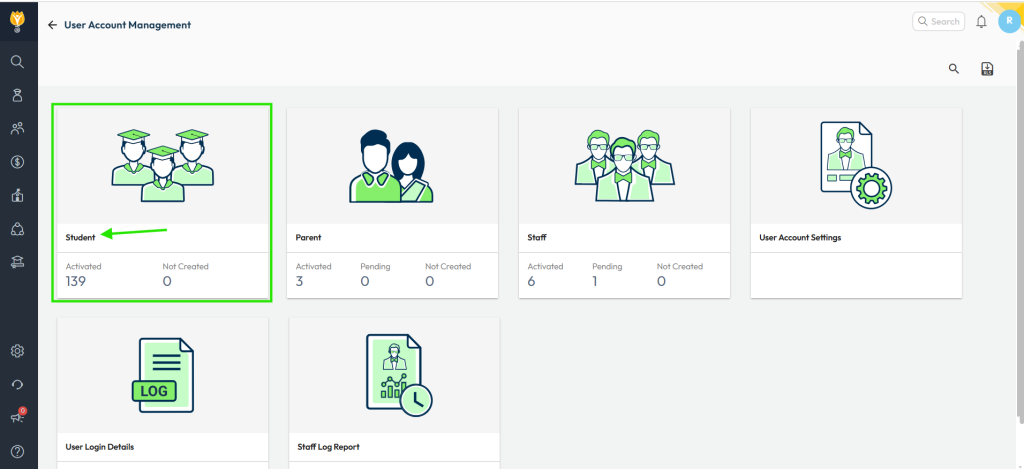
Step 4: Go to the ‘Activated‘ tab and click on ‘Bulk Force Password Change’ located at the upper right corner
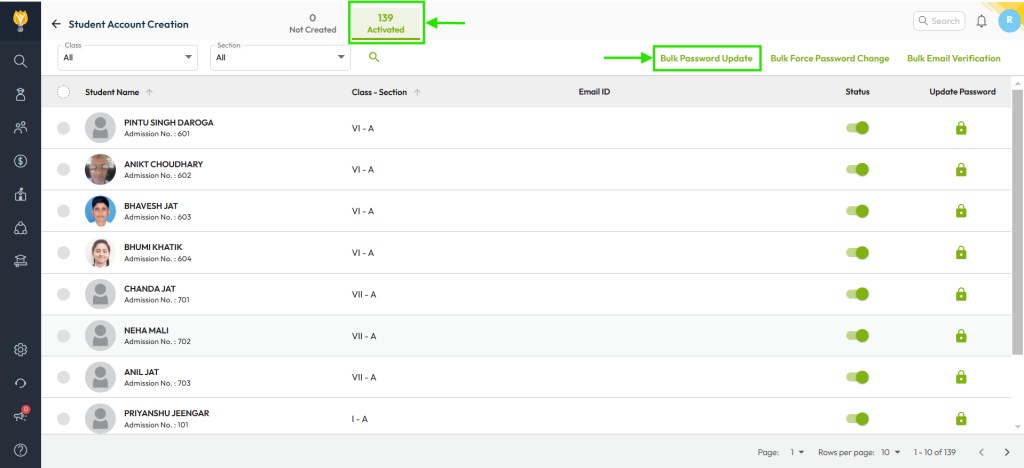
Step 5: Select the classes for which you wish to enable the force password change.
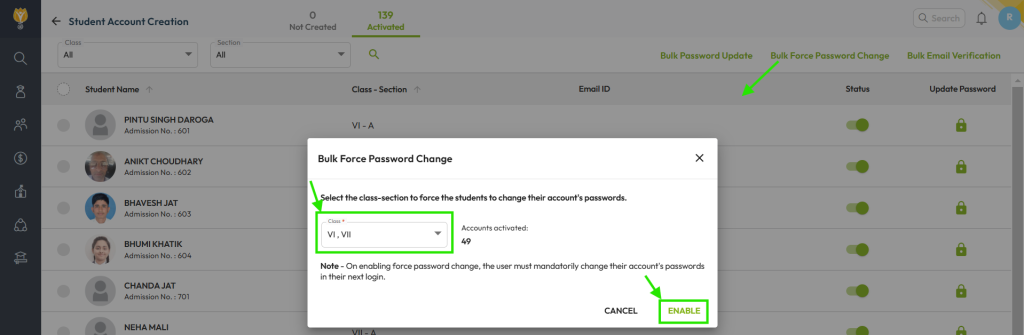
Note: Once the force password change is enabled, users will be required to change their account passwords upon their next login.
Video Tutorial :
Was this article helpful to you?
Yes1
No0