Step 1: Navigate to Settings -> Collaboration -> Communication.
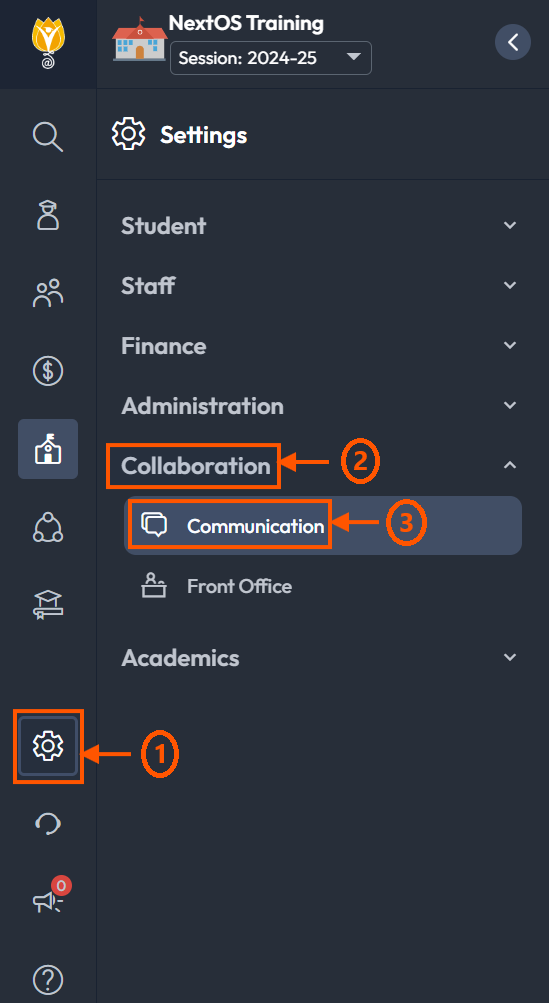
Step 2: Click on Alerts.
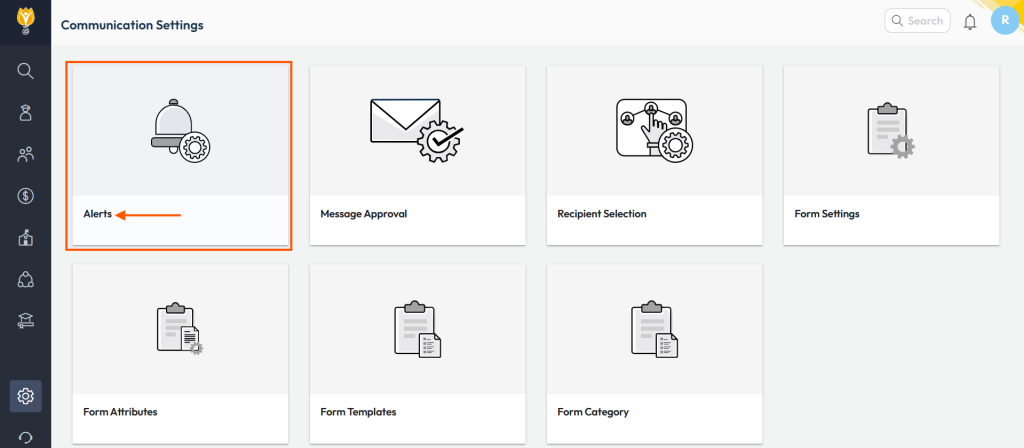
Step 3: Under Modules, click on the filter, deselect All, and select Admission from the list. Click Submit.
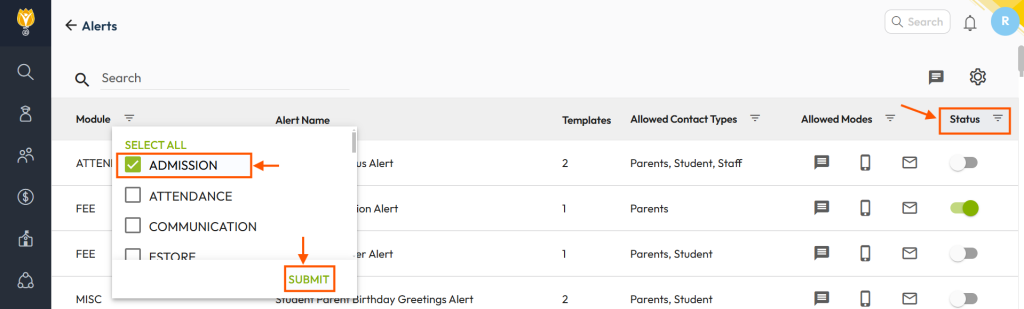
Step 4: Go to Status and filter it by Inactive Alerts. This will display all inactive alerts for the Admission module.
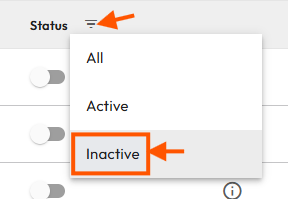
Step 5: Click the toggle next to each alert name to Activate them.
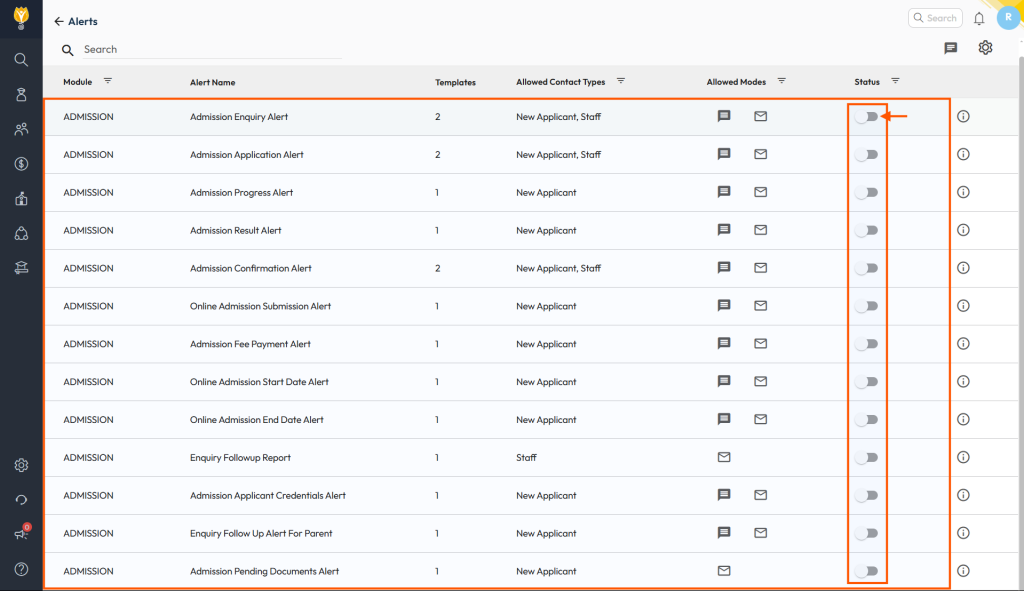
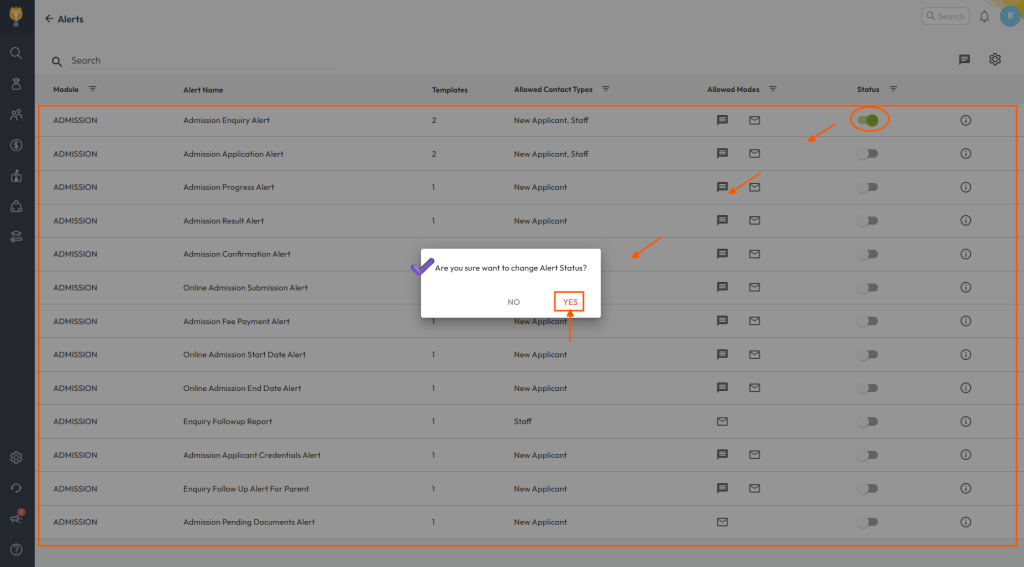
Was this article helpful to you?
Yes0
No1