The Fee Summary Report gives a quick snapshot of each student’s billed, paid, and due amounts (as on date and annual), along with fine details – all in one row. It helps accountants easily track fee status and manage follow-ups.
Steps to Access the Report:
- Go to Finance > Fee > Fee Reports
- Click on 1.10 Fee Summary Report
Filter Exaplaination :
- All filters are pre-filled by default but can be modified as needed based on session, class, section, and other criteria.
- Report Format : You can choose either of the format.
- Studentwise – Displays detailed fee information (Billed, Paid, Due, and Fine) per student. You can also include receipt numbers, payment dates, and concessions using additional filters.
- Class/Section wise – Shows a summarized view of net receivables, received amounts, refunds, concessions, and fines at the class/section level.
- Click Submit to generate the report. A preview will be displayed on-screen.
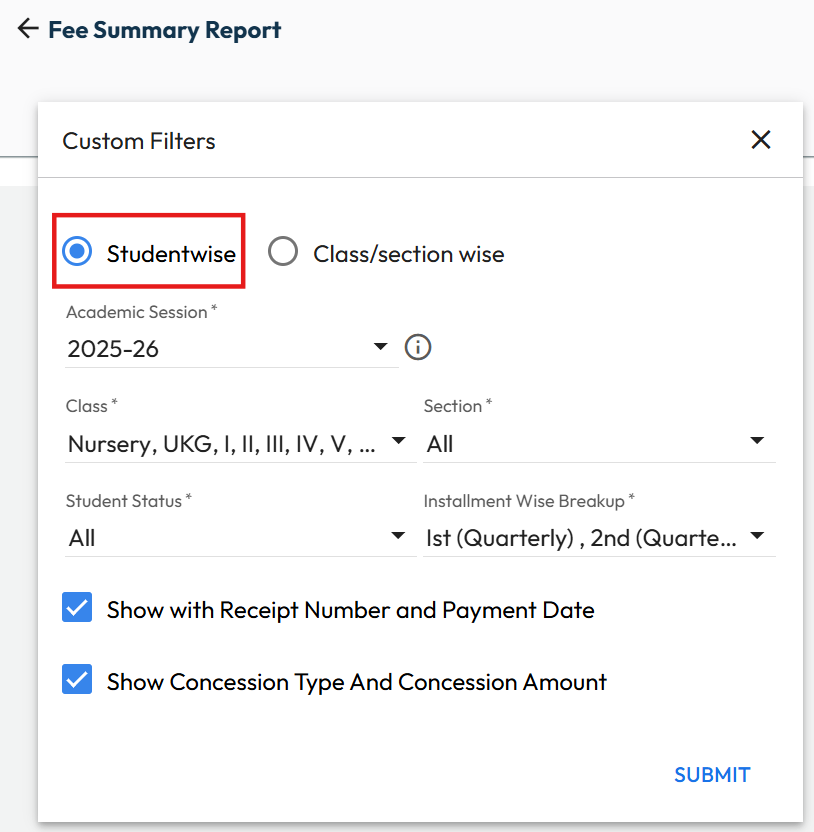 | 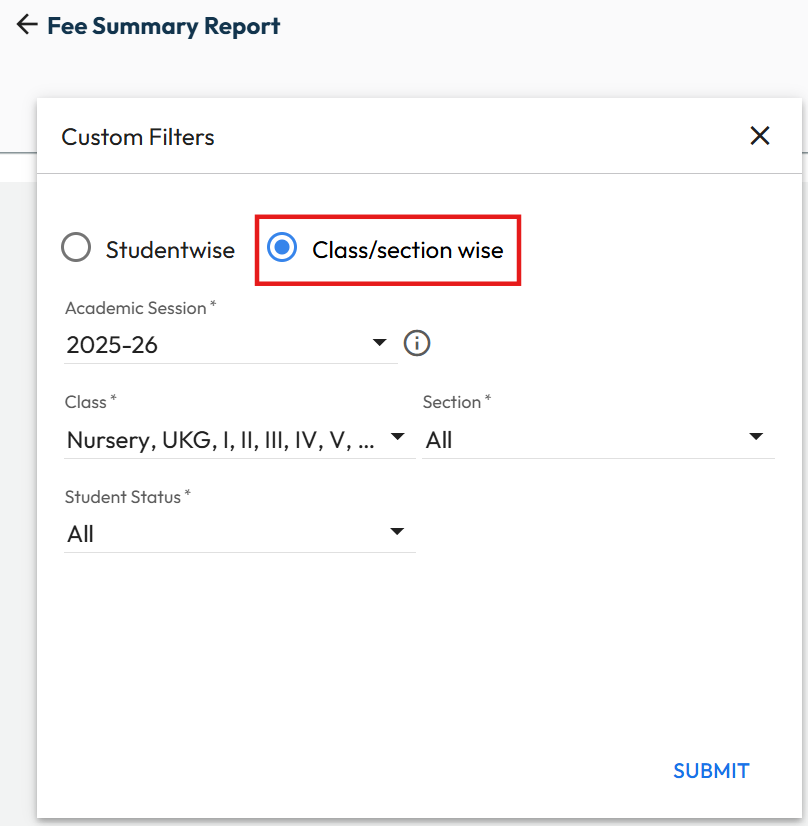 |
Downloading the Report:
Click the icons to download:
 for Excel
for Excel for PDF format
for PDF format
The report will be saved to your device.


Video Tutorial :
Was this article helpful to you?
Yes0
No0