1. Log in to NLP and Navigate to the Timetable Dashboard
- Open the NLP platform and log in using your credentials.
- From the left menu, go to:
Administration > Timetable > Timetable Dashboard. - Locate and select the aSC Timetable card.
- Click on ‘Configure’ in the aSC Timetable card.
- You will need to provide:
- aSC Domain Name: Fetch this from your aSC EduPage URL.
- aSC API Key: Follow the steps below to retrieve the API key.
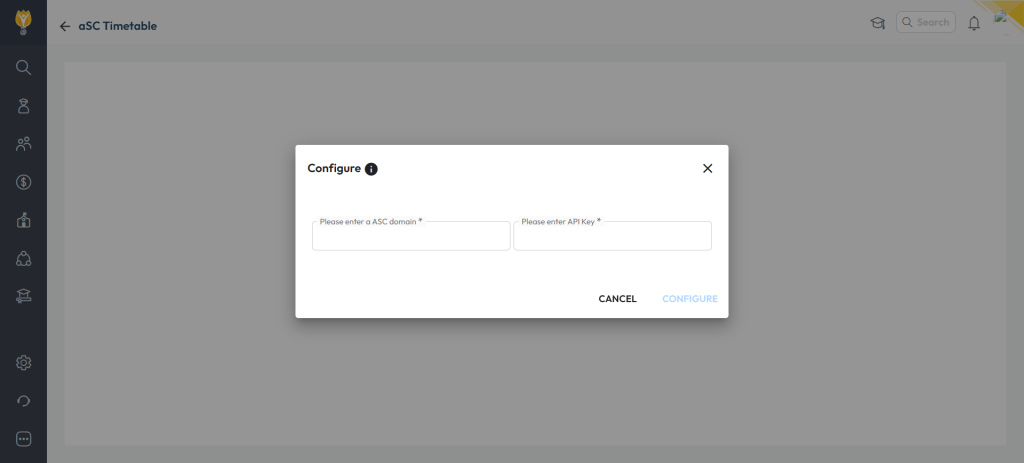
1.1. Fetching the Domain Name
- Open your aSC EduPage URL in your browser.
- Extract the domain name from the URL.
- Example: If the URL is
nexteducation.edupage.org, the domain name isnexteducation.
- Example: If the URL is
1.2. Fetching the API Key
To retrieve the API key from your aSC EduPage account, follow these steps:
- Log in to aSC EduPage
Open the aSC EduPage platform and log in using your administrator credentials.
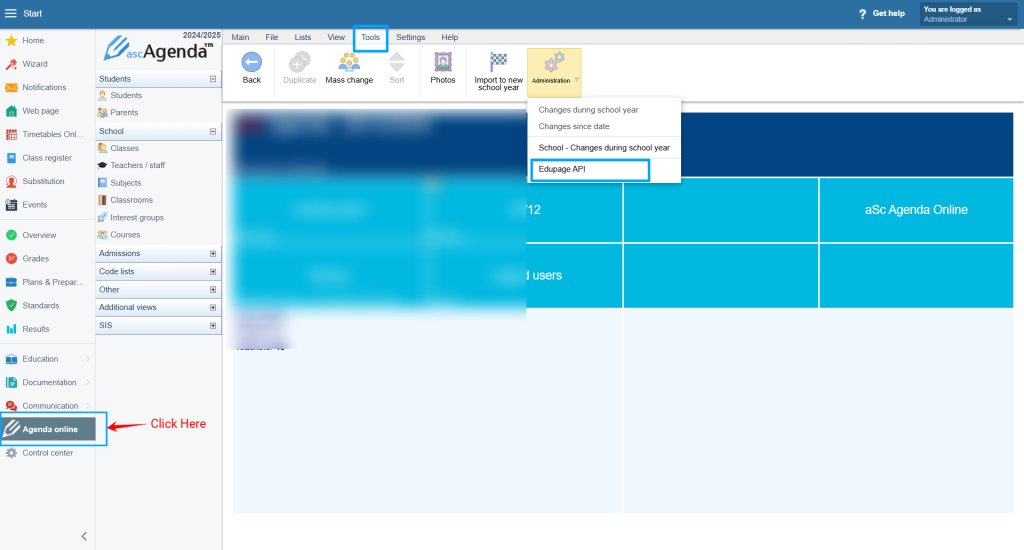
- Navigate to ‘Agenda Online’
From the left-hand menu, click on ‘Agenda Online’.
- Access Tools and Administration
Click on the ‘Tools’ tab in the top menu.
From the dropdown, select ‘Administration’.
- Select the ‘EduPage API’ Option
In the Administration dropdown menu, click on ‘EduPage API’.
Click on New API Key and Select All the Rights to integrate with NLP.
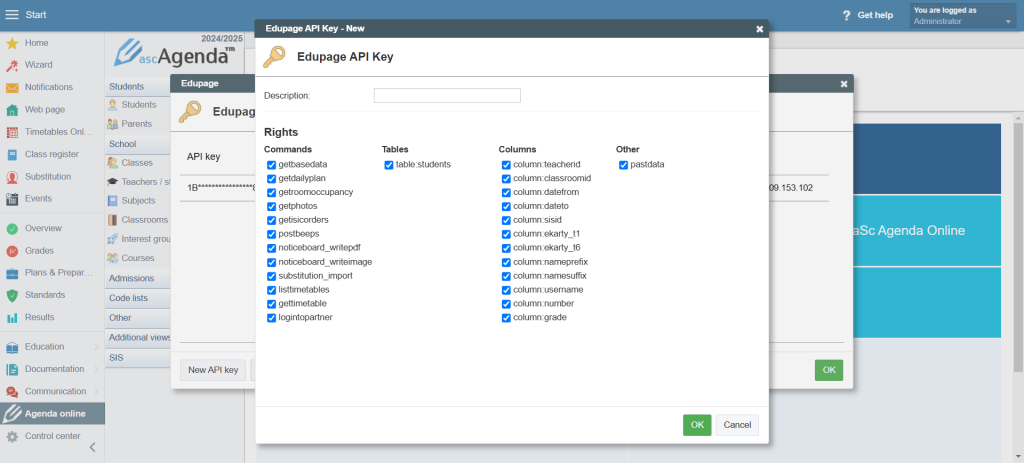
- Fetch and Copy the API Key
On the EduPage API page, click on the ‘Show’ button to display the API key.
Copy the displayed API key for integration.
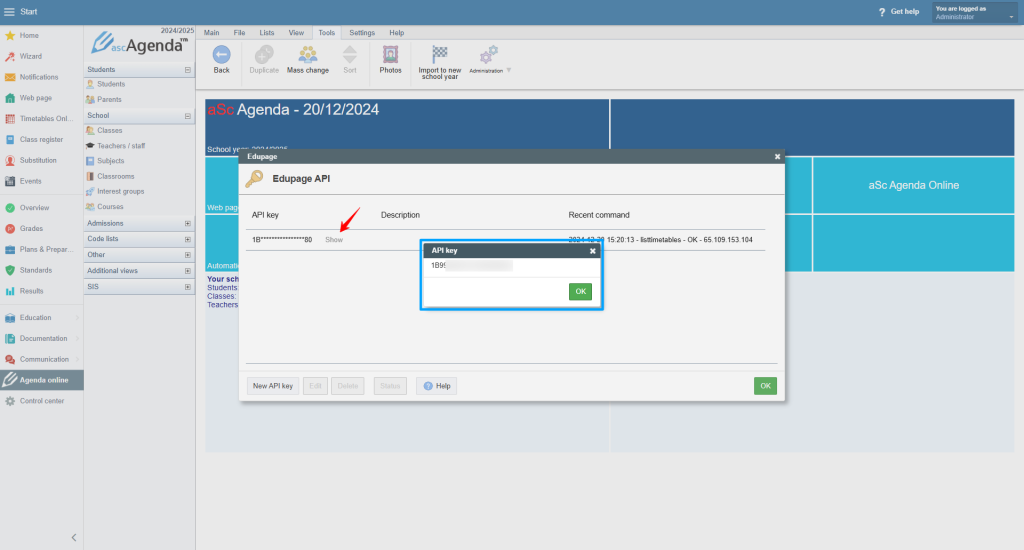
Enter the Details in NLP
- Paste the Domain Name and API Key into the respective fields in the NLP configruation page.
- Save the settings to complete the integration.
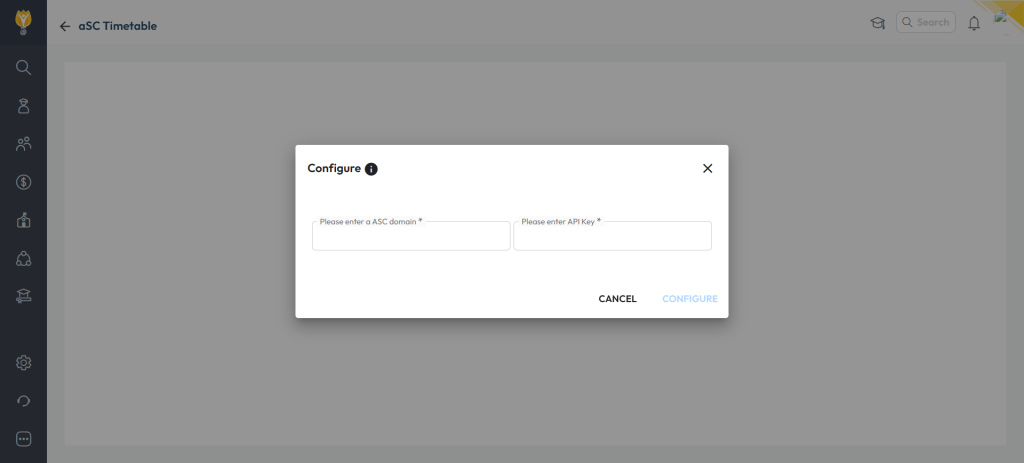
Was this article helpful to you?
Yes1
No1