Optional subjects can be mapped student-wise or through a bulk upload. Follow the method that suits your requirement.
Method 1: Student-wise
- Navigate to Student > Examination > Optional Subject Mapping.
- Select the Class, Section, set Type as Optional Subject Mapping, and choose the Term
- Select All for the full year, or
- Select a specific term.
- After applying the filters, the list of configured optional subjects will appear.
- Tick the checkboxes next to the subjects that need to be mapped for the student.
- Click Save to apply the changes.
Method 2: Bulk Upload
- Navigate to Student > Examination > Optional Subject Mapping.
- Click the Excel (Download) icon on the top-right corner.
- Select the Class, Section, set Type as Optional Subject Mapping, and choose the Term (All for full year, or a specific one).
- Select the optional subjects you want to include.
Tip:
Only subjects marked as Optional in Subject Setup will appear in this list. - Download the Excel template.
- The file will contain the list of students and the selected optional subjects.
- In the file, enter:
- 1 (True) to map the subject
- 0 (False) to unmap the subject
- Upload the completed file to apply the mappings in bulk.
Using these two methods, you can efficiently assign optional subjects to individual students or entire classes.
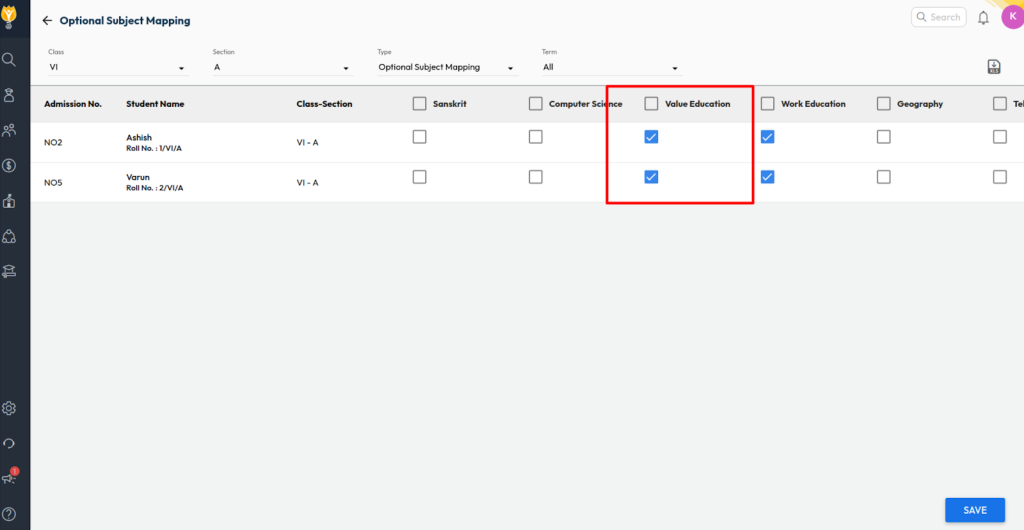
Video Tutorial :
Was this article helpful to you?
Yes0
No0