Only optional subjects can be removed from an individual student’s record.
Mandatory subjects are assigned at the class level and cannot be removed for a specific student.
If marks have already been entered for an optional subject, you must delete the marks first before unmapping the subject.
Step 1: Delete Marks for the Optional Subject
- Navigate to Student > Examination > Marks Entry.
- Select the Class, Section, Term, Assessment, and Subject.
- Locate the student and delete the marks entered for that subject.
- Click Proceed to save the changes.
Step 2: Unmap the Optional Subject
- Navigate to Settings > Student > Examination > Optional Subject Mapping.
- Select the Class, Section, set Type as Optional Subject Mapping, and choose the Terms from which unmapping needs to be done. (All for full year, or a specific one).
- After applying filters, the list of optional subjects will be displayed.
- Untick the subject you want to remove from the student’s record.
- Click Save to apply the changes.
Once these steps are completed, the optional subject will be fully removed from the student’s record.

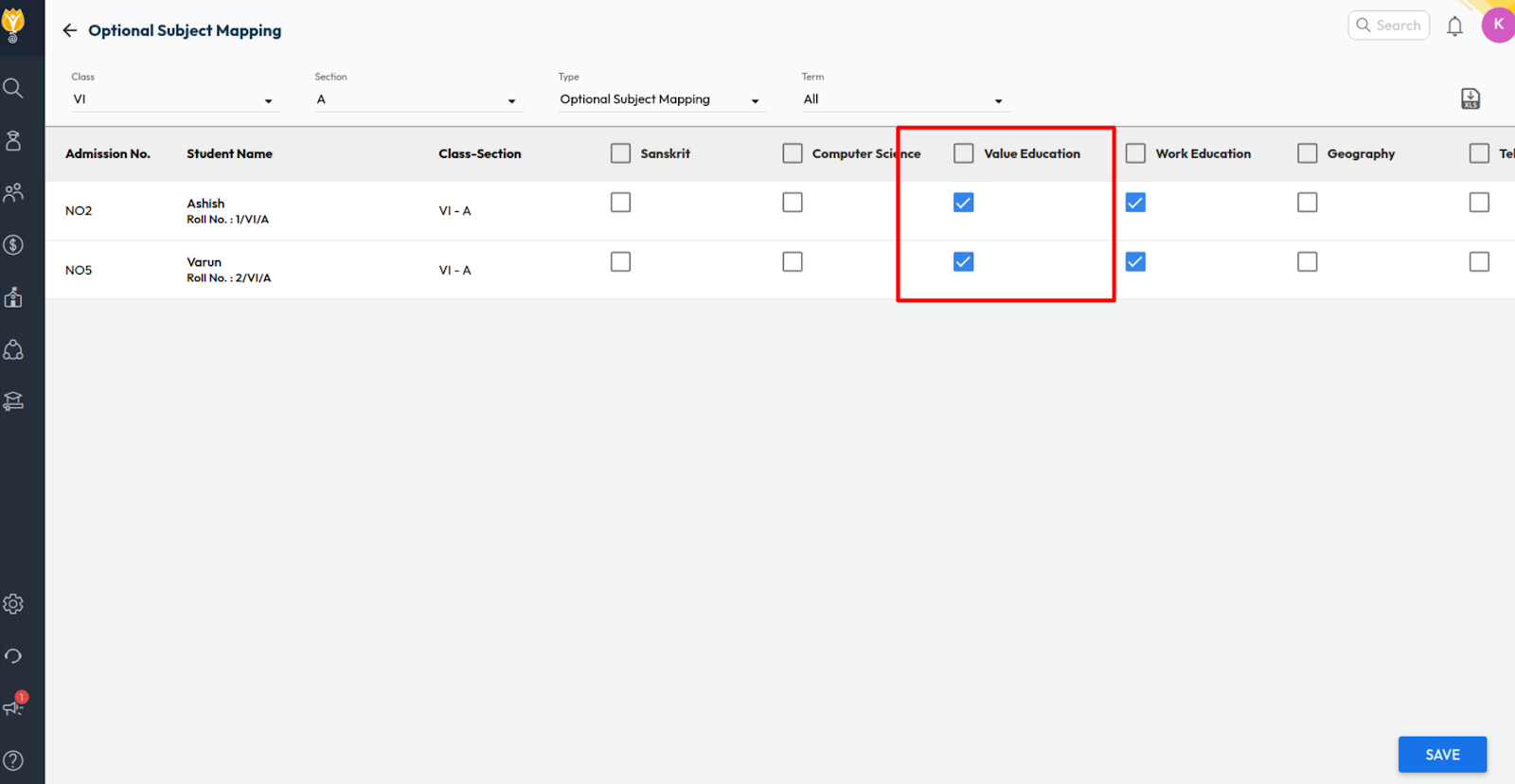
Video Tutorial :
Was this article helpful to you?
Yes0
No0