You can use the following methods to access your account:
- Password Reset for Parent and Staff
- Password Change for Student
- Whatsapp Chat Support
- Contact School Administrator
PASSWORD RESET FOR PARENTS AND STAFF
Step 1: Go to the login page and select Parent or Staff as the account type.
Note: Parents can login to their account and reset the student account password.(Refer to the additional assistance section for more details)
Step 2: Click on Forgot Password.
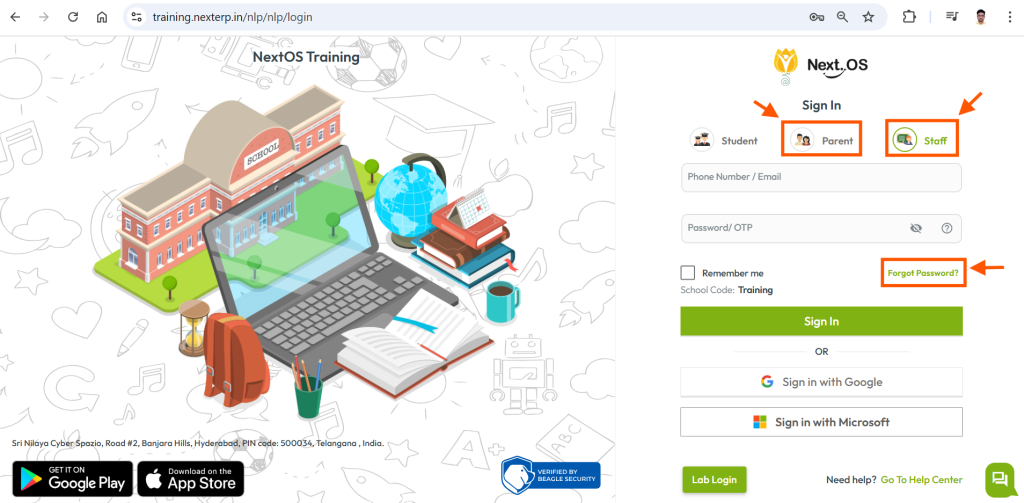
Step 3: Enter the registered phone number or email ID associated with the account.
Step 4: Click Submit to receive an OTP.
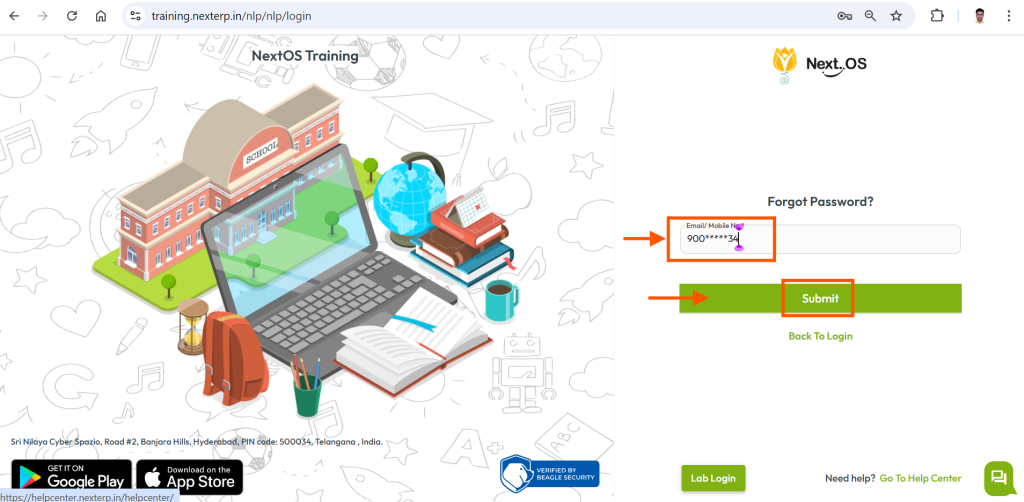
Step 5: Enter the OTP you received and click Submit.
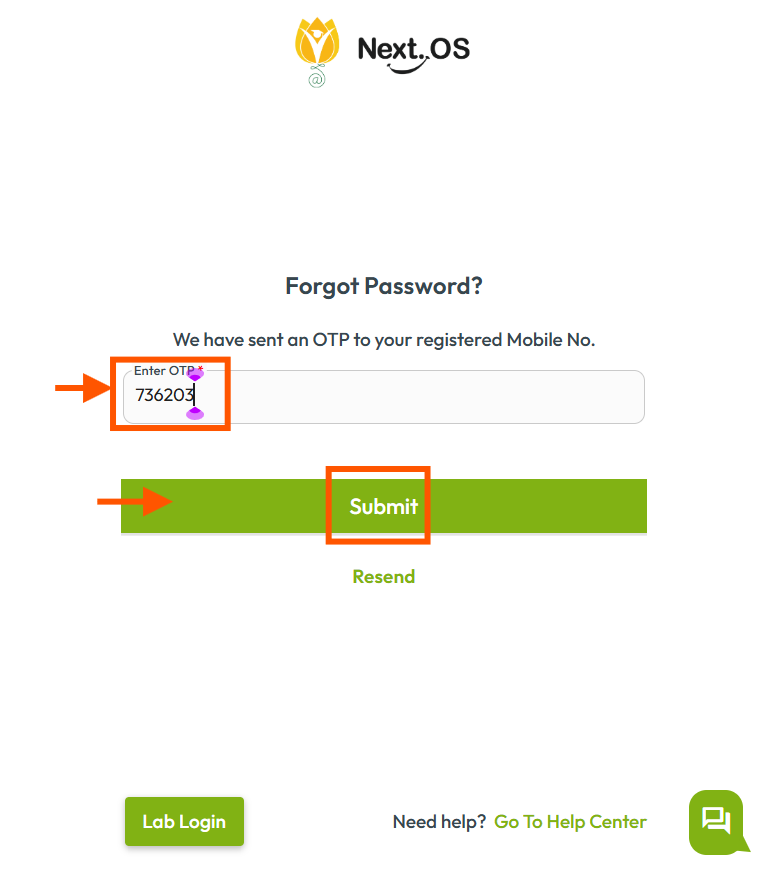
Step 6: On the next screen, enter a new password and click Confirm and Sign In.
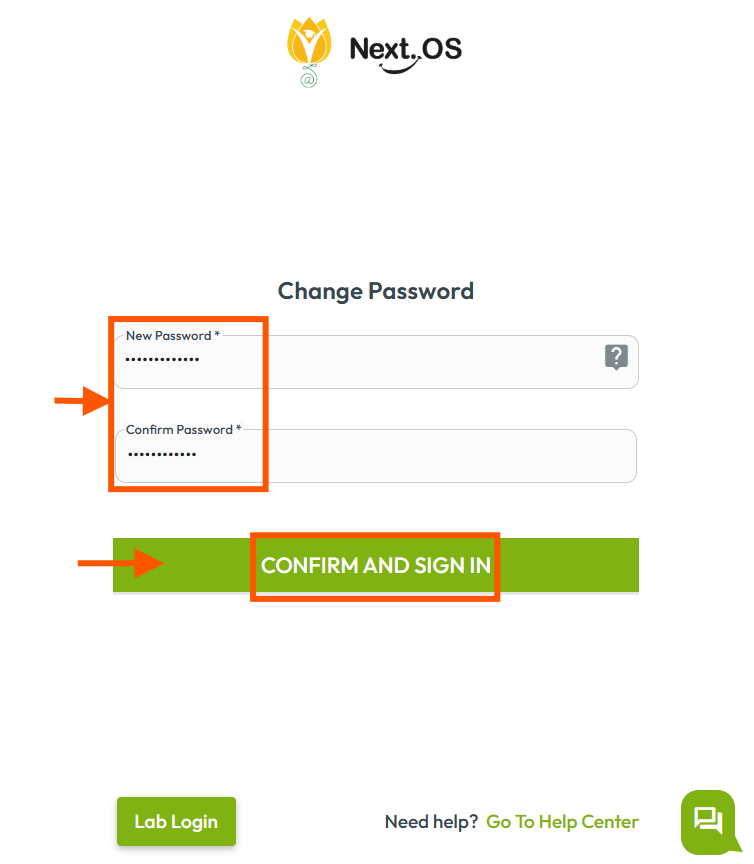
PASSWORD CHANGE FOR STUDENT
Step 1: Log in with your Parent account. Click the profile icon in the top-right corner and select Manage Accounts from the dropdown list.
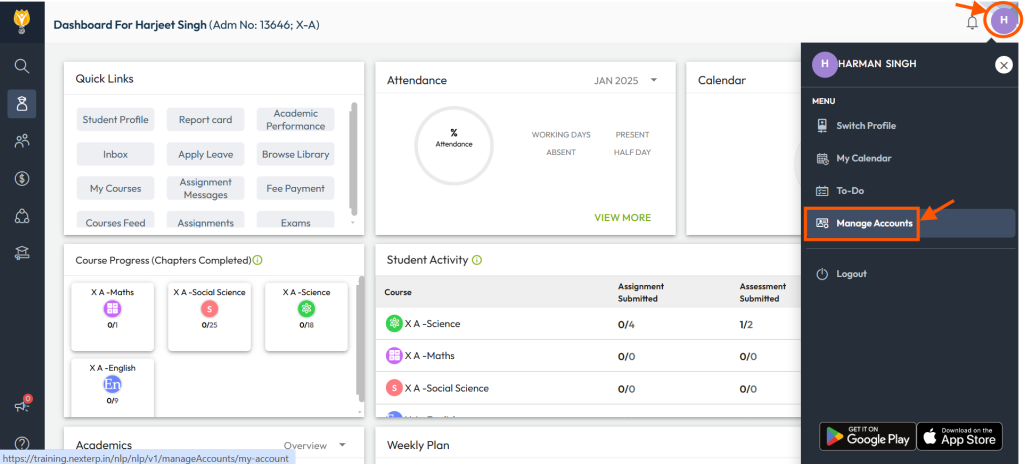
Step 2: Navigate to the Student Account tab and select the child’s name whose password you wish to change.
Step 3: Scroll to the bottom of the student details and click on Change Password.
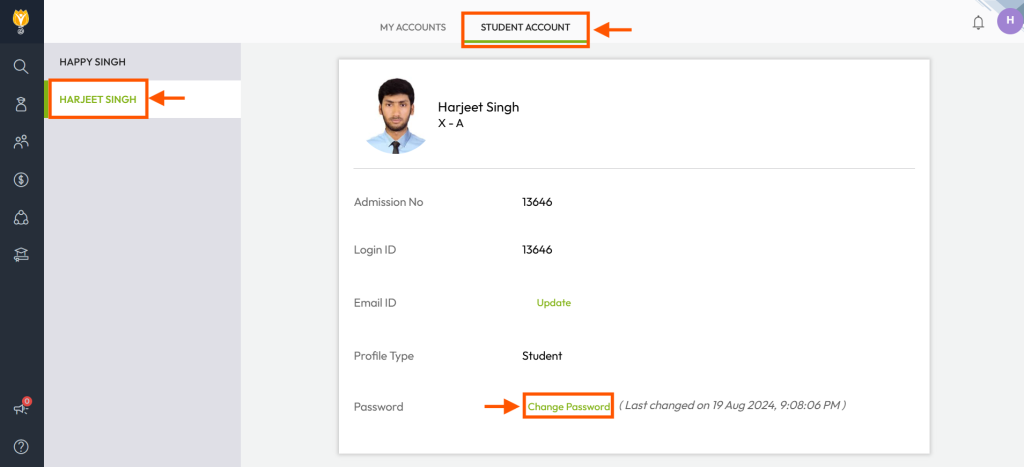
Step 4: Enter your Parent account password for validation and click Proceed.
Step 5: Enter a new password for the Student account. Ensure the password meets the following criteria:
- At least 8 characters in length.
- Includes one uppercase letter.
- Includes one lowercase letter.
- Includes at least one numeric digit.
- Includes at least one special character.
Step 6: Click Change Password to save your changes.
Once password change is completed, You can use the same to login into your student account.
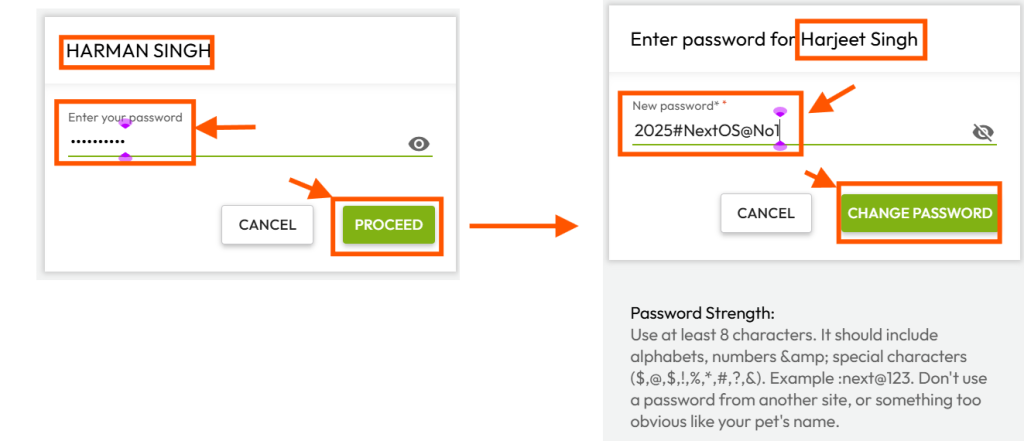
WHATSAPP CHAT SUPPORT
If the above steps do not work, please contact our WhatsApp support team at 7337554528 between 8 AM and 6 PM (IST) for further assistance.
Before contacting WhatsApp support, ensure you have the following details ready:
- School Name
- School Address
- Parent/Staff Contact Number (must be registered in school records)
- Student/Parent/Staff Name
- NextOS URL/School Code(Optional)
CONTACT SCHOOL ADMINISTRATOR
If you are unable to reset/change the password OR unable to access your account using the steps mentioned above, please contact your school administrator for further assistance.
ADDTIONAL ASSISTANCE
Note: You can also refer to the following guidelines to know more about login process:
- What should I do if I forgot the password for a staff account?
- What should I do if I forgot the password for a parent account?
- What should I do if I forgot the password for a student account?