“To get started, you must be logged in with the Admin or Principal credentials.”
Step 1: Click on Settings >> Administration >> School Setup.
Step 2: Locate User Account Management and click on it.
Step 3: Click on the Student option to proceed.
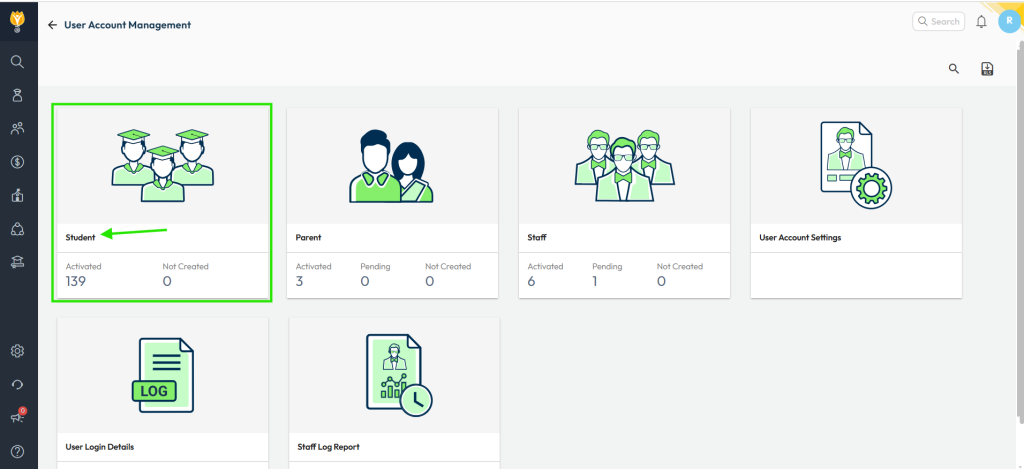
Step 4: Go to the ‘Activated‘ tab and click on ‘Bulk Password Update’ located at the upper right corner.
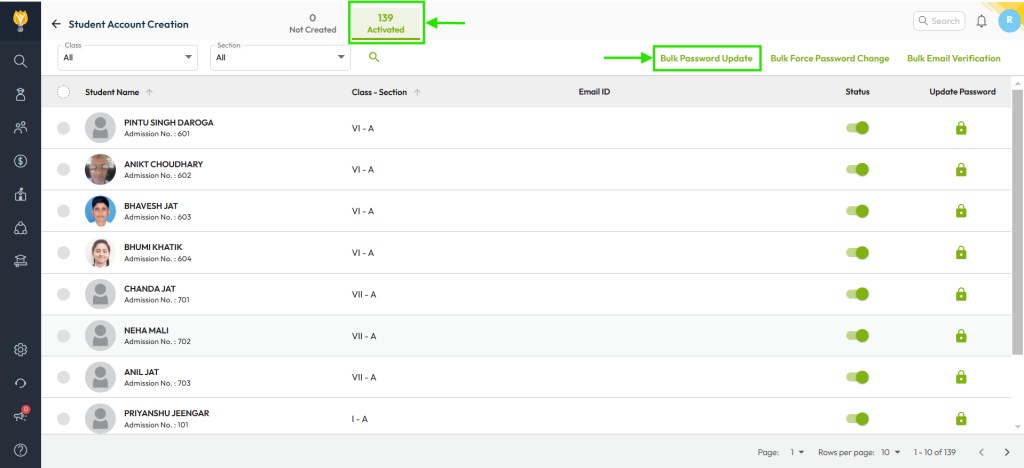
Step 5: Select the classes for which you wish to update passwords in bulk. Then, choose the desired password format from the available options.
Step 6: Read the disclaimer, select the checkbox to acknowledge it, and click on UPDATE.
This action will update the passwords for all the selected classes and their students.
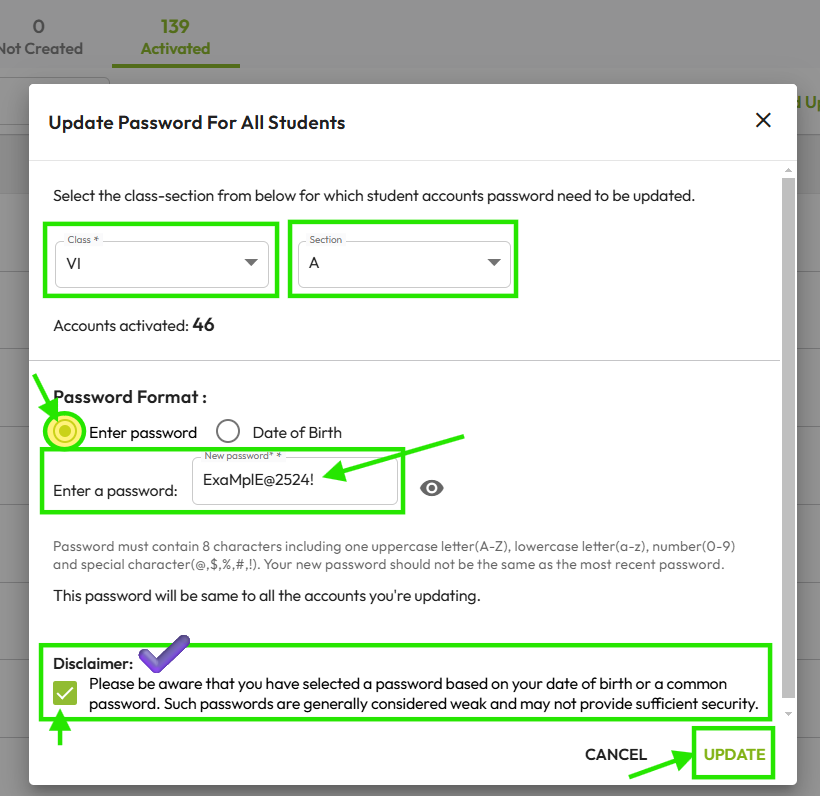
Video Tutorial
Was this article helpful to you?
Yes0
No0