To view the topper students for each class, ensure that rank configuration and report card publishing is completed.
Step 1: Configure Class Ranking
- Navigate to Settings > Student > Examination > Rank Configuration.
- Select the desired Class.
- Configure ranking for Assessment/Term/Yearly Ranking by selecting Rank Based On (marks or percentage).
- Click Save to apply the ranking settings.
Step 2: Publish Report Cards with Ranking
- Go to Student > Examination > Report Card Publish.
- Select the Class, and publish all the the Sections report cards.
- Enable Class-Wise Analysis to include rank details.
Tip : This selection will allows you to include Class level ranks, highest & lowest, and average at assessment, subject & term ranking.) - Finally, Regenerate to all the published report cards.
Step 3: View or Download Class Topper Report
- Navigate to Student > Examination > Examination Report > Class Topper Report.
- Apply the necessary filters (such as class, section, session).
- Click Submit to generate the report.
- Download report in excel or view the list of topper students for each class.
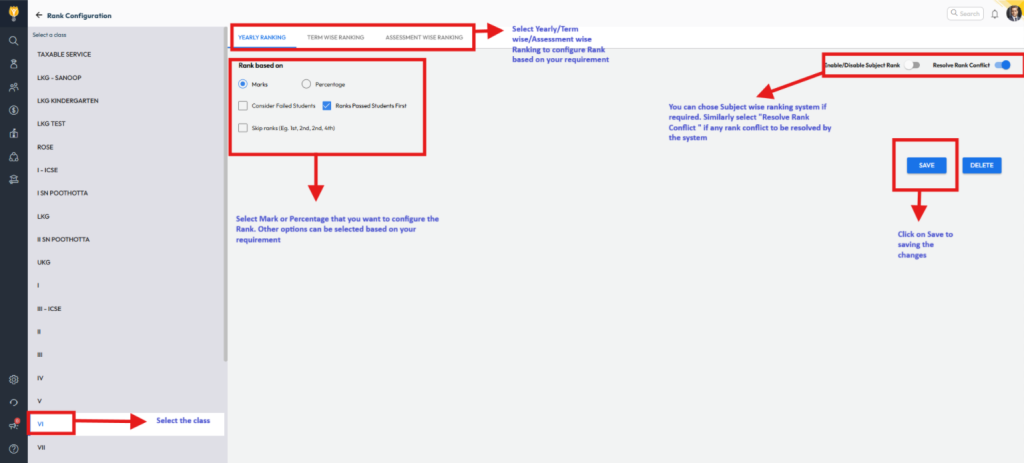
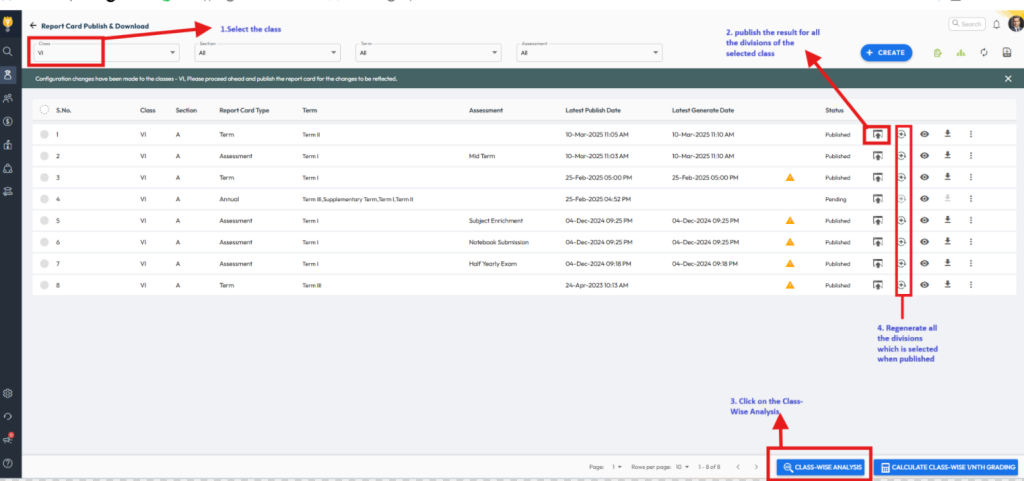
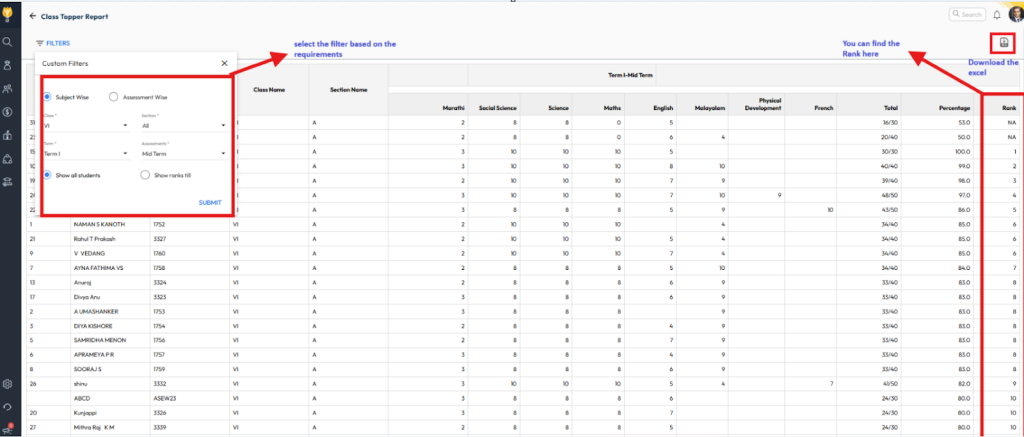
Video Tutorial :
Was this article helpful to you?
Yes0
No0