Adding a sub-status under “Not Interested” helps the school categorize common reasons for dropouts or declined admissions. This is very useful for future analysis and improvement.
To update Follow-up with a sub-status:
- Navigate to Student > Admission > Manage Admission.
- Select the relevant admission step – Enquiry, Application, Registration, Evaluation, or Confirmation based on the student’s current stage.
- Search and select the student.
- Click on Follow-up and then Create.
- Choose the Next Follow-up Date.
- Set Current Status to Not Interested.
- Select a predefined sub-status (e.g., Chose Other School, Fee Not Affordable, etc.).
Note: Sub-statuses must be created in the Admission Settings before use. Refer to the next section for step-by-step instructions. - Add any remarks and click Save.
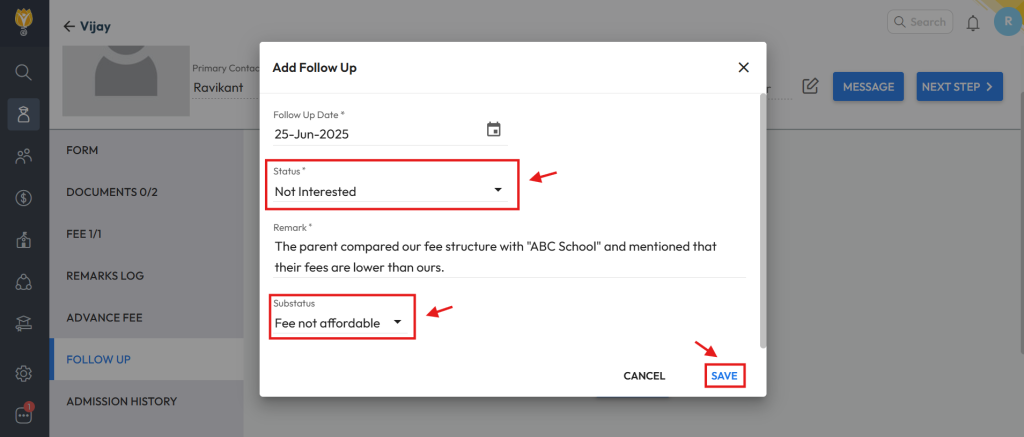
To create new sub-status options:
- Go to Settings > Student > Admission > Admission Custom Value List.
- Select Followup Substatus from the dropdown.
- Click the
 (plus) icon.
(plus) icon. - Enter your desired sub-status (e.g., Chose Other School, Fee Not Affordable, etc.) and click Save.
- Repeat to add more options as needed.
Tip: Sub-statuses make it easier to track trends and reasons behind dropped admissions.
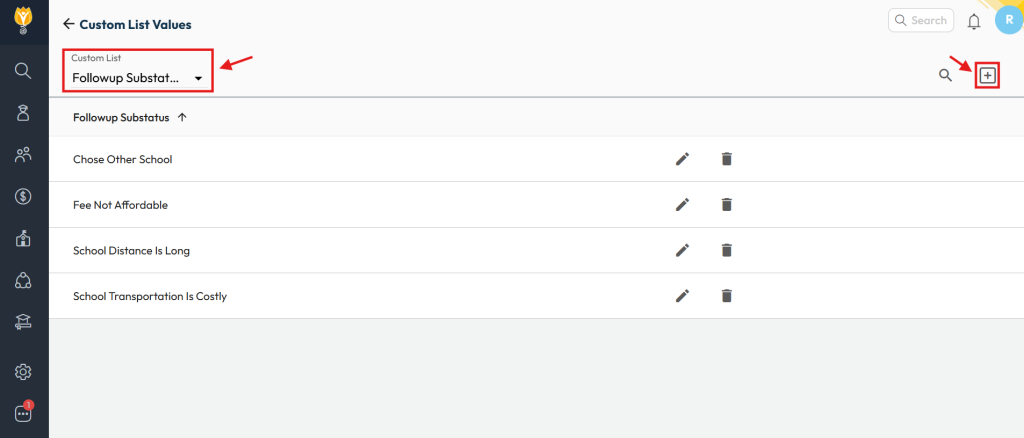
Was this article helpful to you?
Yes0
No0