Once the school logo is updated in the branch details, it will automatically appear on both student and staff ID cards.
How to update the logo:
- Navigate to Settings > Administration > School Setup > Branch Details.
- Upload the school logo, ensuring it matches the required dimensions mentioned.
- Scroll down and click Save to apply the changes.
Generate the ID cards – the updated logo will start reflecting on both student and staff ID cards.
Contact Live Support
If the above steps do not solve your purpose, feel free to contact our support team:
📧 Email: support@nexteducation.in
📞 Toll-free: 1800 200 5566
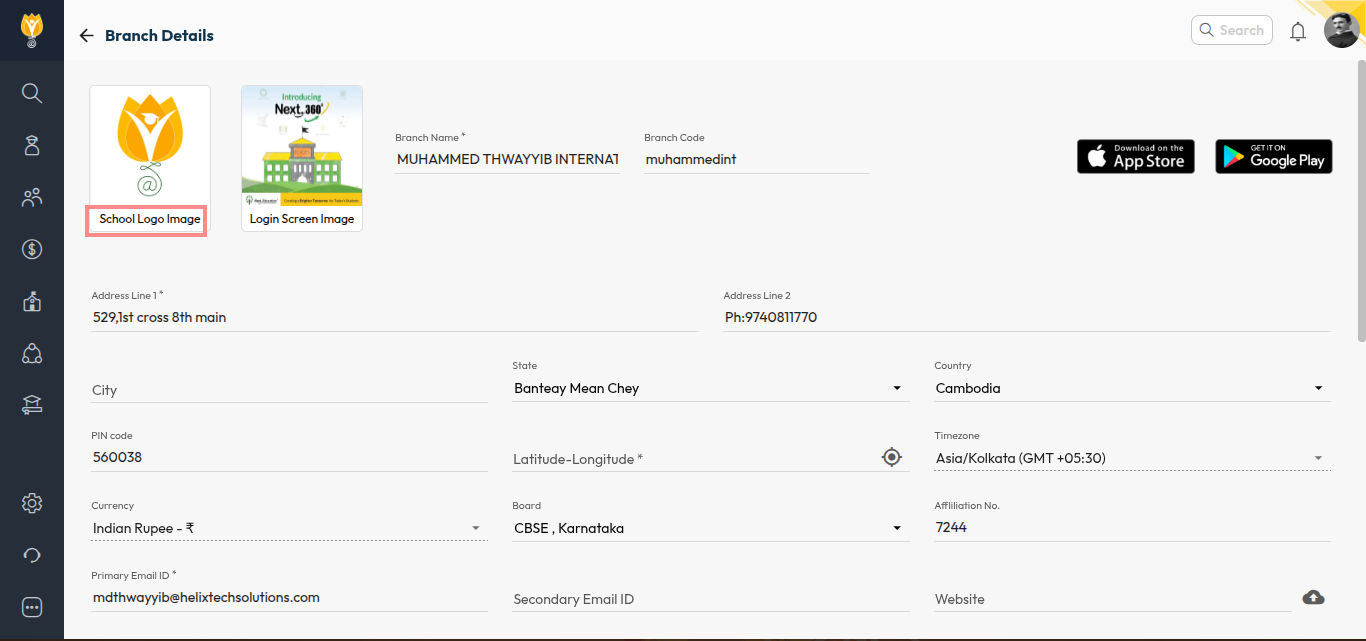
Video Tutorial:
Was this article helpful to you?
Yes0
No0