To access the Daily Collection Report, navigate to:
Finance -> Fee -> Fee Reports -> Daily Collection Report (1.7)
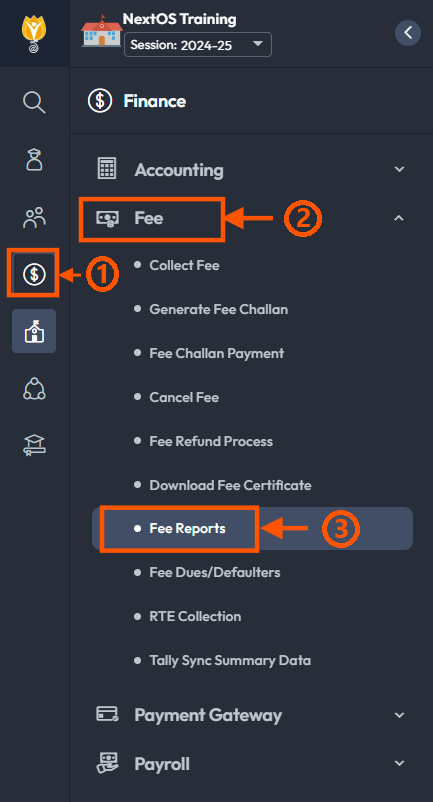
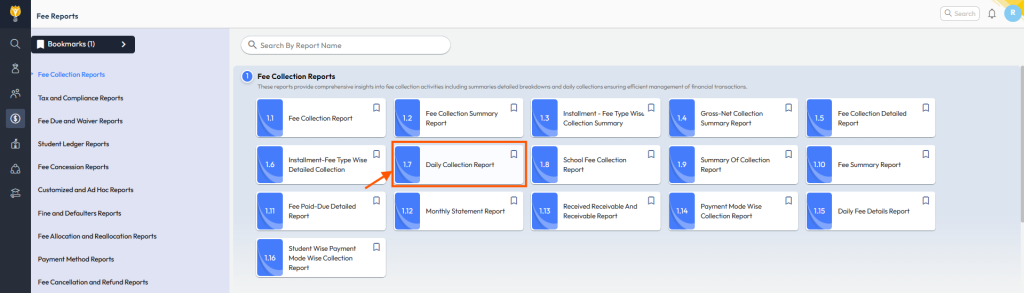
Overview
The Daily Collection Report provides a comprehensive summary of fees collected and inventory sales for a specific day. It includes essential details such as:
- Date & Day-wise Total Collection
- Payment Mode-wise Collection Breakdown
- Total Gross & Net Collection
- User-wise Transaction Details (e.g., Accountant, Fee Collection Executive, Parents)
- User-wise Refund Details (if applicable)
- Fee Type-wise Amount Breakdown
- Inventory Sales (Student, Staff, and Visitor)
- Student-wise Fee Collection Summary
- Student Wallet Transactions
- Refund Amount Breakdown
- Admission Application/Registration Amount
This comprehensive format provides a clear overview of financial transactions for the specified day or selected dates.
Filters Explanation

- Academic Session
Select the academic session to retrieve fee collection data for the specified time frame. - Class-Section
Filter the report by a specific class-section or generate it for all class-sections simultaneously. - Student Status
Choose from the following options to filter based on student status:- Active
- Inactive : This is useful for downloading reports for students who are inactive, such as those who have taken a Transfer Certificate (TC) or have been marked inactive due to prolonged absence
- Both types
- Payment Modes
Filter transactions based on the specific payment modes used (e.g., cash, cheque, cards, online). - Fee Collected By
- Select the collection source: either school employee name or Parent login (default).
- By default, the Parent option is selected. You can adjust this setting as needed.
- Show Report in Vertical Headers
Enable this option to display and download the report with vertically aligned headers. - Show Student Wallet Transactions in the Report
Select this option to include student wallet transactions in the report. If left unchecked, the report will exclude wallet transaction details.
Click the SUBMIT button to generate and download the report in PDF format.
Refer to the images below for more clarity.
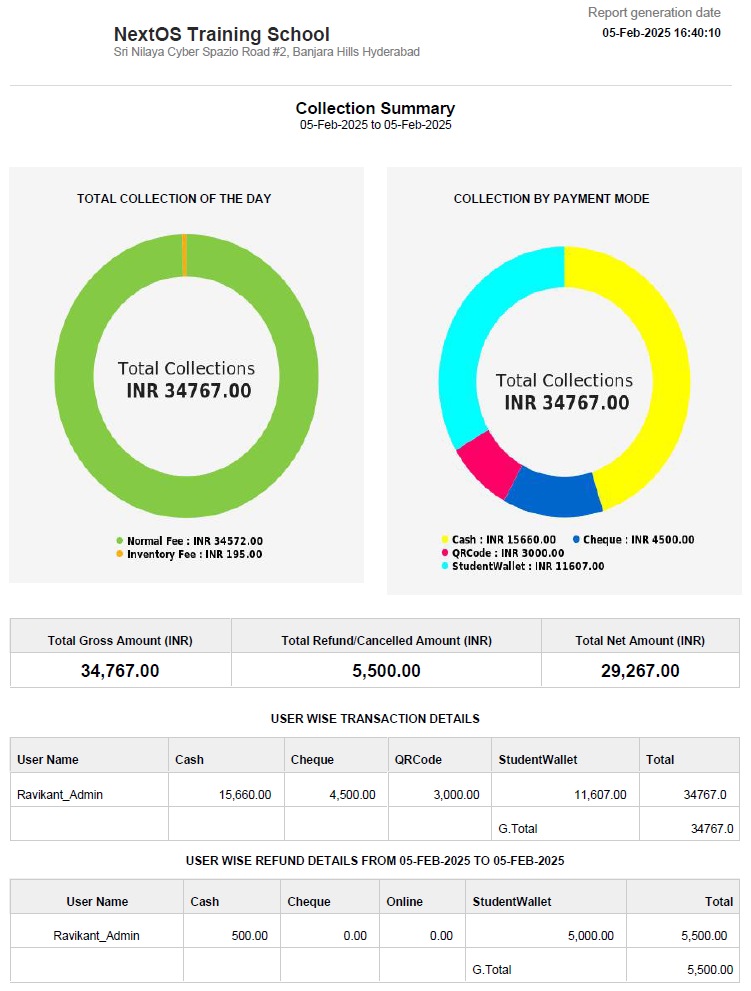
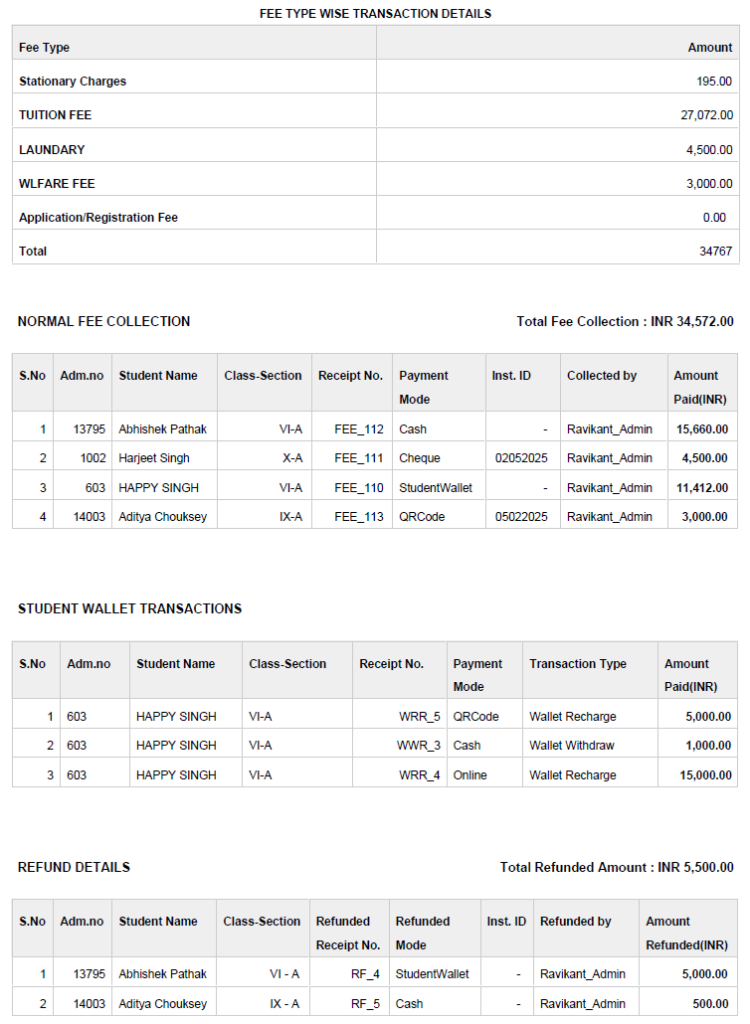
Was this article helpful to you?
Yes2
No0