Optional subjects can be unmapped either student-wise or through a bulk upload.
Before unmapping, ensure no marks or grades have been entered for the optional subjects.
Method 1: Student-wise Unmapping
- Navigate to Settings > Student > Examination > Optional Subject Mapping.
- Select the Class, Section, set Type as Optional Subject Mapping, and choose the Terms from which unmapping needs to be done. (All for full year, or a specific one).
- After applying filters, the list of optional subjects will be displayed.
- Untick the checkboxes next to the subjects that need to be un-mapped for the student.
- Click Save to apply the changes.
Method 2: Bulk Unmapping
- Navigate to Settings > Student > Examination > Optional Subject Mapping.
- Click the Excel (Download) icon on the top-right corner.
- Select the Class, Section, set Type as Optional Subject Mapping, and choose the Terms from which unmapping needs to be done (All for full year, or a specific one).
- Select the optional subjects you want to unmap.
- Download the Excel template.
- The file will show all students and their current mapping (1 = mapped).
- In the file, update the values as follows:
- Change 1 (True) → 0 (False) to unmap the subject.
- Upload the modified file to unmap the subjects in bulk.
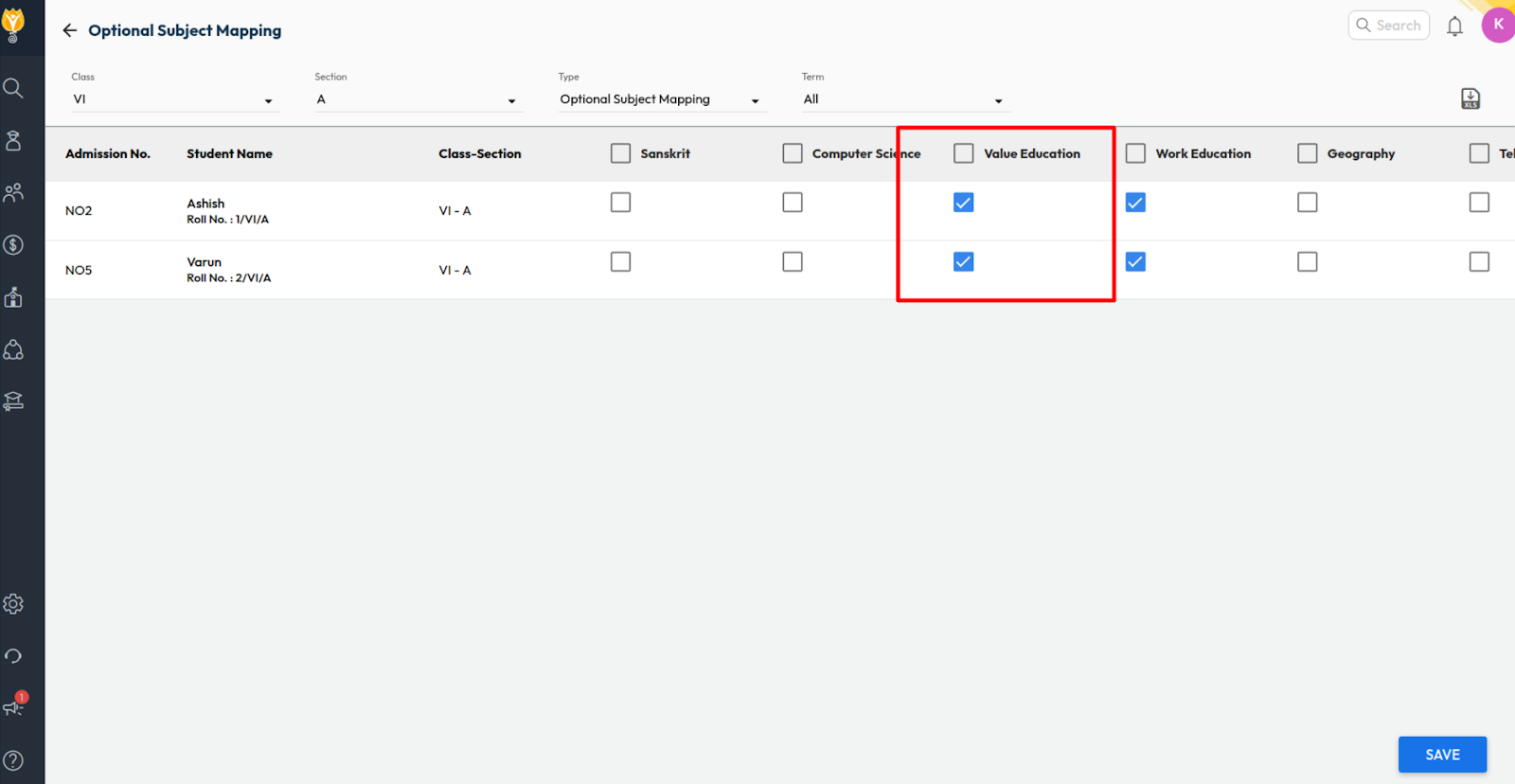
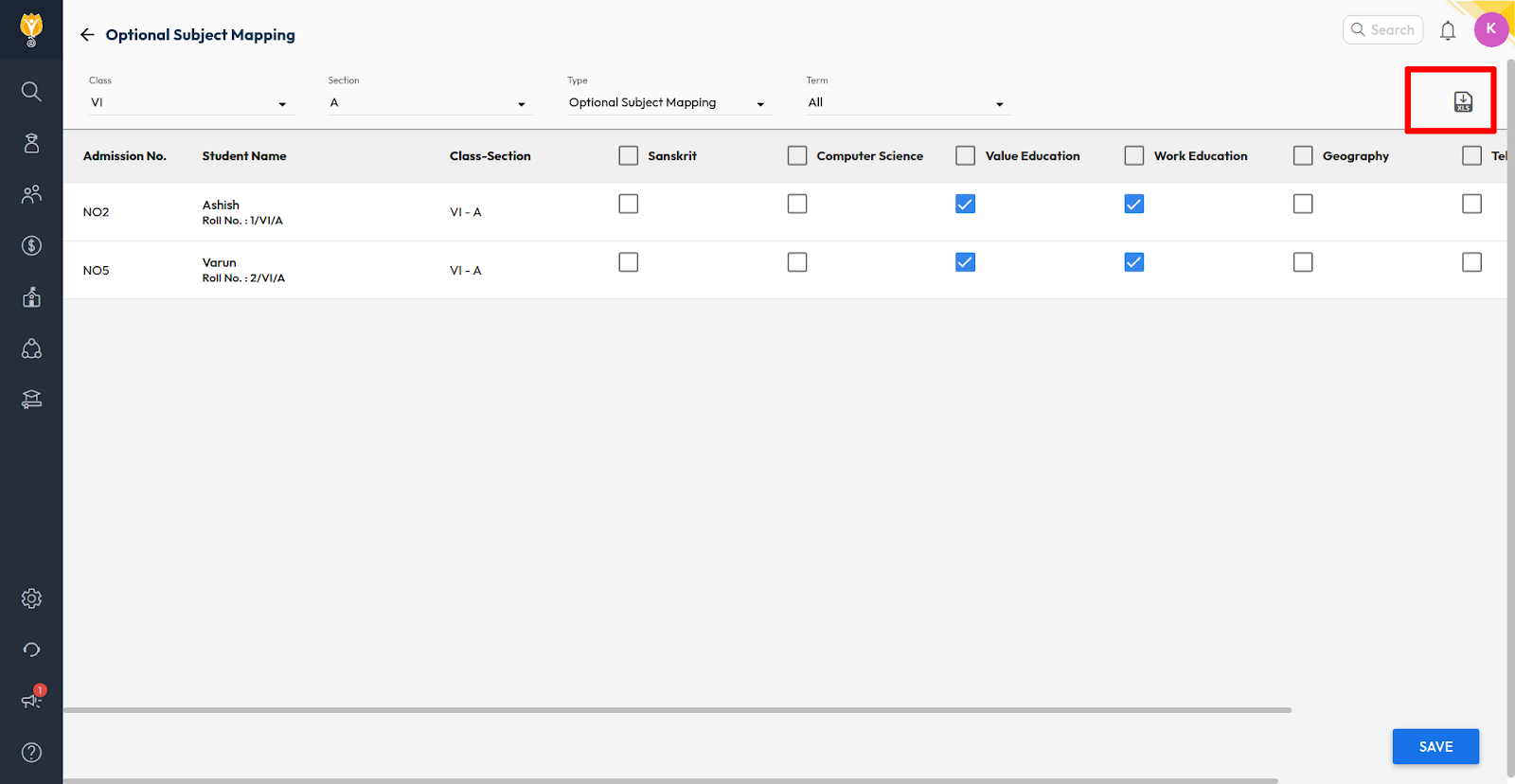
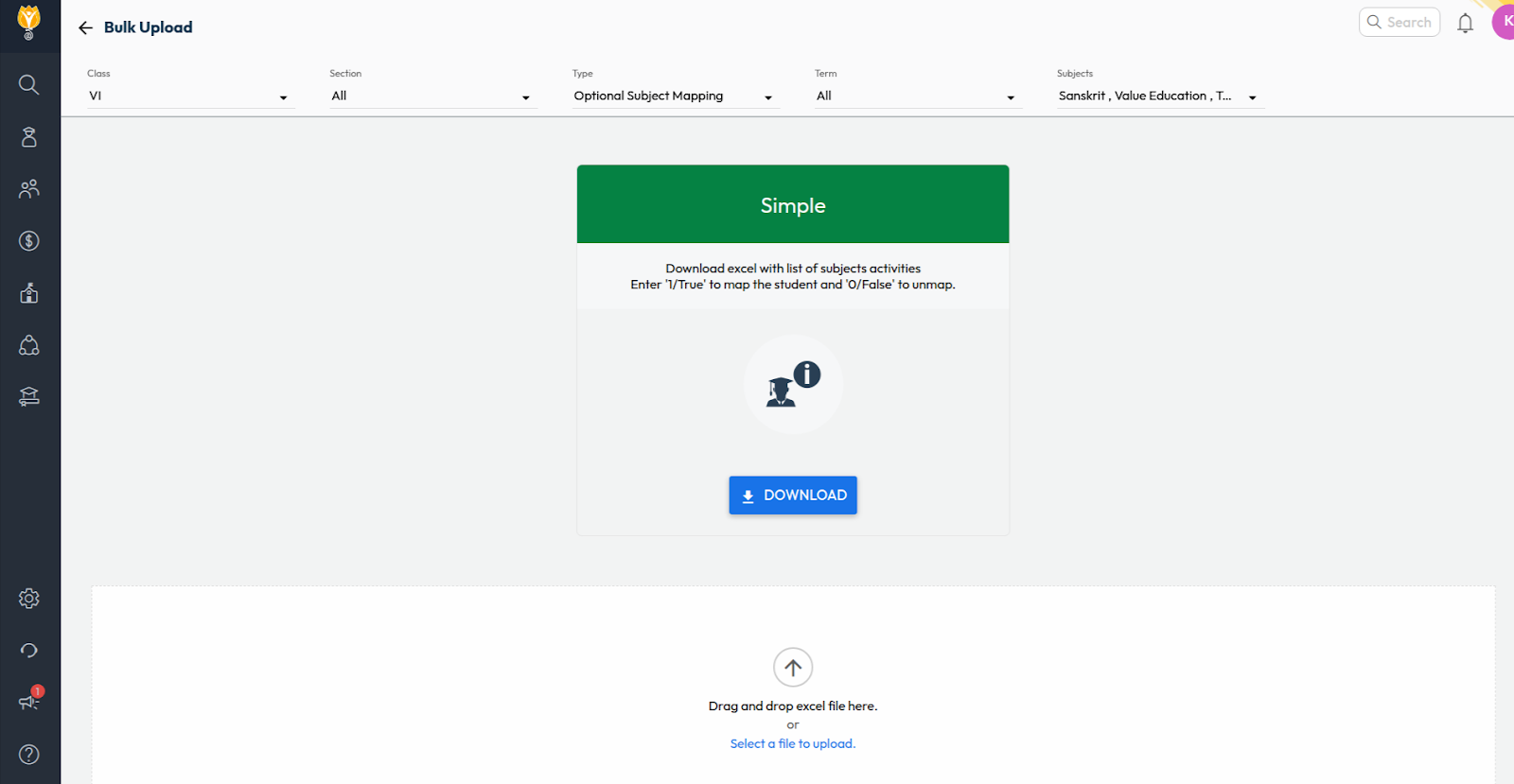
Was this article helpful to you?
Yes0
No0