Assigning transport service from the admission confirmation page. Here’s a step-by-step guide on how you can implement this:
Student > Admission > Manage Admission
- Navigate to Admission Management: Go to the Manage Admission
- Access Confirmation Step: Click on the Confirmation step for the student you’re working with.
- Select Student Application: Choose the student from the list.
- Open Admission Details: Click on the Admission details tab within the student’s form.
- Manage Transport Settings: Navigate to the Transport tab.
- Configure Transport Services: Choose pick-and-drop services and stops.
Set the effective date and installment if needed. - Save Changes: Click the Save button to assign the transport services.
- Confirmation: Confirm that the transport has been assigned successfully.
Following these streamlined steps should help you assign transport services efficiently from the admission confirmation page in your system.
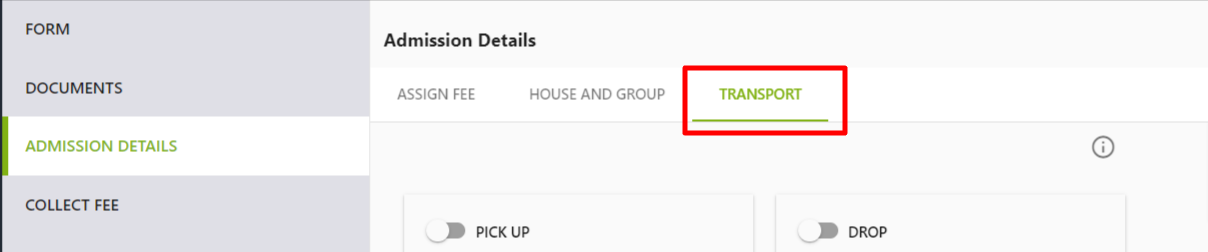
Was this article helpful to you?
Yes0
No2