Add the User as Staff
Step 1: Navigate to Staff -> Staff List and Reports -> Staff List.
Step 2: Click the plus (+) button in the top-right corner and enter all mandatory details.
Step 3: Assign the department and designation, then map the user to the Admin role.
Step 4: Enter the contact details (Mobile Number or Email ID).
Note: These details will be required for user registration.
Step 5: Click SAVE to apply the changes.
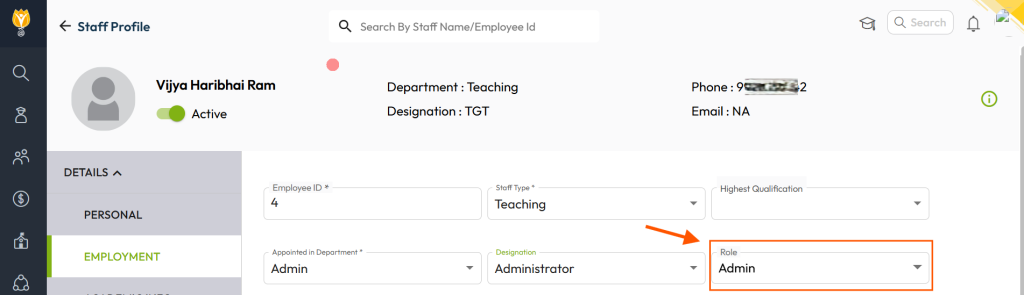
Register the User Account
Step 1: Navigate to Settings -> Administration -> School Setup.
Step 2: Locate and click on User Account Management.
Step 3: Go to the Staff tab and search for the employee’s name.
Step 4: Click on Create Account next to their name.
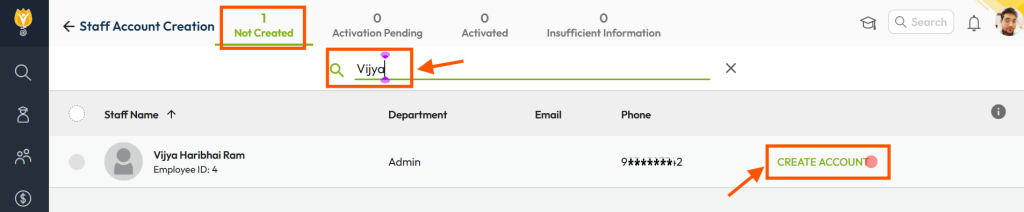
Once completed, the new admin will receive an activation message via their registered mobile number or email. They must follow the instructions to create a password and activate their account.