“To get started, you must be logged in with the Admin or Principal credentials.”
Step 1: Go to Settings > Administration > School Setup.
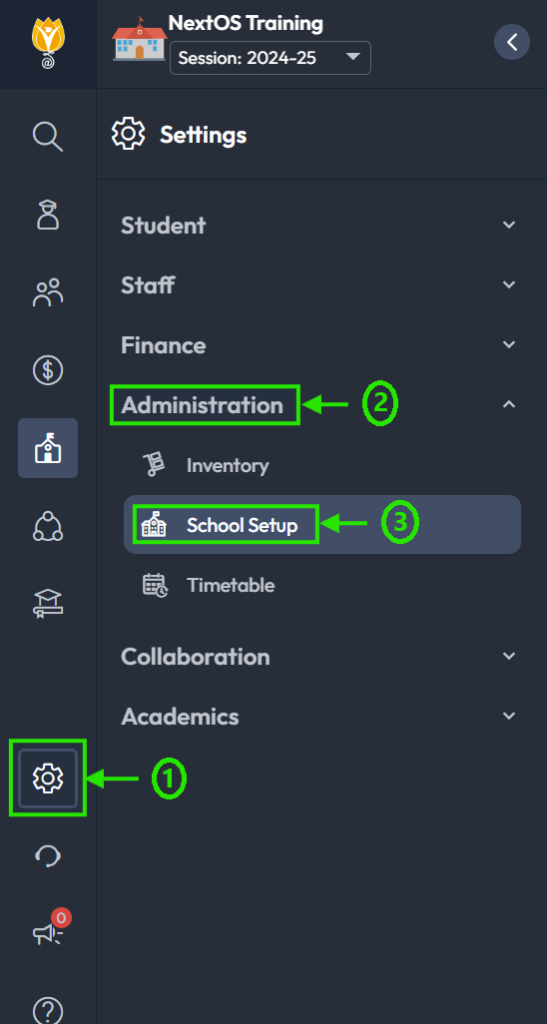
Step 2: Locate User Account Management and click on it.
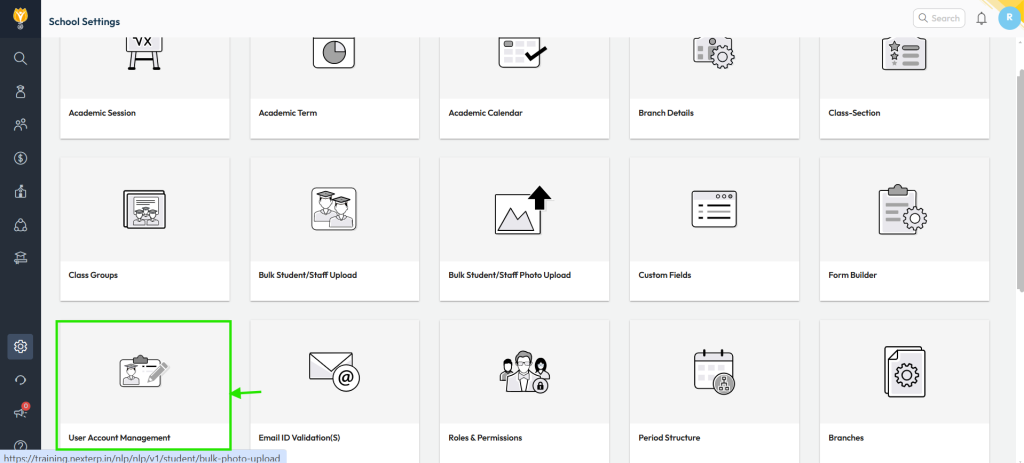
Step 3: Click on the Parent option to proceed.
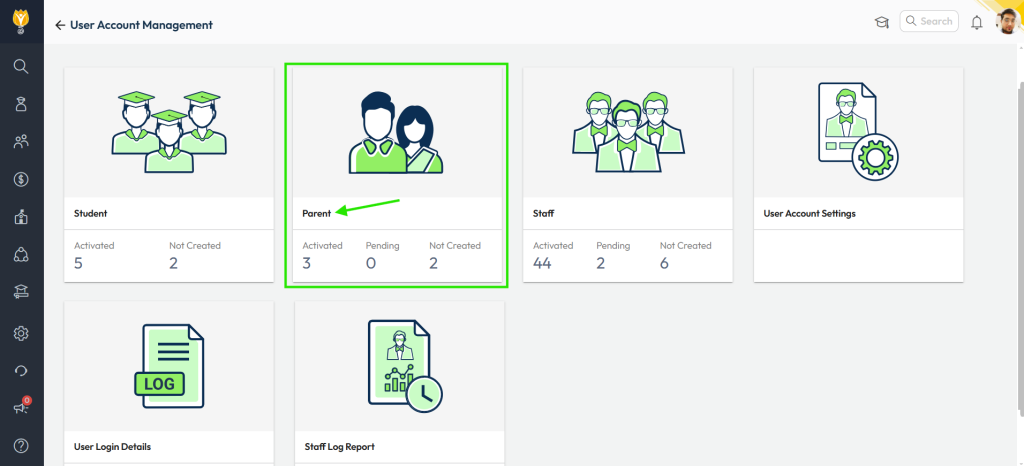
Step 4: Select the ‘Not Created’ option.
Step 5: You can filter parents by Class & Section or directly search for them using their name, mobile number, or email address whose mobile number or email address has recently changed.
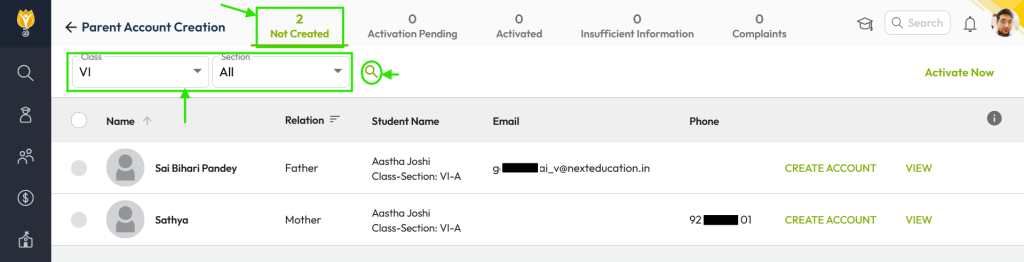

Step 6: Click on Create Account next to the parent’s name.
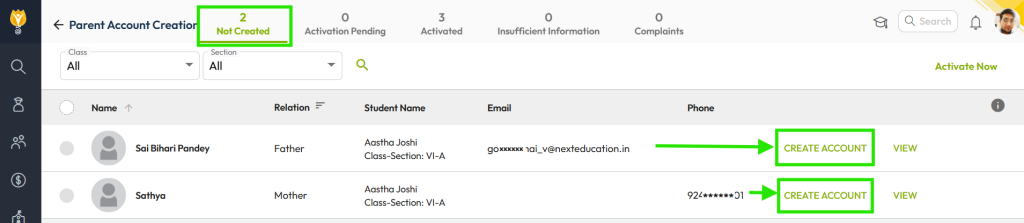
Step 7: A new message with an OTP will be sent to the new mobile number, and an activation email will be sent to the new email address.
Step 8: The parent can activate the account using either the OTP message or the activation email.
Note: For further assistance with account activation, please refer to the following guidelines:
- How can a parent activate their account using an OTP message?
- How can a parent activate their account using an activation email?
- How can I activate a parent account using the “Login with OTP” option?