To manage message approvals in the system, follow these steps:
Step-by-Step Guide:
Navigate to Collaboration:
Open the left main menu and select “Collaboration”.
Go to Communication:
Within the Collaboration section, click on “Communication”.
Access Approvals:
In the Communication section, click on “Approvals”.
You will see a list of requests waiting for approval.
Review the Requests:
For each request, you have the options to Edit, Approve, or Reject.
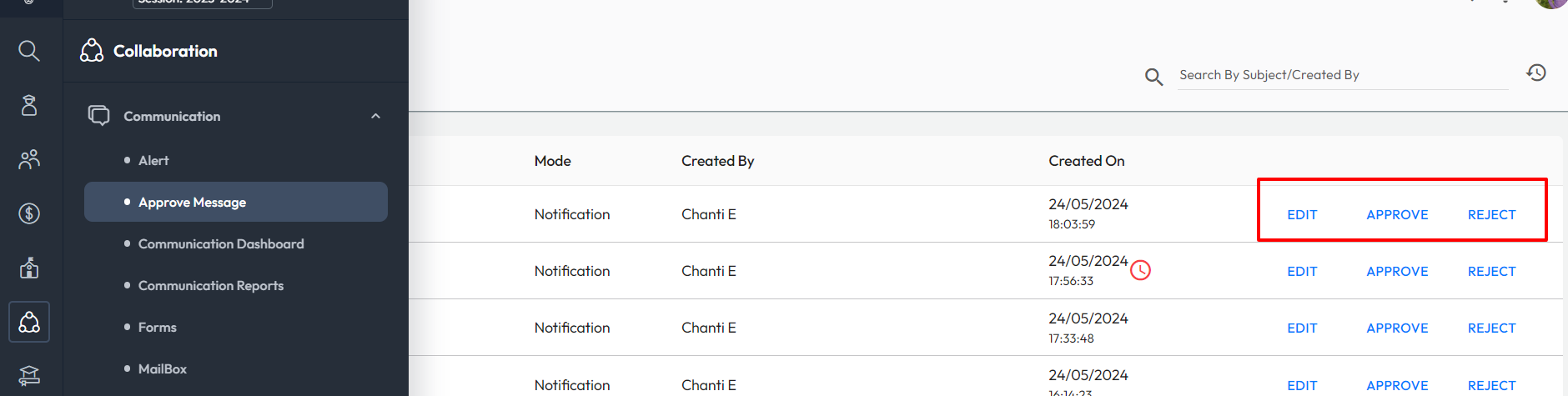
Actions:
- Edit:
- Click on “Edit” to modify the message content.
- After making the necessary changes, click “Approve” to send the edited message.
- Approve:
- Click on “Approve” to approve the message as is. The message will then be sent.
- Reject:
- Click on “Reject” to reject the message.
- A prompt will appear asking for the reason for rejection.
- Select an appropriate reason for rejection.
- The staff will be notified to rewrite the content and resubmit it for approval.
By following these steps, you can effectively manage and approve messages within the system, ensuring that all communications meet the required standards before being sent out.
Was this article helpful to you?
Yes3
No0