This usually happens when the optional subject mapping hasn’t been done for the student.
To fix it:
- Go to Settings > Student > Examination.
- Click on Optional Subject Mapping.
- Select the Class, Section, set Type as Optional Subject Mapping, and choose the Term (All for full year, or a specific one).
- After applying filters, the list of optional subjects will appear.
- Tick the checkboxes to map the relevant subjects to the student.
- Click SAVE to apply the changes.
Now, the student will appear in the marks entry screen for the mapped optional subjects.
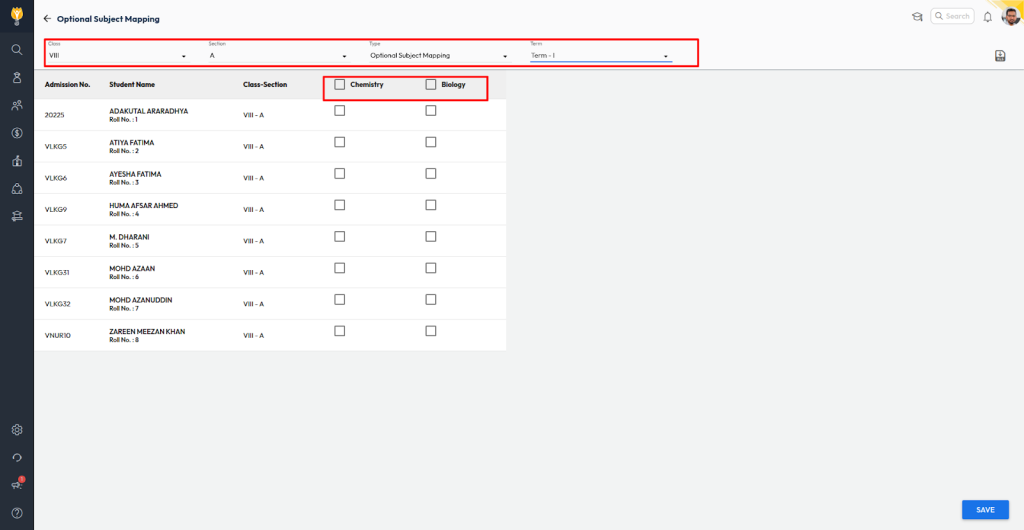
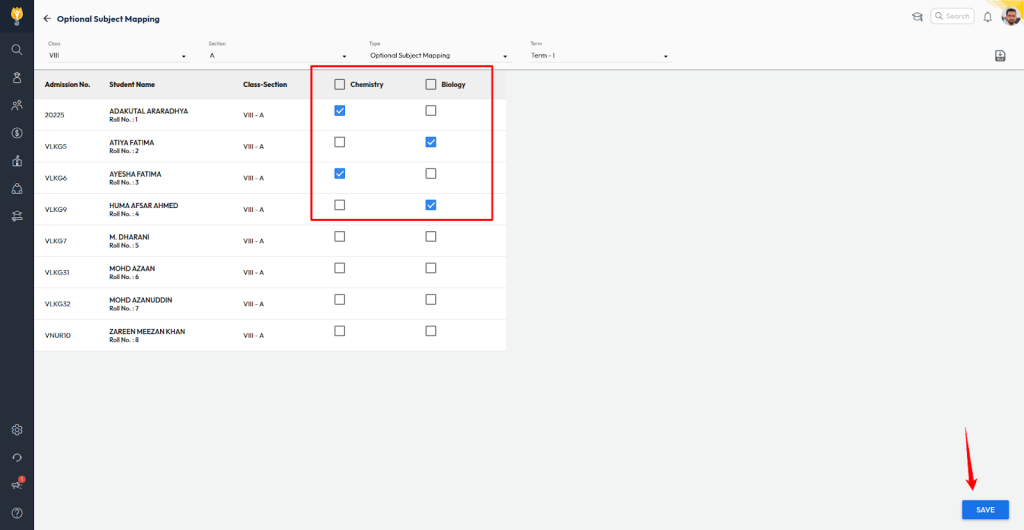
Video Tutorial
Was this article helpful to you?
Yes0
No0