Note: To use the same mobile number for multiple students, They should be mapped as a sibling. You can follow the below steps to merge the student accounts under a single mobile number or email address:
MAPPING SIBLING
Step 1: Navigate to Student >> Student List & Report >> Click on Student List (Transaction Menu)
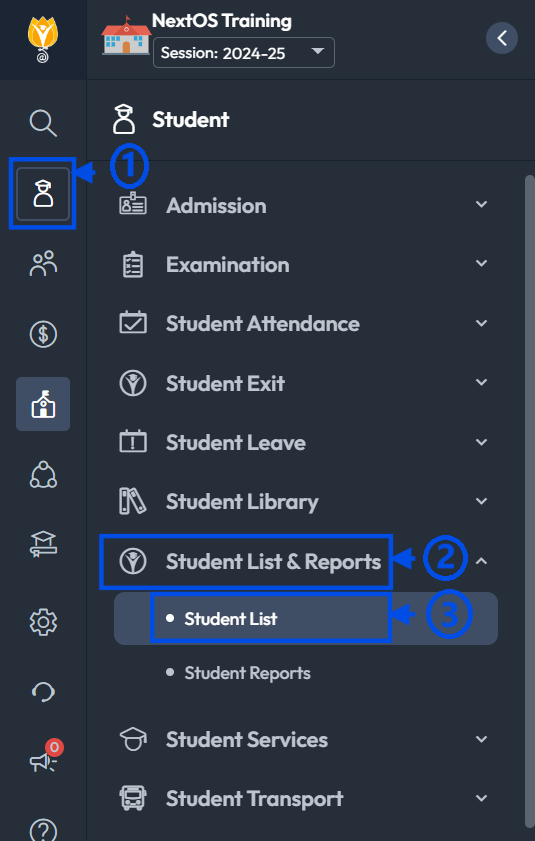
Step 2: Search and select the student for whom the common parent account needs to be created.

Step 3: From the Student360 dashboard, go to the Sibling tab.
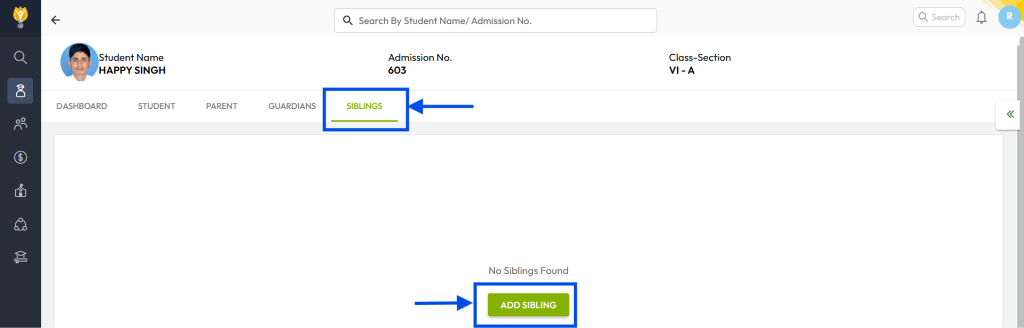
Step 4- Click on ADD SIBLING and follow these steps:
- Choose the ‘Yes’ radio button to add a new sibling studying in the same school.
- Search for the second sibling’s name in the search area.
- Click the correct student name to map as a sibling.
- In the popdown screen, select Father or Mother details to merge.
- Use the checkbox for “Select all fields from this student” to merge all details from the sibling being mapped or uncheck to choose specific fields.
- If unchecket then select the radio button one by one to map and merge the fields.
- Similarly, check the Mother details if required.
Note: You can skip merging Father or Mother details by turning off the Merge toggle, but merging a mobile number or email is mandatory for common account creation. - Finally click the Merge button at the bottom-right corner to complete the process.
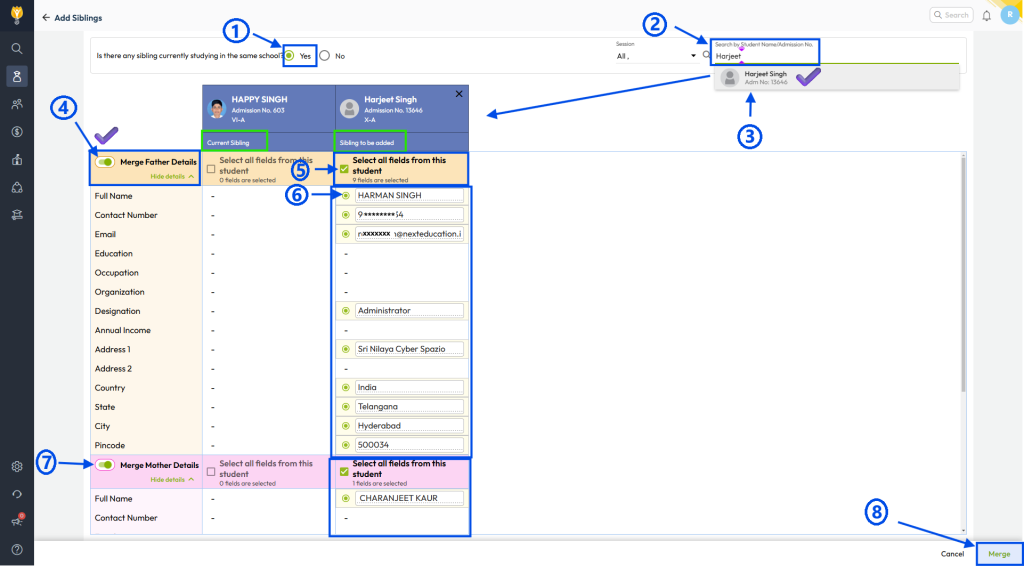
ACCOUNT CREATION
Step 5: Once sibling mapping is completed:
- You can now create a user account for the parent.
- If the parent account already exists, the parent can directly activate the second child’s account to access their profile.
ADDTIONAL ASSISTANCE
Note: For further assistance with user account creation and activation of the parent account, refer to the following guides:
- How can I create a parent account?
- How can a parent activate their account using an OTP message?
- How can a parent activate their account using an activation email?
- How can I activate student account using the Parent Account?
Was this article helpful to you?
Yes0
No0