📌 Note: Before proceeding, ensure you are logged into any of your existing accounts (Parent, Student, or Staff). Once logged in, follow these steps to add another account:
Steps to Add Another Account and Switch Between Profiles
Step 1: Locate and click on the profile icon in the top right corner.
Step 2: You will see your existing username and profile (e.g., Parent, Student, Staff).
Step 3: Click on Add another account.
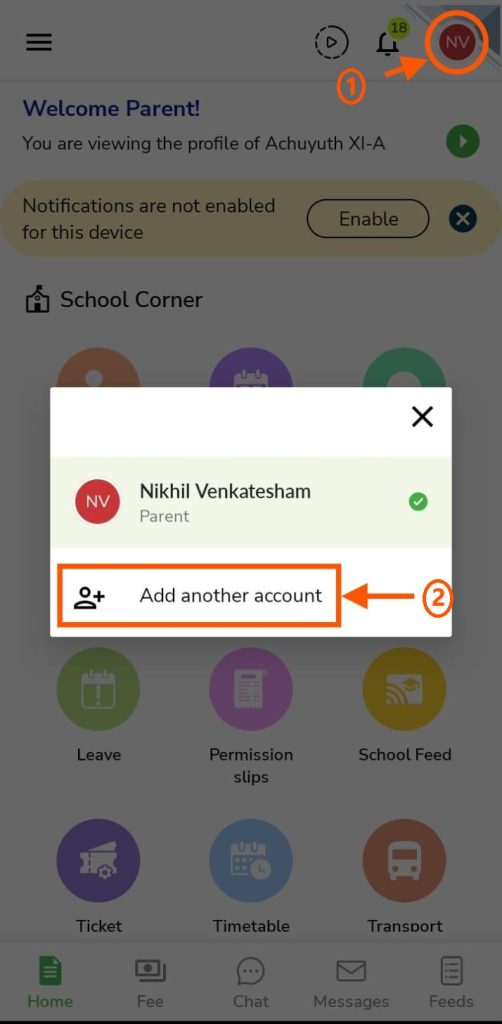
Step 4: Select the correct profile (Student, Parent, or Staff). For example, if you want to log in to the Student account, select Student.
Step 5: Enter the school code, username (which will be the admission number), and the password.
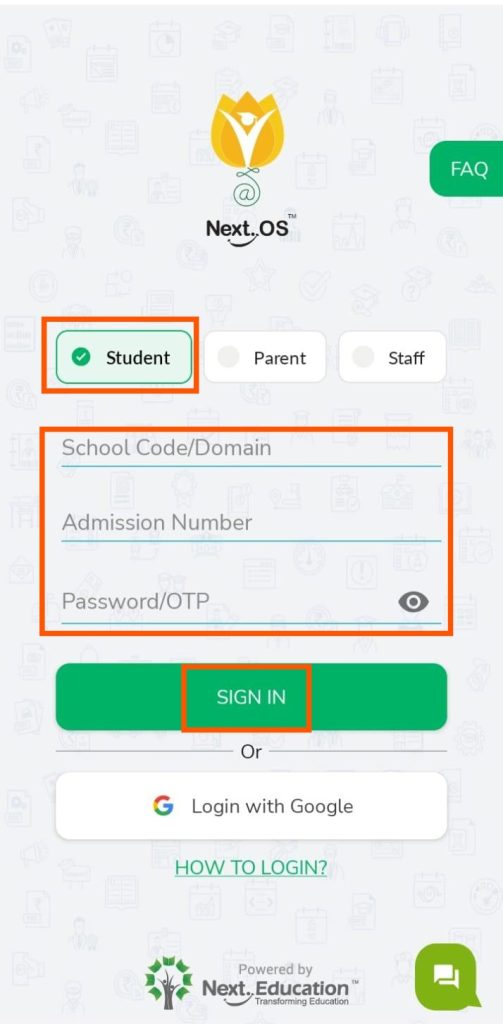
- Note: If you’ve forgotten the student account password, you can either use the Login with OTP feature or reset the password via the Parent account.
For more details on these processes, refer to the following FAQs:
- [How can a student log in to their account using the “Login with OTP” feature?]
- [How can I reset an account password? (All Users)]
Step 6: Once successfully logged in to the second profile, the name and profile will appear under the profile icon. You can now easily switch between accounts without entering the password each time.
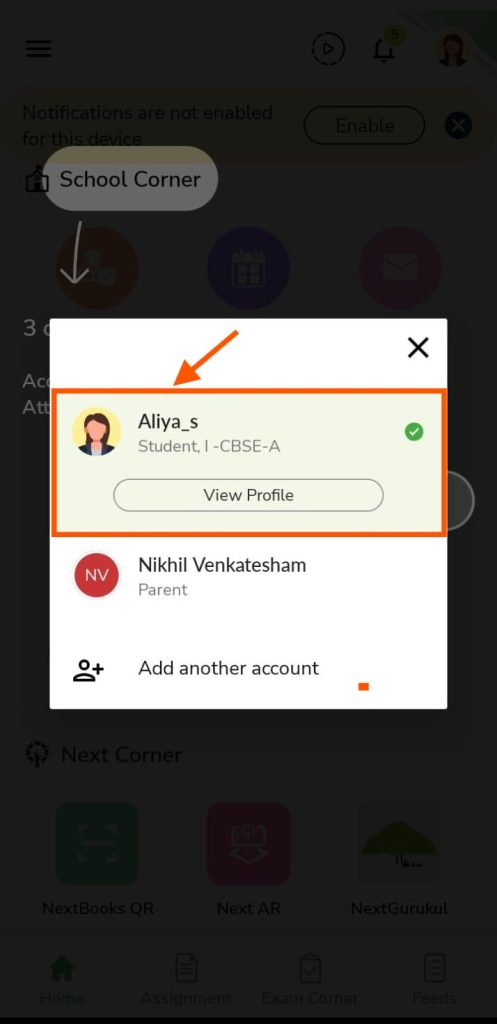
Step 7: Similarly, you can add other accounts and enjoy seamless transactions across various user types.