Follow the steps below to configure the complete Exam Hierarchy for a periodic test:
- Log in to your NextOS account using School Admin or Exam Coordinator credentials.
- Navigate to Settings > Student > Examination, open Exam Hierarchy.
- Select the Class, then click the “+” button under Assessment.
- Enter the Assessment Name (e.g., Quarterly or Monthly).
- Set the Sequence.
- Choose the appropriate Grading Scale.
- Click Proceed, then Finish.
- Importing the subjects to an assessment
- Click the three dots (︙) and select Import Subject.
- Select the subjects you want to include.
- Untick any subjects you want to exclude from the report card.
- Click Proceed to complete the import.
Tip : You need to define the subject activities to open the marks/grade entry.
- Configure subjects sctivities
- Select a Subject, Click on Add Activity.
- Set the Input Type to Mark or Grade.
- Select the appropriate Grading Scale.
- Enter the Activity Name, Give the Sequence.
- Enter the Maximum Marks, Save the configuration.
Repeat this process for each subject individually.
Tip :Sequence should always start from 1 for the first activity, and should be unique for each activity.
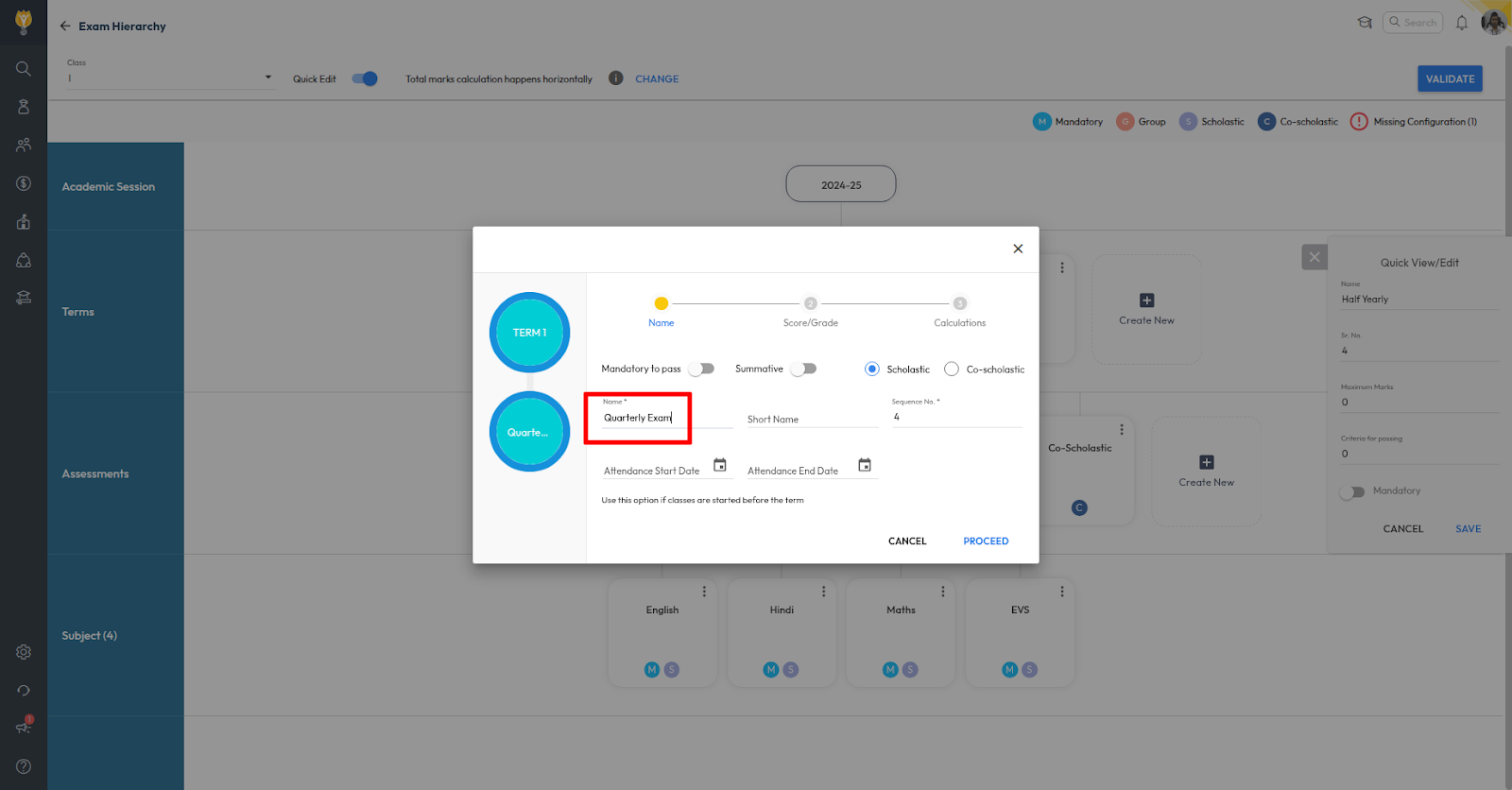
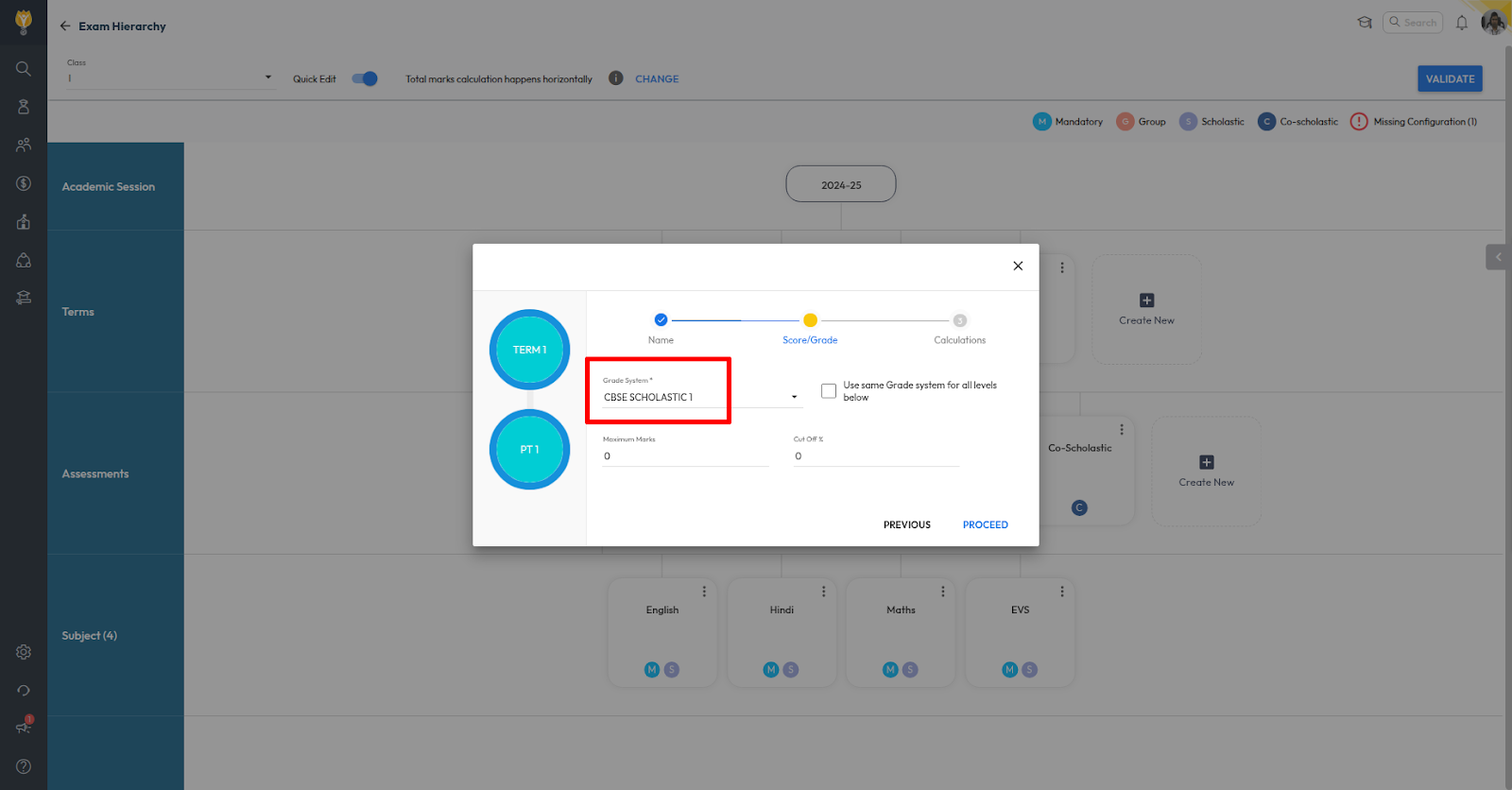
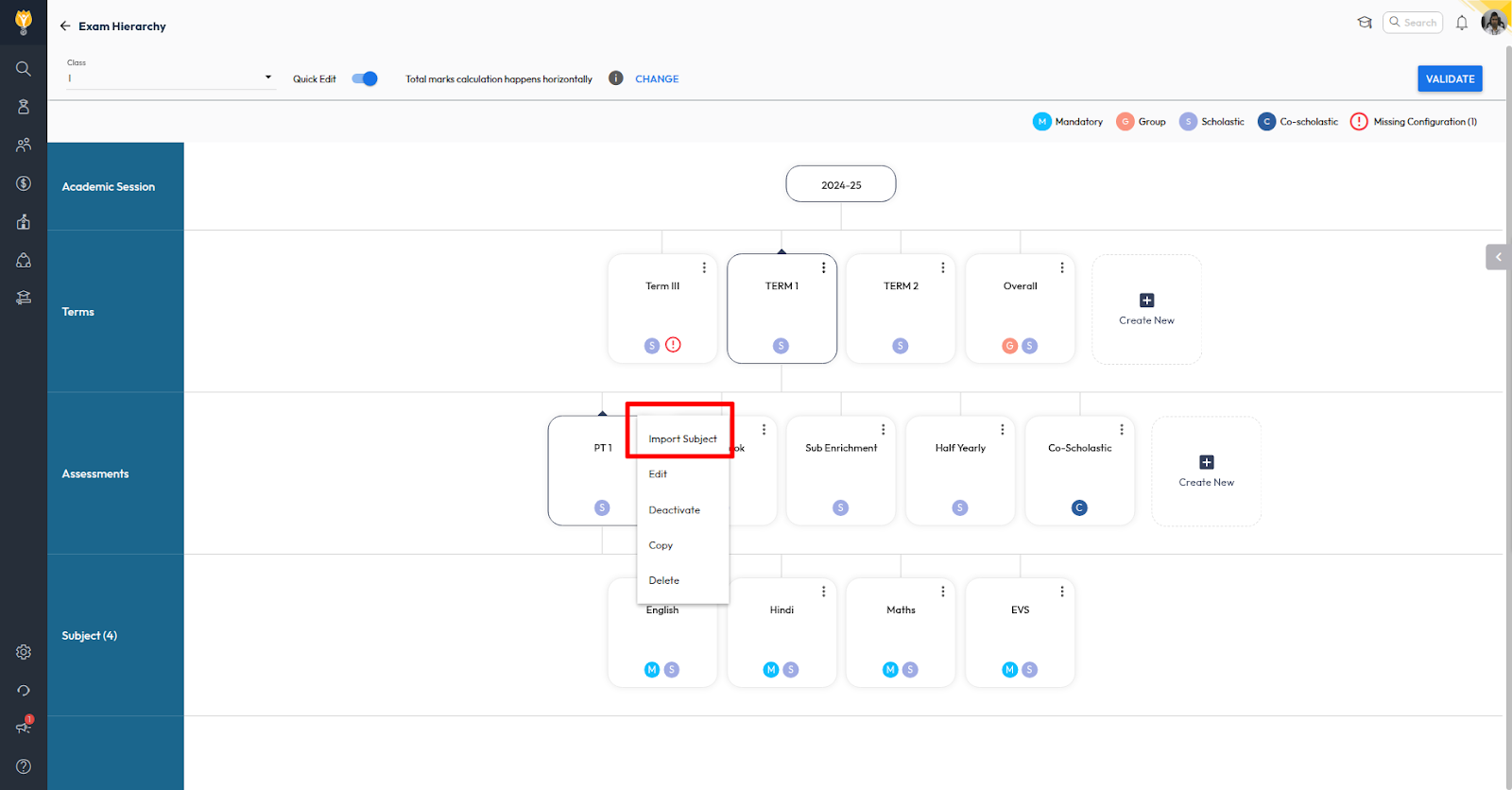
Video Tutorial :
Was this article helpful to you?
Yes0
No0