Steps to Record a Clinic Visit:
Student > Wellness > Clinic Visit
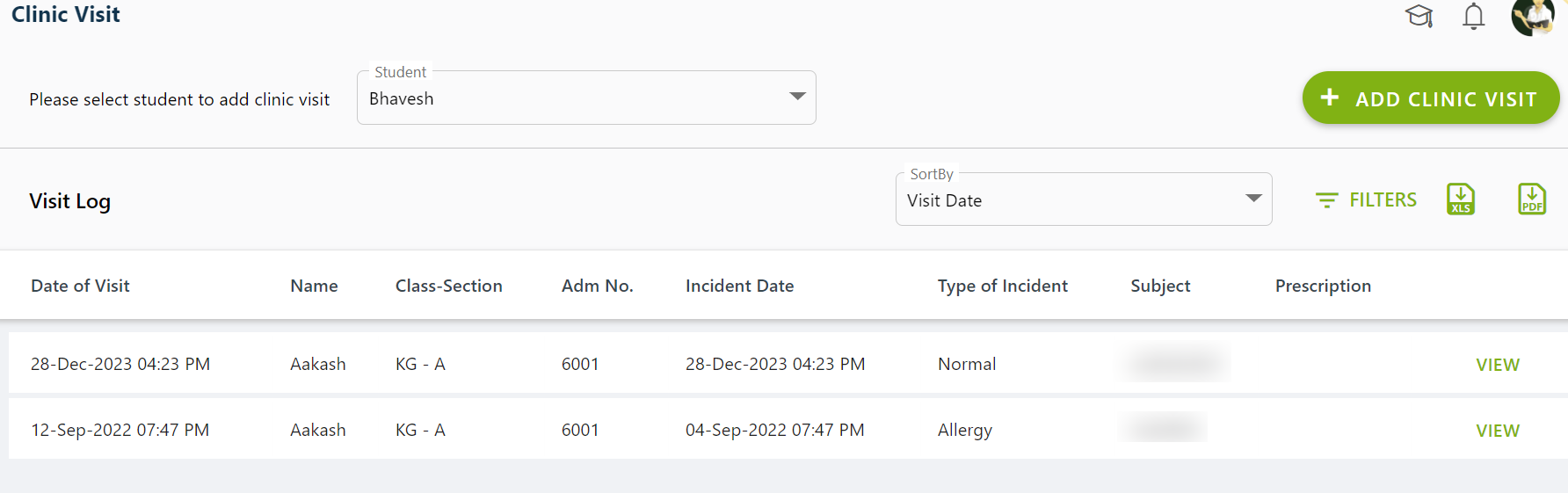
- Navigate to the Clinic Visit Screen:
- Click on “Student”.
- Click on “Wellness”.
- Click on “Clinic Visit”.
- Search for the Student:
- Enter the student’s name or admission number in the search bar.
- Click on the student’s name once it appears.
- Enter Visit Details:
- Fill in the visit details such as:
- Type of Incident
- Incident Date
- Incident Time
- Visit Date
- Visit Time
- Visit Reason
- Fill in the visit details such as:
- View Additional Information:
- Users can view the following fields:
- Parent Contact Details
- Basic Medical Info
- Diseases and Allergies Portion
- Users can view the following fields:
- Save the Visit Details:
- After entering all necessary information, click on “Save”.
- View Added Visit Details:
- To view the added visit details, click on “View”.
- Here, the user can see the recorded visit details of the student.
By following these steps, you can efficiently record and view clinic visit details for students.
Was this article helpful to you?
Yes0
No1
Related Posts:
- How can I review and validate the marks distribution…
- How can I adjust column and row widths in report…
- How can I view my child’s report card on the mobile app?
- How can I fix if Term I and Term II marks are…
- How can teachers record absent "AB" for students who…
- How can I generate report cards for students?