Step 1: Navigate to Finance -> Fee -> Collect Fee in the Transactions section.
Step 2: Use the search bar and enter the abbreviation P.<Parent Name>, e.g., P.Harman.
Step 3: Select the correct parent from the displayed entries.
(The associated children of the parent will be displayed next to the parent’s name.)

Step 4: If the parent has multiple children, you can allocate the payment as follows:
Option 1: Auto Fee Allocation
Enable Auto Fee Allocation using the toggle icon on the right.
(Note: If this feature is not available for your school, it needs to be enabled from the Fee Collection Master Settings.)
Enter the amount being paid by the parent.
For Auto Allocation, the system will distribute the amount sequentially across children (e.g., first and second child). Any remaining amount will remain as a balance for the subsequent child.
Option 2: Manual Allocation
Manually select the child by using the checkboxes based on the requirement.
For Manual Allocation, distribute the payment manually by selecting specific children. Alternatively, if the parent is clearing the entire due, you can allocate the full payment to cover entire outstanding amounts.
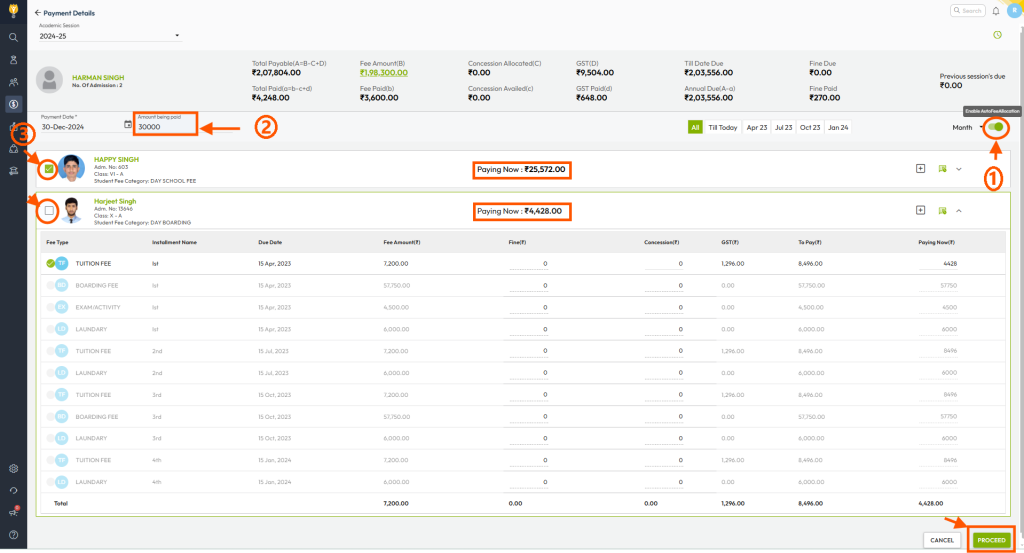
Step 5: Once the allocation is complete, proceed to generate the receipt following the standard process.