Report Overview
This report provides a clear overview of partial payment statuses, highlighting the amount paid by each parent or guardian and any outstanding balances. It enables admission officers to effectively manage application and registration fee collections while ensuring timely follow-ups on pending payments.
Step 1: Navigate to Transaction -> Student -> Admission -> Admission Reports.
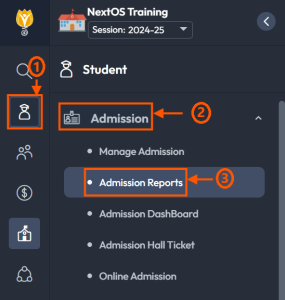
Step 2: Click on the Admission Application/Registration Payment Report.
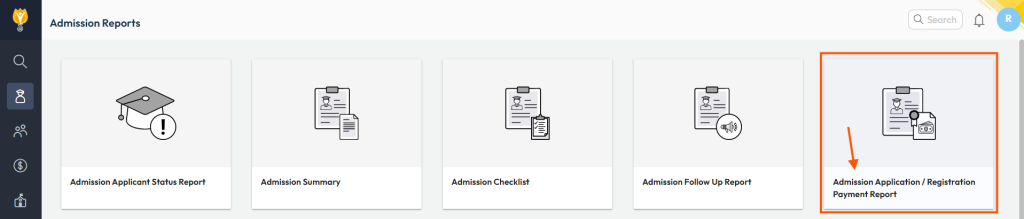
Step 3: Use the filters to fill in the required details and generate the desired report.
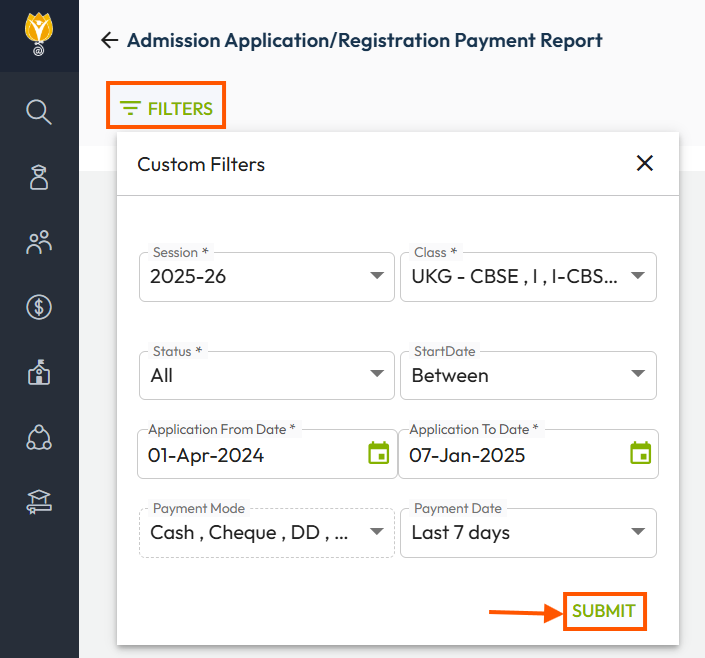
Filters Explanation:
- Session: Refers to the Academic Session. Choose the correct session to retrieve the information.
- Class-Section: Filter the report by a specific class-section or generate it for all class-sections simultaneously.
- Status: Refers to the Fee Status. Select from All, Paid, or Not Paid.
- Start Date: Allows you to choose the Application/Registration dates using options like Today, Last 7 Days, Last Month, Custom, or Between.
- Payment Mode: By default, all available payment modes are pre-selected and blocked if the “All” filter is selected under Fee Status. Change the Fee Status to “Paid” to enable manual selection of payment modes.
- Payment Date: Select payment dates using options such as Today, Last 7 Days, Last Month, or Custom. The Between option becomes available if the “Paid” filter is enabled under Fee Status.
Step 4: Click Submit to generate the report.
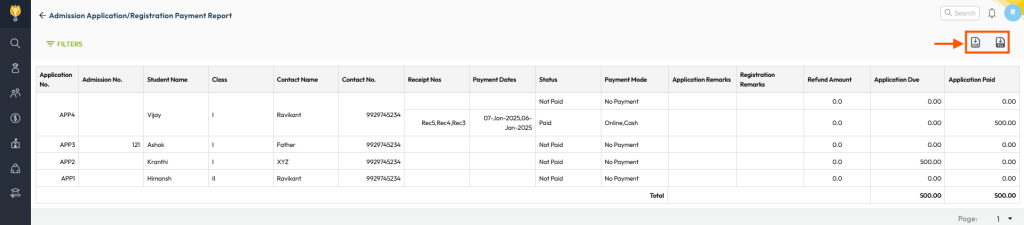
Step 5: You can download the report in PDF or Excel format by clicking the corresponding icon located in the top-right corner.
Was this article helpful to you?
Yes2
No0